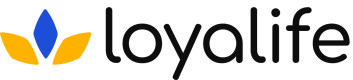Add a Rule
Learn all about Managing Rules.
Add a New Rule
Step 1: Access Rule Settings
To add a rule, go to Rule Engine ➝ Select a Rule Group ➝ Add Rule ➝ Add all the desired values and save.
In Loyalife, the Principal Rule Group typically handles the core earn logic applicable across all members. Let's start by learning how we can create Rules under the Principal Rules group.
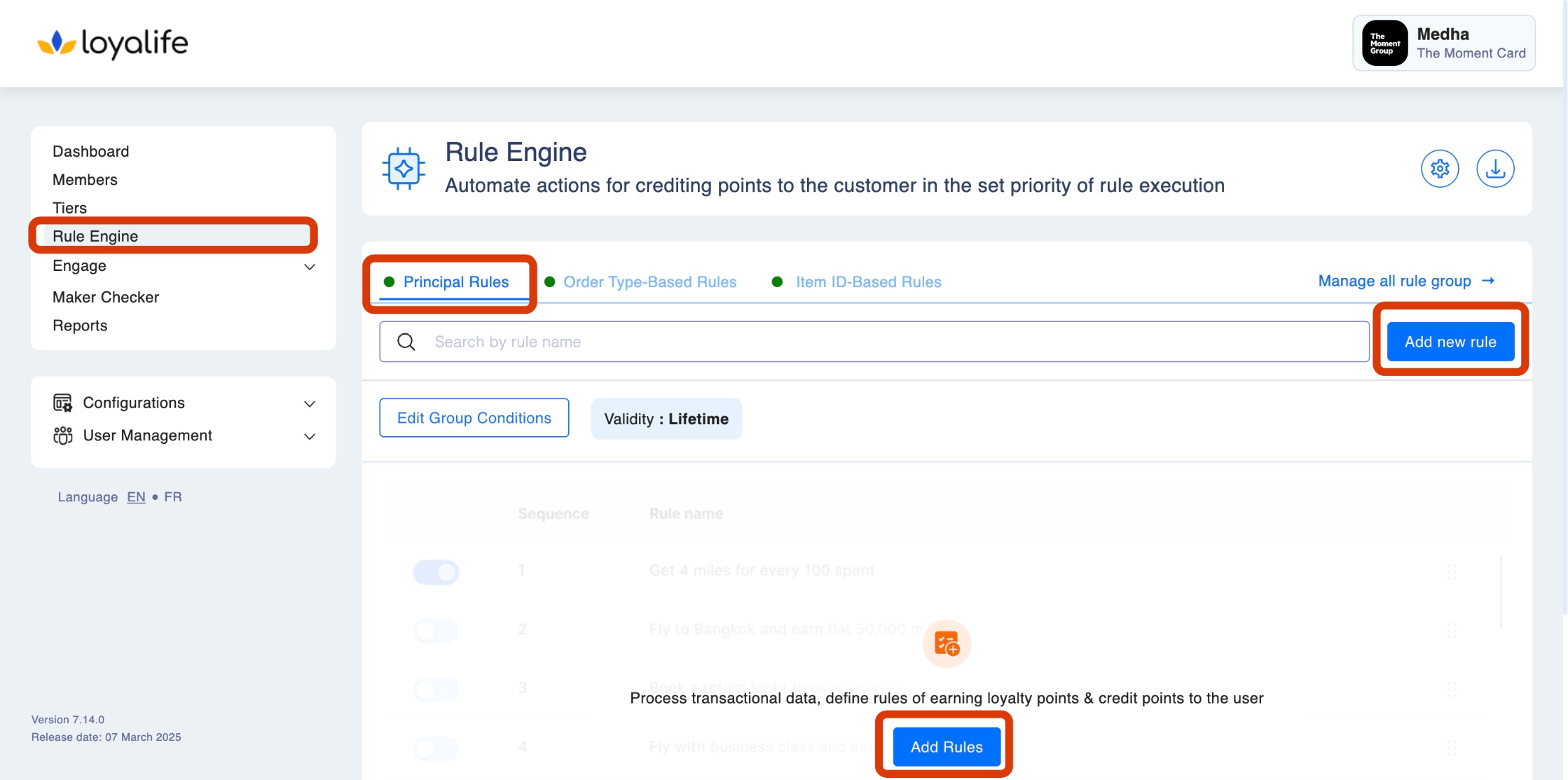
Step 2: Add Rule Details
Give your rule a descriptive name. For example, "Transaction Points Reward."
For instance: We want to add a rule which rewards 5 points for transactions equal to or above $50.
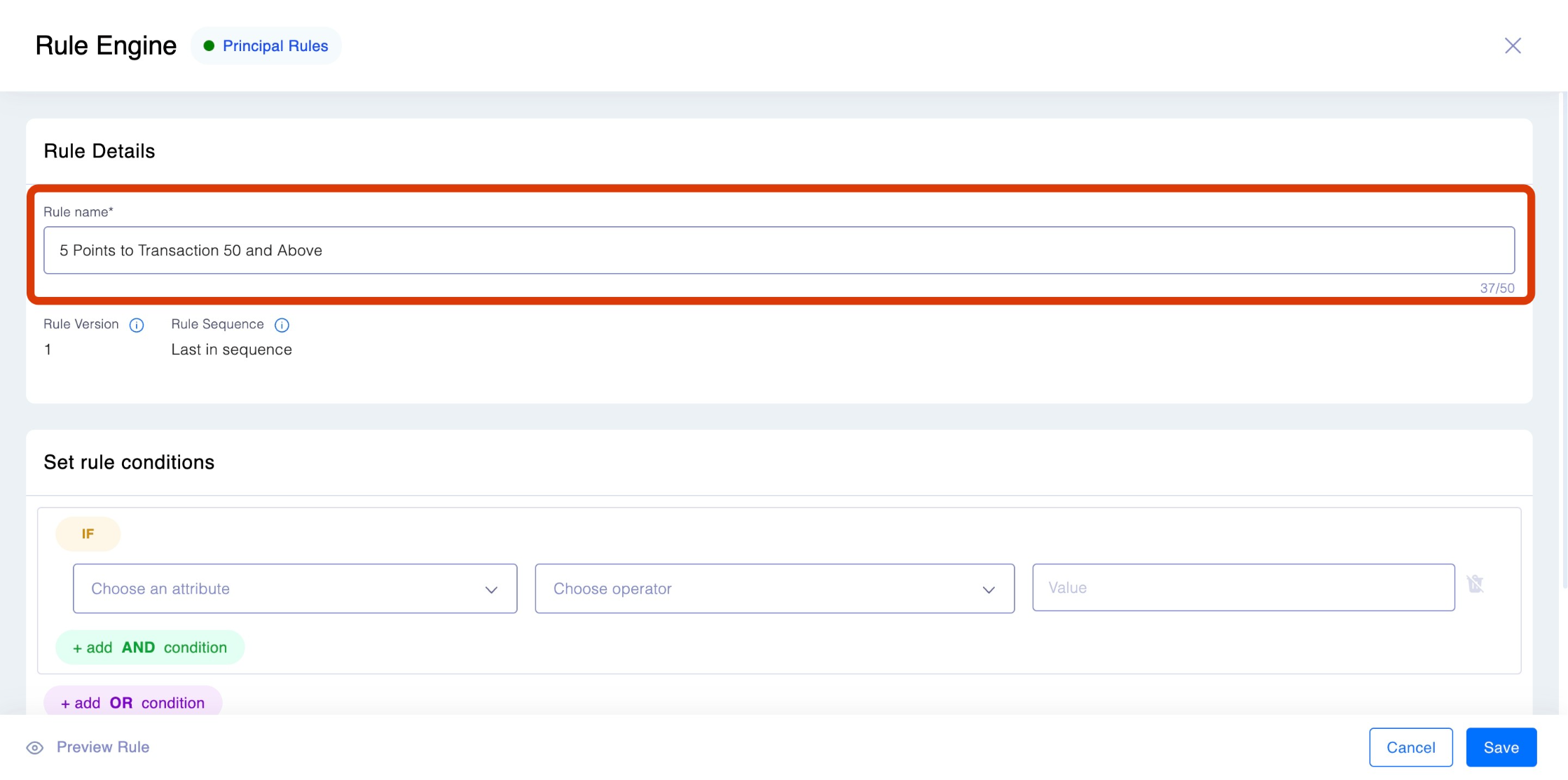
Step 3: Set Rule Conditions
This step defines the conditions under which the rule will be triggered.
- Select the 'If' Attribute: Choose an attribute from the drop-down menu that will trigger the rule.
In this case, select the Transaction Amount attribute since we want to reward users based on the transaction amount.
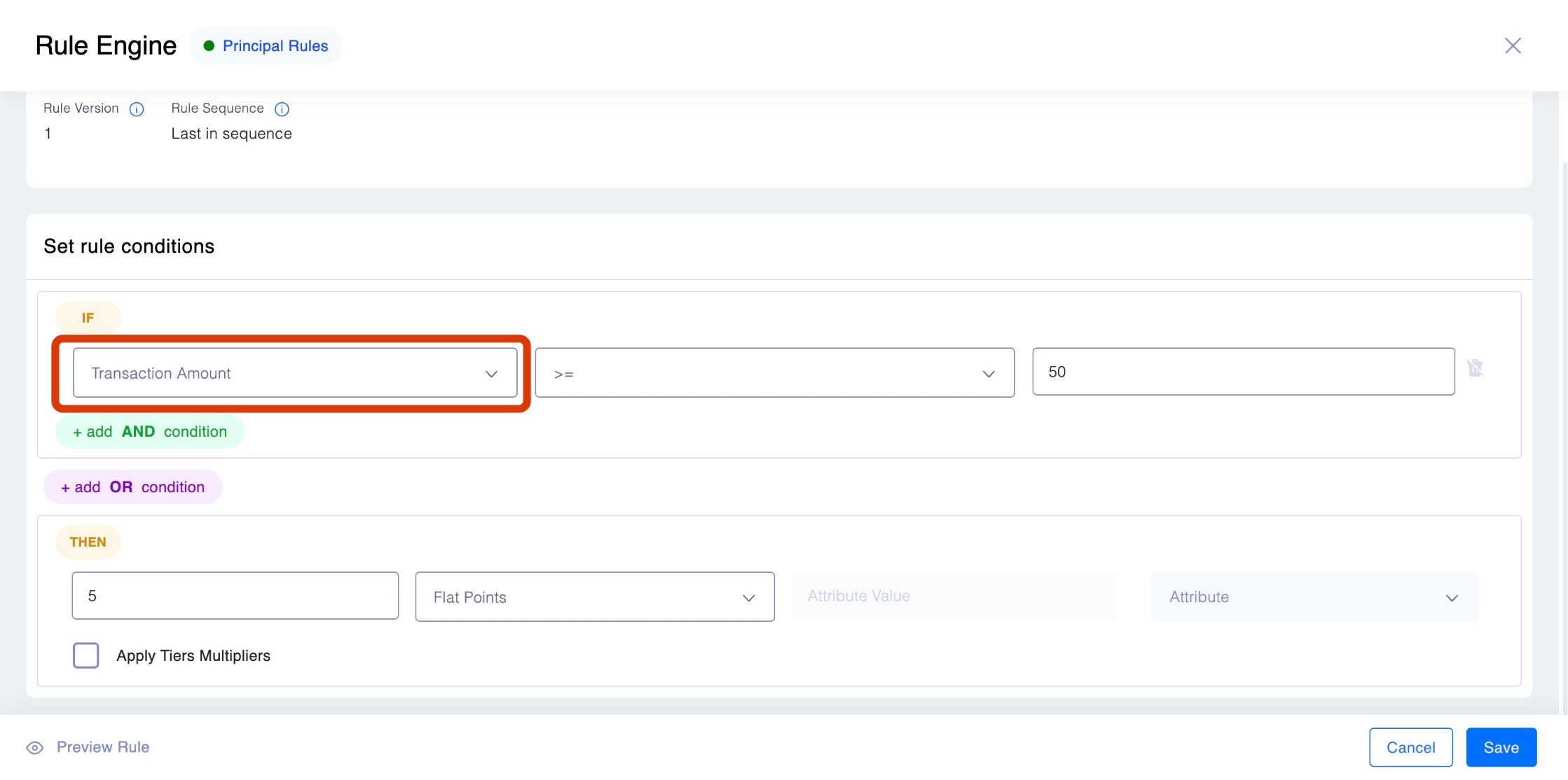
- Choose the Operator: Next, you must select the appropriate operator.
For our example, select greater than or equal to ensure that the rule applies to transactions of $50 or more.
- Input the Condition Value: Enter the threshold for the condition.
In this case, enter 50 to specify that the transaction amount must be $50 or greater.
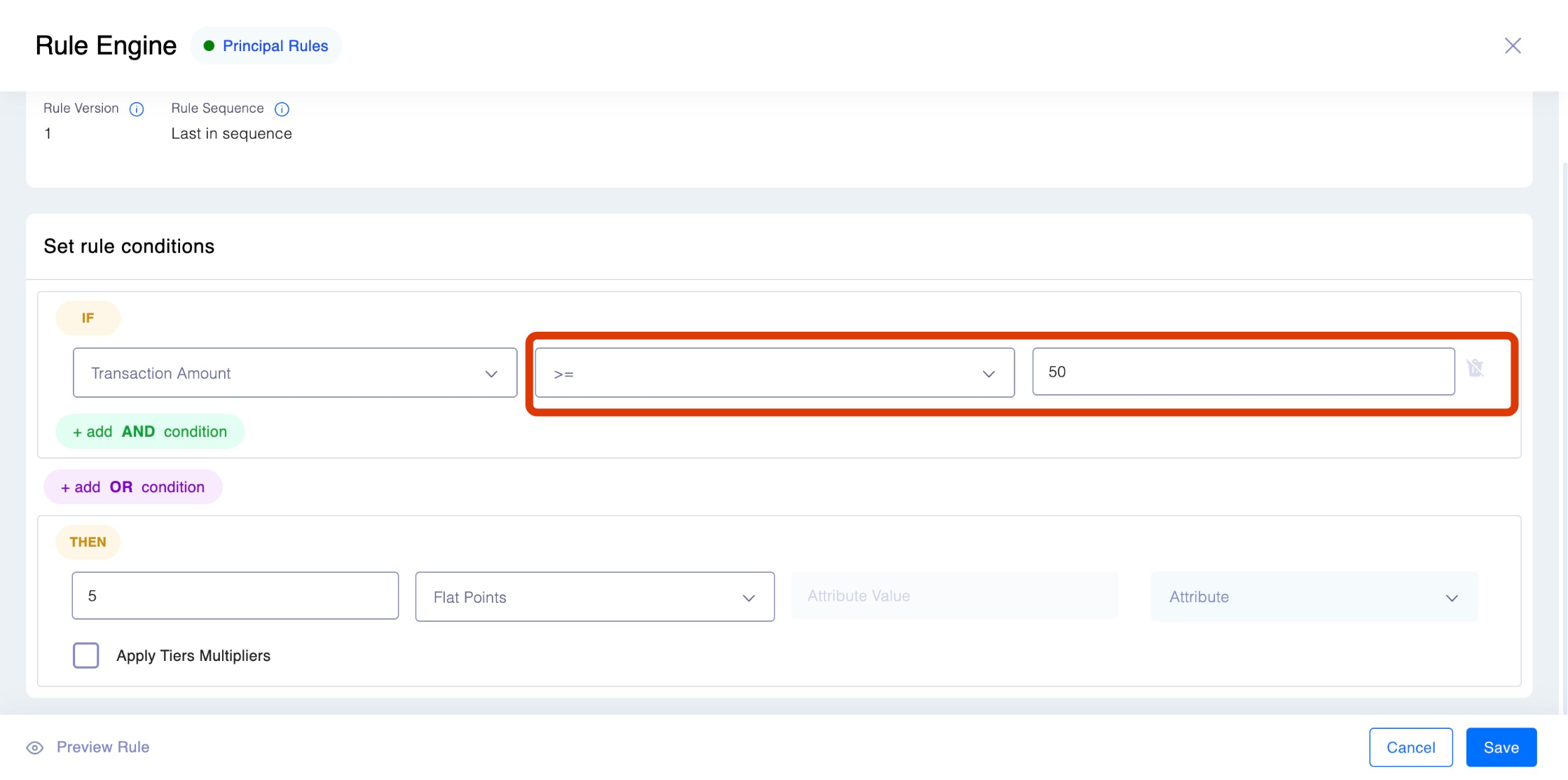
Step 4: Define the Action
Once the condition is set, it’s time to define the action that will be triggered when the condition is met.
- Click the 'Then' button to define what happens when the condition is true. This is where you specify the action that you think should take place.
- Choose the Action
In this case, select the Flat Points - Input the Number of Points
Specify the number of points to award when the condition is met. For example, enter 5 to award 5 points for qualifying transactions.
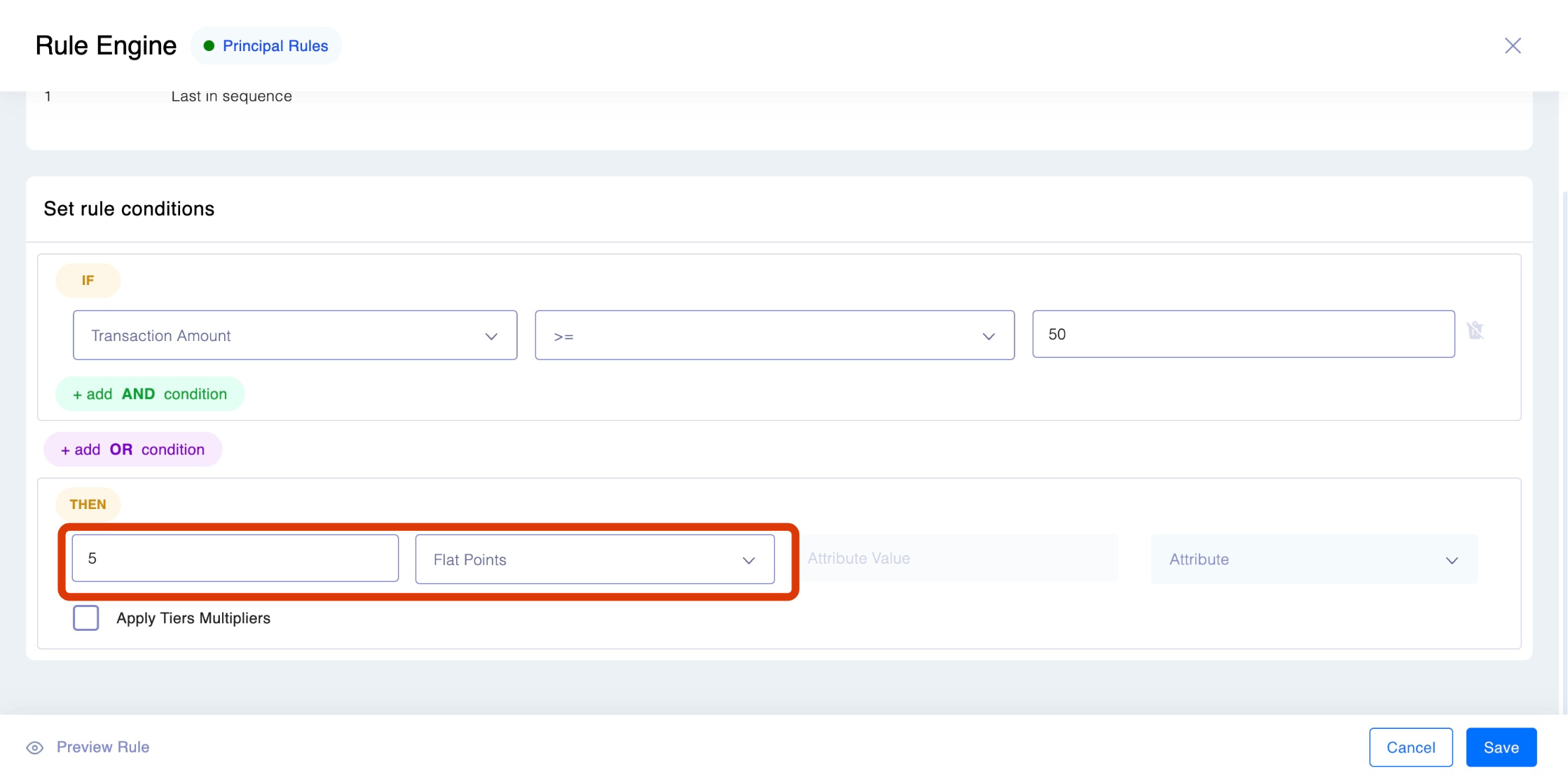
Step 5: Save and Enable the Rule
After defining the conditions and actions, save and enable the rule within your rule structure. This ensures the rule will be actively applied to all incoming transactions.
Example:
In this example, the rule is set up to evaluate each incoming transaction. When a $50 or more transaction occurs, 5 points will automatically be awarded to the member. Once the rule is saved and enabled, it will run in the background and apply the reward whenever a qualifying transaction occurs.
Please Note: When you save multiple rules, it's important to understand the evaluation order—when a transaction enters the system, it's evaluated against the first rule, and if the conditions are met, points are awarded, and the process ends for that transaction.
How to sequence the rules
Step 1: After saving this rule, we can adjust its position in the evaluation order if needed. Click on the dots next to a rule to drag and drop and create a sequence.
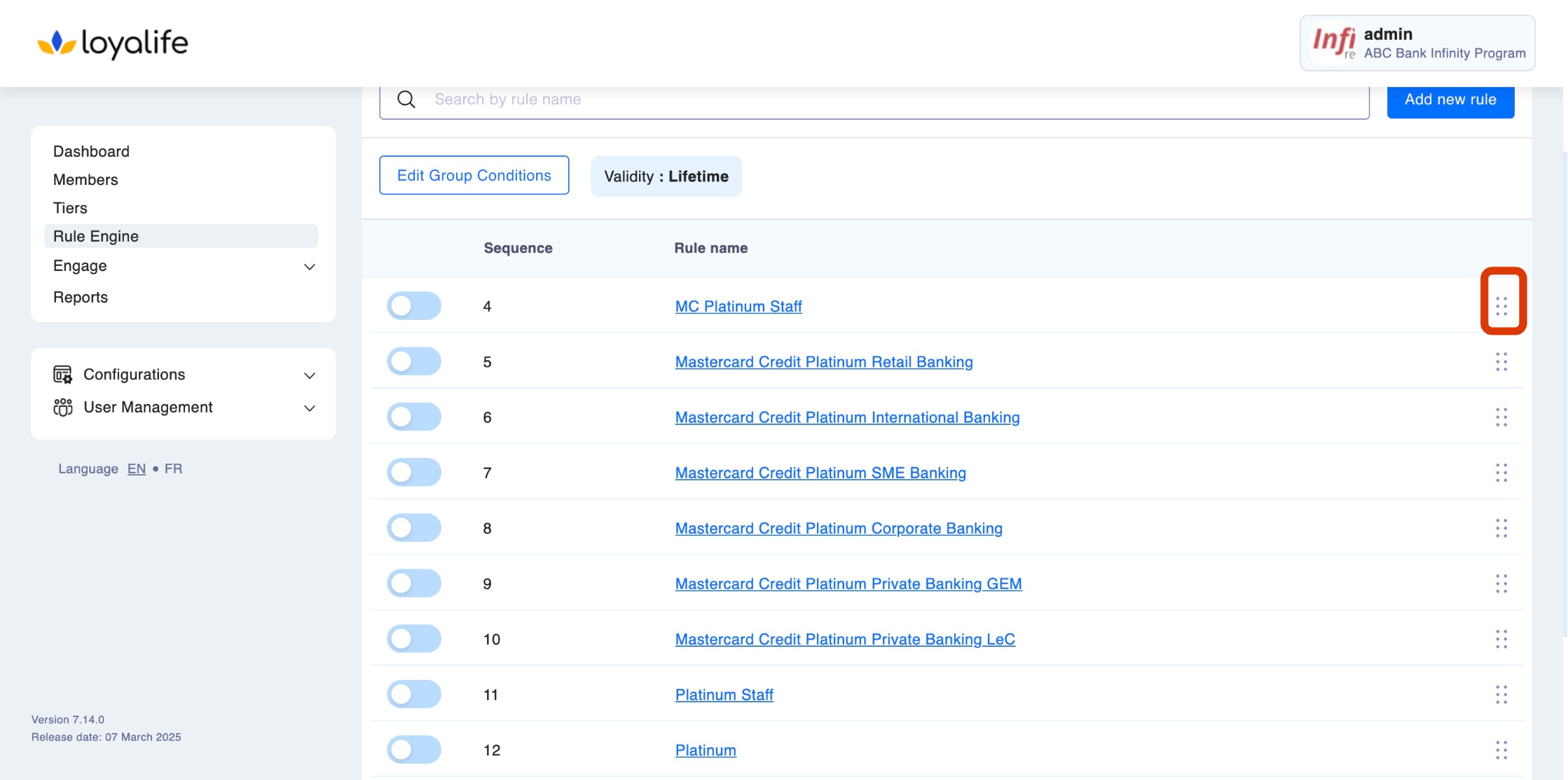
You can also preview the rule before proceeding with the sequence. Click on "Rule Preview" to test the rule.
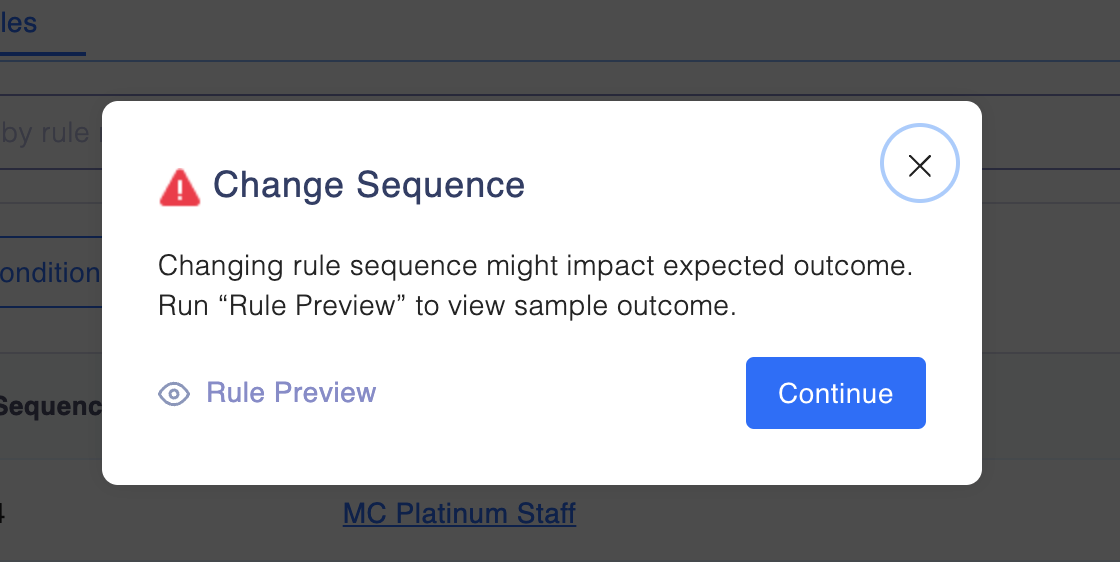
Step 2: View expected outcomes displayed. You can also edit the transaction to view the rule preview again.
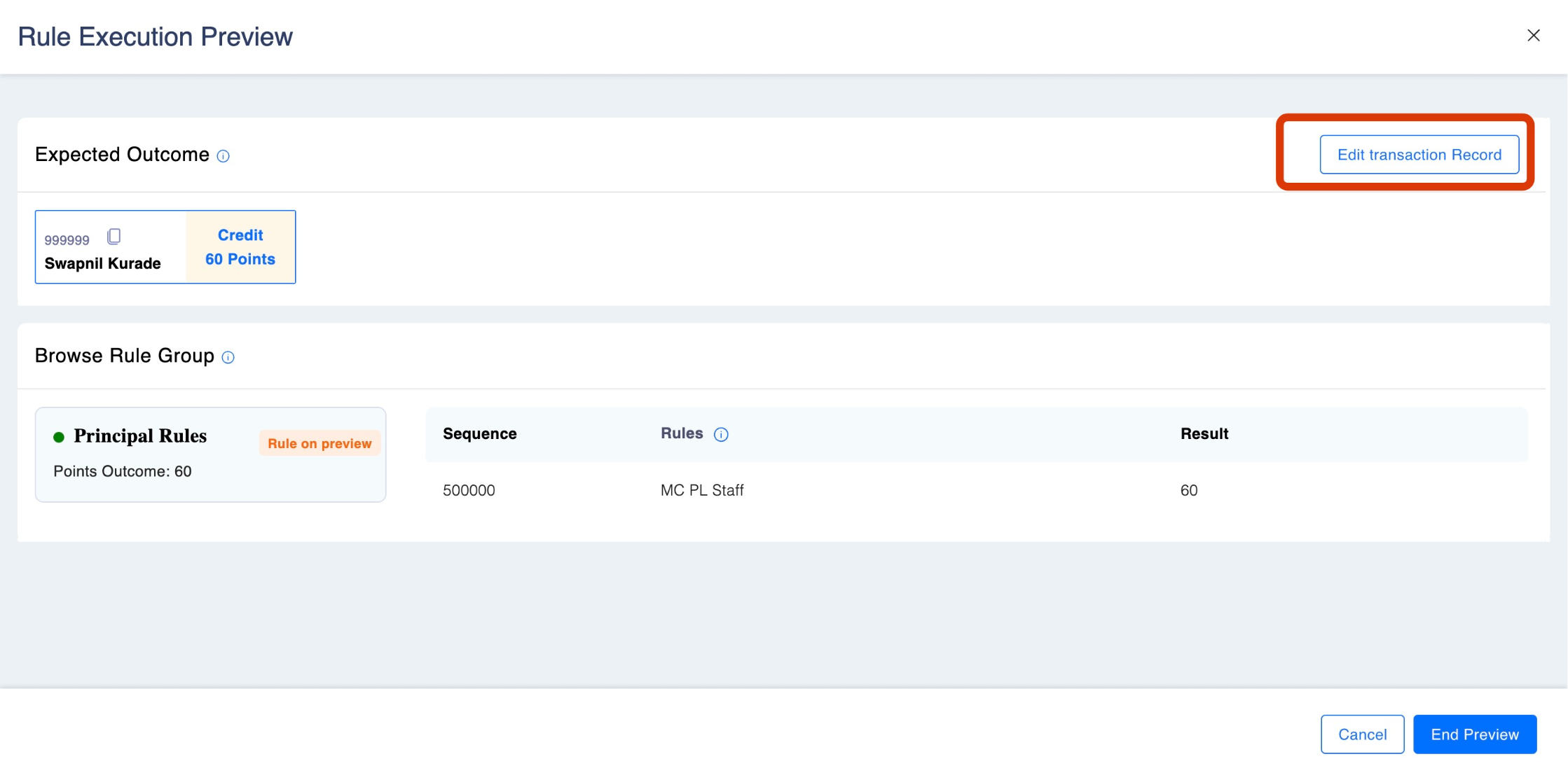
Step 3: Once reviewed click on Continue.
How to add AND & OR operators?
These operators help define when a rule should be triggered based on the fulfilment of multiple conditions. Let's explore how "and" and "or" conditions work:
To add "AND" and "OR" condition operator
AND Condition
- When you use the "and" operator , all conditions connected by "and" must be true for the entire condition to be true.
- In other words, if you have multiple conditions connected by "and," all of them must be satisfied for the rule to be triggered.
- This creates a more restrictive condition, as all specified criteria must be met simultaneously.
Example of an airline loyalty program
- Condition 1: Customer spends over $100 on a flight.
- Condition 2: Customer flies more than 1,000 miles.
- AND Condition: The rule is triggered only if the customer spends over $100 on a flight AND flies more than 1,000 miles.
OR Condition
- When you use the "or" operator , at least one of the conditions connected by "or" must be true for the entire condition to be true.
- In other words, if you have multiple conditions connected by "or ," only one of them needs to be satisfied for the rule to be triggered.
- This creates a less restrictive condition, as any of the specified criteria being met will trigger the rule.
Example of an airline loyalty program
- Condition 1: Customer has a Gold Tier membership.
- Condition 2: Customer has booked a flight within the last 30 days.
- OR Condition: The rule is triggered if the customer either has a Gold Tier membership OR has booked a flight within the last 30 days.
Using "and" and "or" conditions allows for greater flexibility and precision when creating rules in a loyalty program or rule engine. These operators enable you to define complex conditions that consider multiple factors or criteria, ensuring that rules are triggered in a way that aligns with specific business objectives and customer behaviours.
What are different attributes available in a rule?
The attribute which are available in a rule are:
- Members Data: These come from the Member Module and include member-specific information. (Ex: Age, Enrollment Date, Birthday)
- Global Attributes: Predefined attributes typically related to transactions and product mappings.(Ex: Transaction Data, Amount, etc)
- Local Attributes: Custom attributes specific to business logic, defined locally within Rule Groups. (Ex: Flight Destination, Amount, Passenger Age, Ticket Class, etc)
What are the different "then" conditions?
In a "then" condition the rules comes with two option, "flat points" and "multiplier".
- Flat Points:
- "Flat points" refer to a fixed or predetermined number of loyalty points that are awarded or adjusted as a one-time, non-variable value.
- These points are typically awarded without regard to the amount of a transaction or specific customer behaviours.
- Multiplier:
- A "multiplier" is a factor or ratio used to adjust the number of loyalty points awarded based on specific criteria.
- It allows you to scale the number of points awarded relative to some reference value, often tied to customer actions or transaction values.
- For Every:
- Points are awarded for every unit of a specified attribute. This could be per transaction amount, per unit purchased, etc.
- Example: 10 points for every $100 spent. If a member spends $500, they receive 50 points (5 x 10 points).
Example
Here's a breakdown of how these concepts can be used in an airline loyalty program:
- Flat Points Example: "If a customer makes their first purchase, then award the customer 50 flat points." In this case, every customer making their first purchase receives the same fixed 50 points.
- Multiplier Example: "If a customer books a flight during a double points promotion, then award the customer points based on their purchase amount multiplied by 2x." With a 2x multiplier , the customer earns double the points for each dollar spent during the promotion.
How to apply a tier multiplier?
In Loyalife, the Tier Multiplier is configured within the Rule Engine module and can be applied when creating or editing a rule inside a Rule Group. This multiplier allows loyalty programs to scale the points awarded based on a member’s tier—rewarding higher-tier members with more points for the same transaction or action.
A tier multiplier can be applied at the time of creating a rule. To apply a tier multiplier , go to Rule Engine ➝ Select a Rule Group ➝ Create a rule ➝ Select "Tier Multiplier".
Pre-requisite
A tier multiplier is only available if a Tier is enabled in the platform. Learn more about Tiers here: Tiers
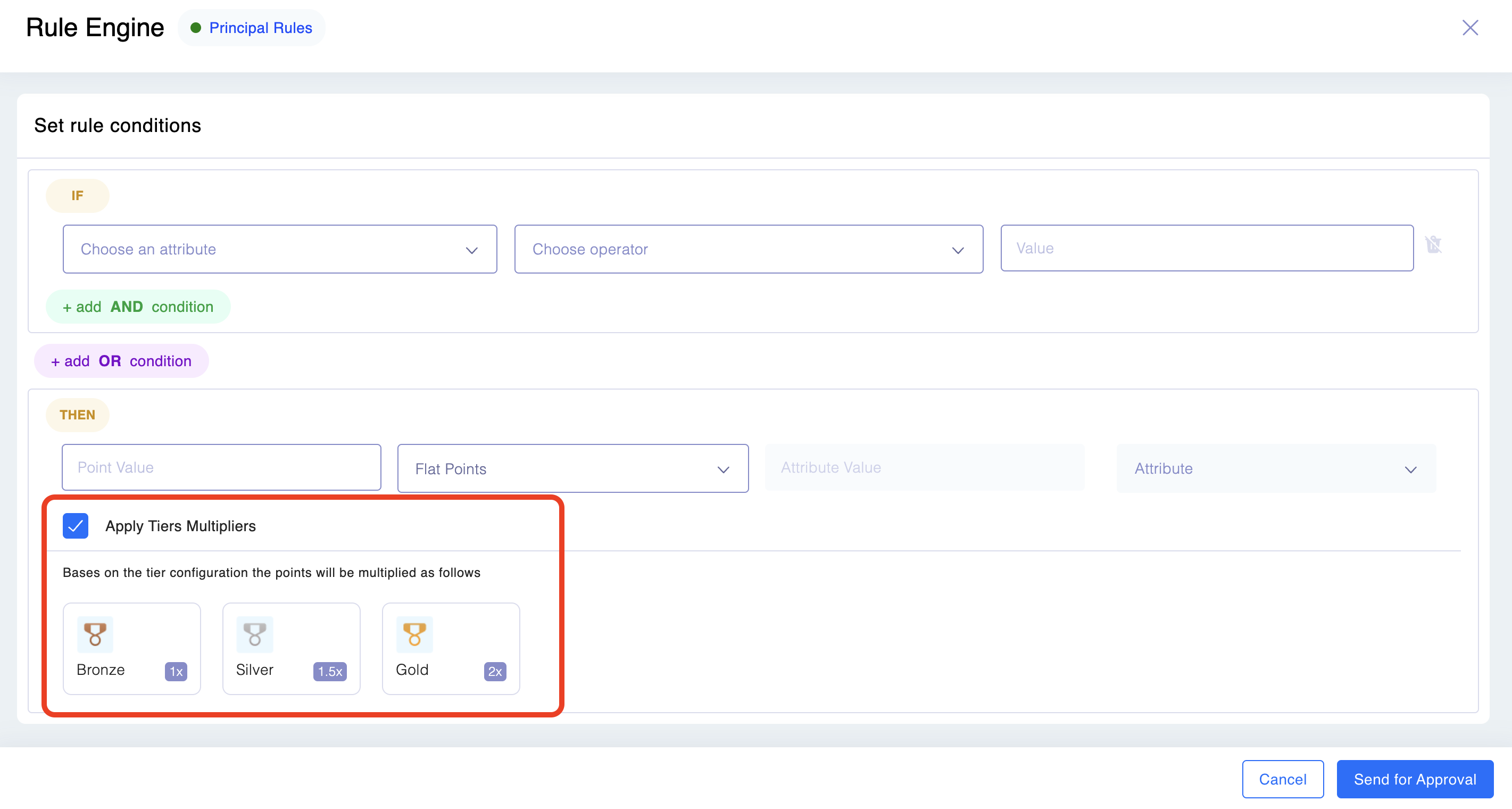
Each tier is associated with a specific "tier multiplier ." The tier multiplier is a numeric value representing how many loyalty points are multiplied for customers in that tier . Higher tiers usually have higher multipliers to provide more significant rewards.
Example
For example, if a customer in the Silver tier earns 100 points for a purchase, and the Silver tier has a multiplier of 1.5x, the points are adjusted to 150 points (100 * 1.5) for that specific customer .
Updated 2 months ago