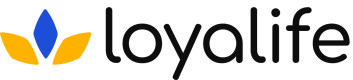Segment Data & Analytics
Viewing members belonging to a specific segment.
Step 1: Navigate to Engage > Segments, using three dots, select the "View" option.
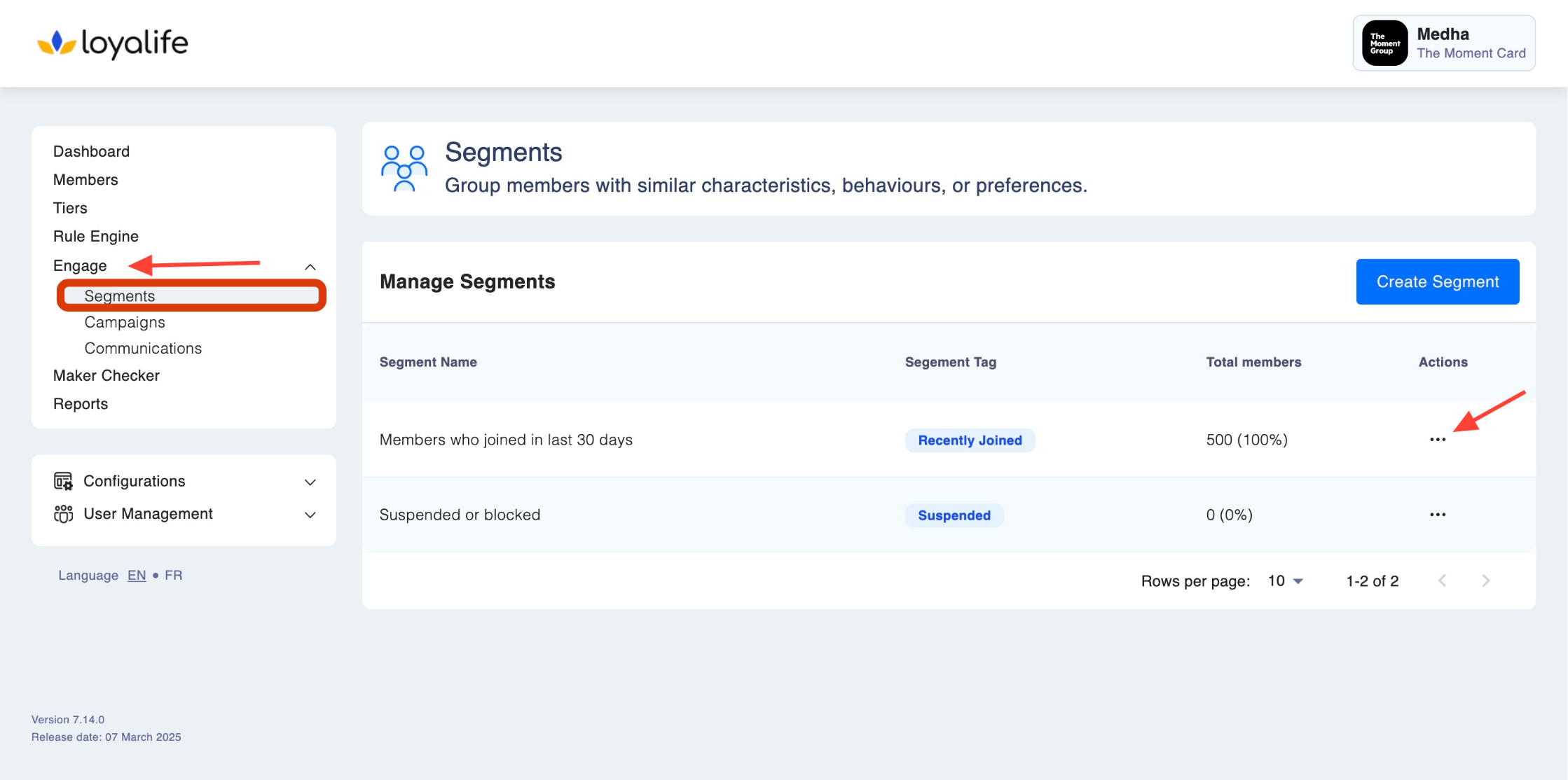
Step 2: Click inside the box containing member details on the View page, as shown below.
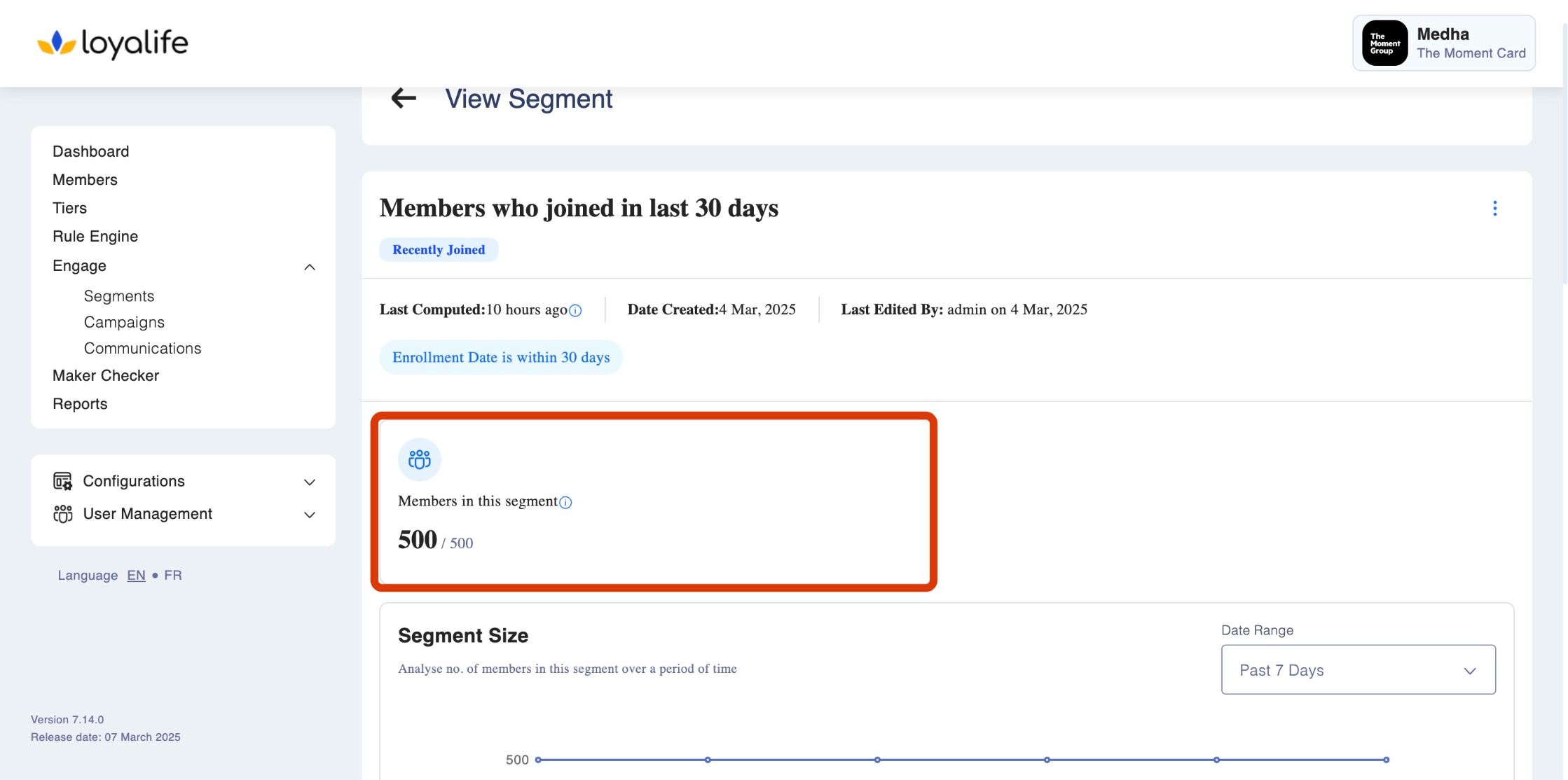
Step 3: View all the members in this segment. By clicking on the three dots next to any member, you can add or remove points or view member details. You can also export the entire table, use filters and export filtered table or export all member activity.
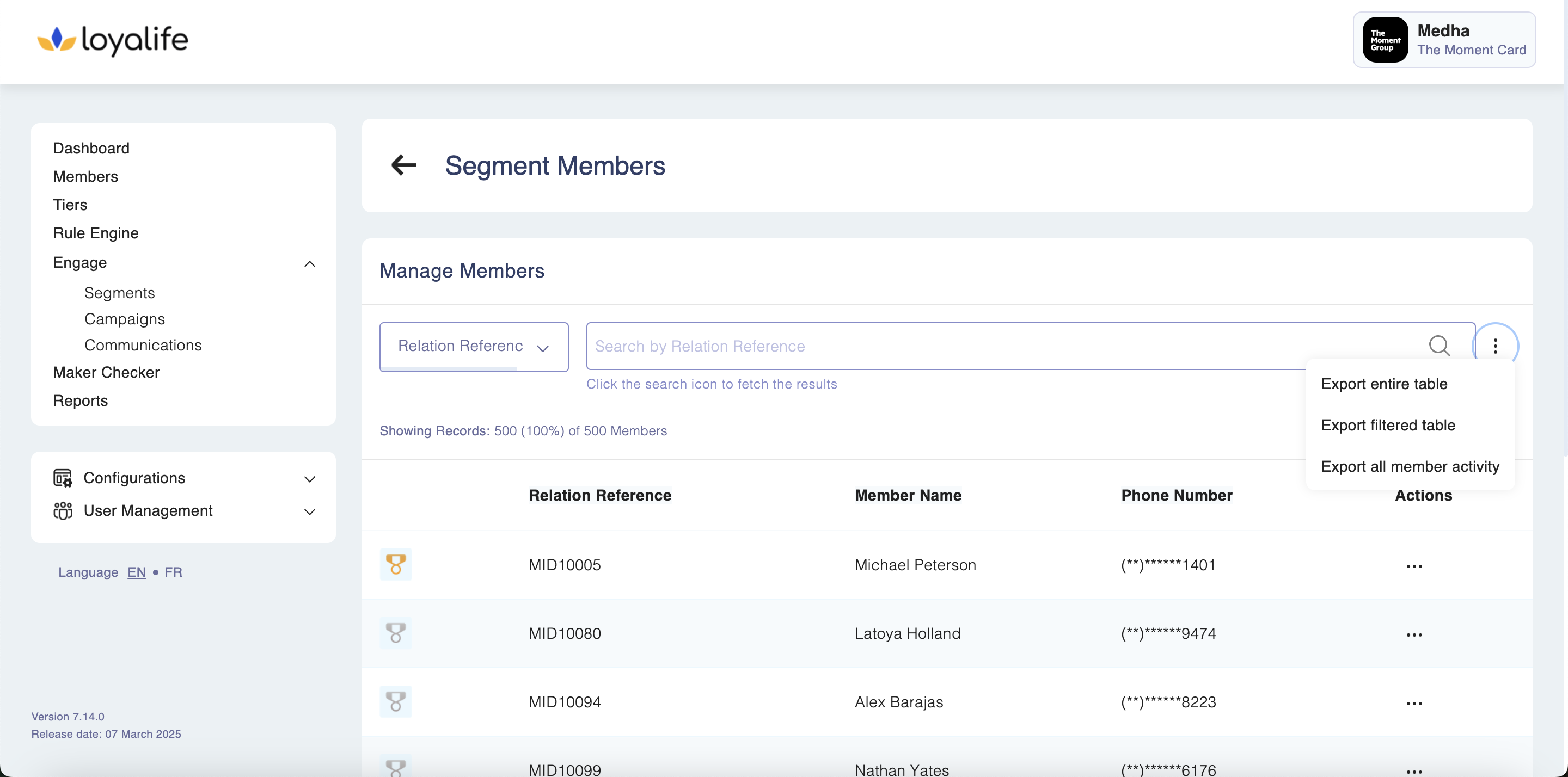
Analytics available for segment members
Segments provide valuable insights into your customer base. Here are some analytics you can
access:
1. Segment Size
This provides an overview of how many customers belong to a specific segment over a period of time.
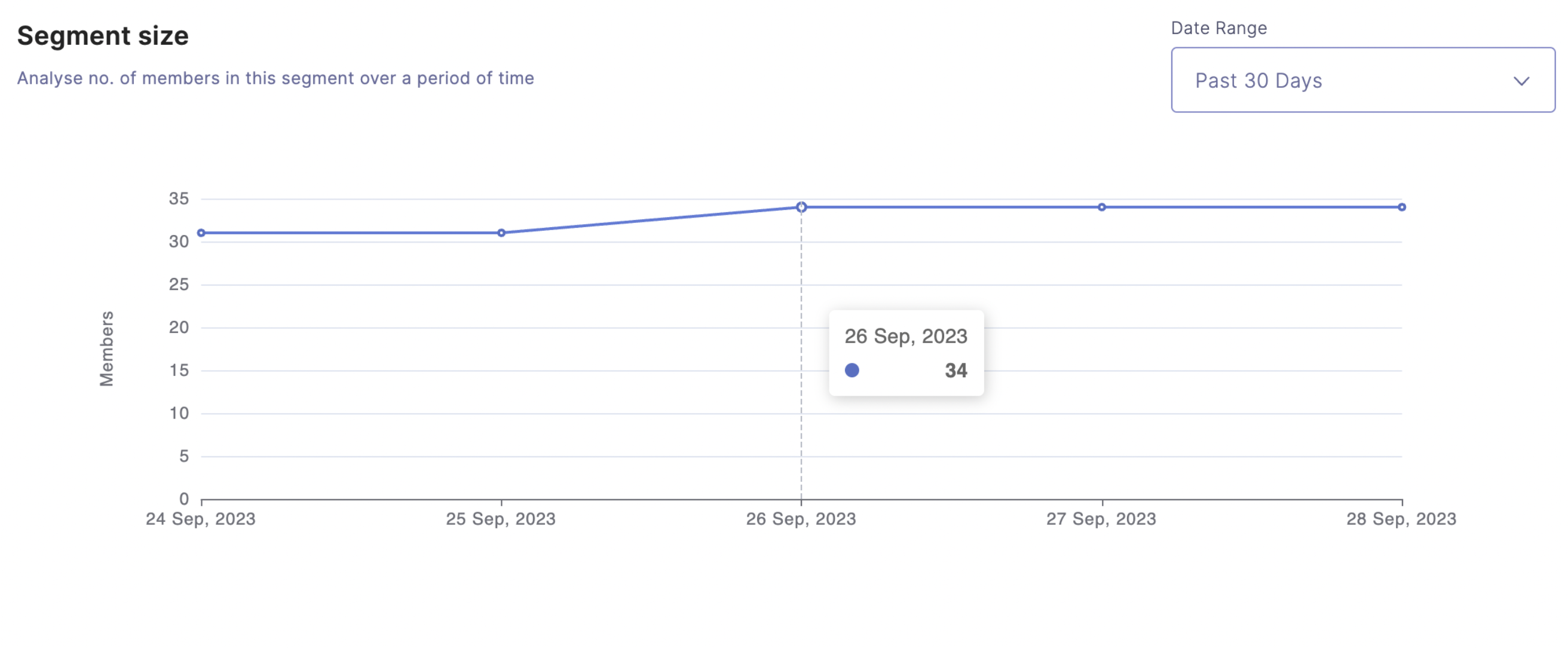
2. Average Order Value:
You can see the average amount spent by customers in a particular segment. It will tell the average order value per member in this segment. The time frame can be adjusted using the date range drop-down menu.
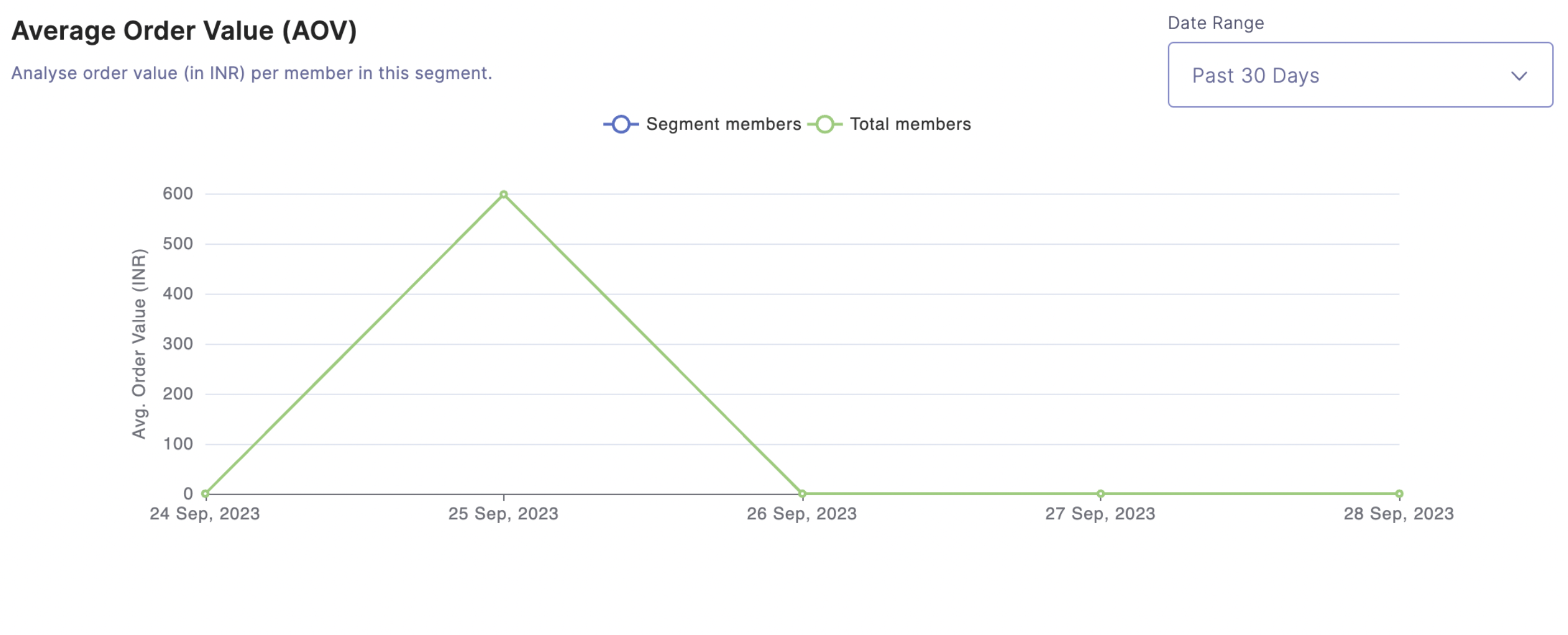
3. Purchase Frequency:
It analyses purchases made within a month per member in this segment. The time frame can be adjusted using the date range drop-down menu.
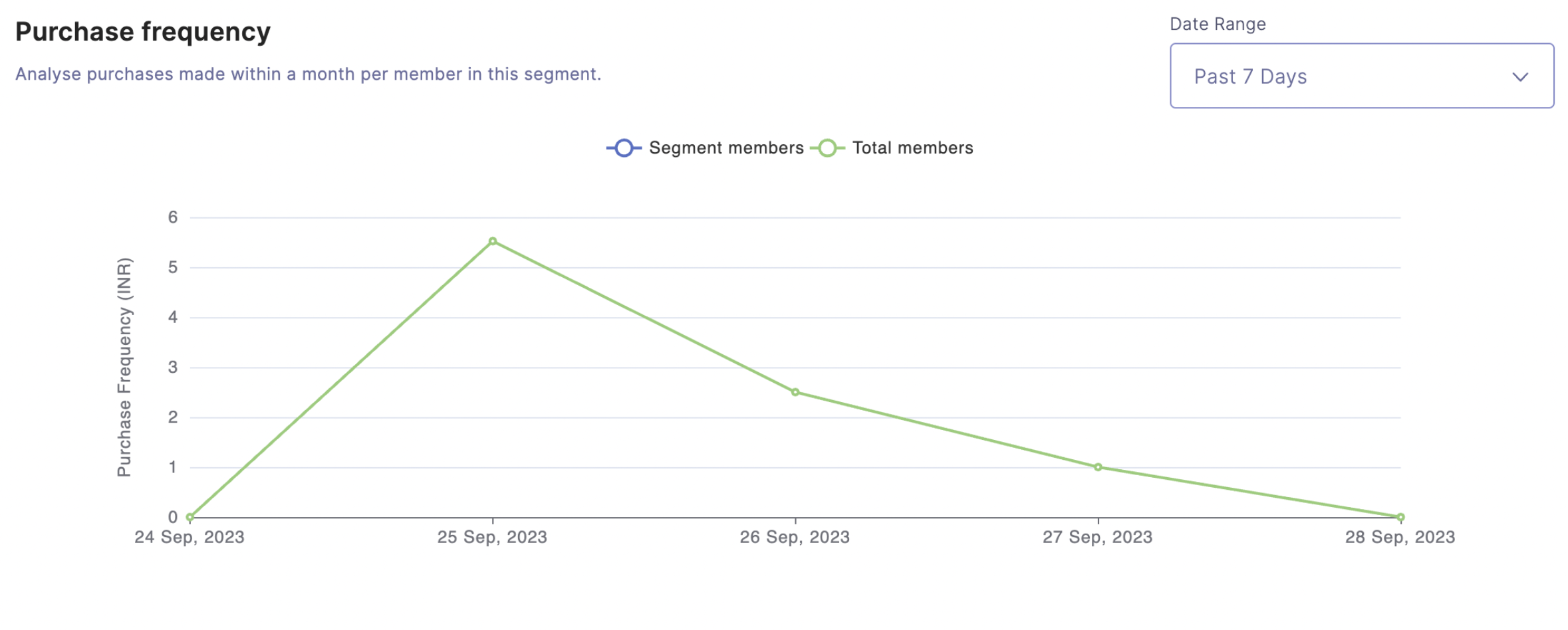
Deleting a segment
To delete a segment, go to a all segments ➝ click on the three dots next to the segment ➝ Delete Segment.
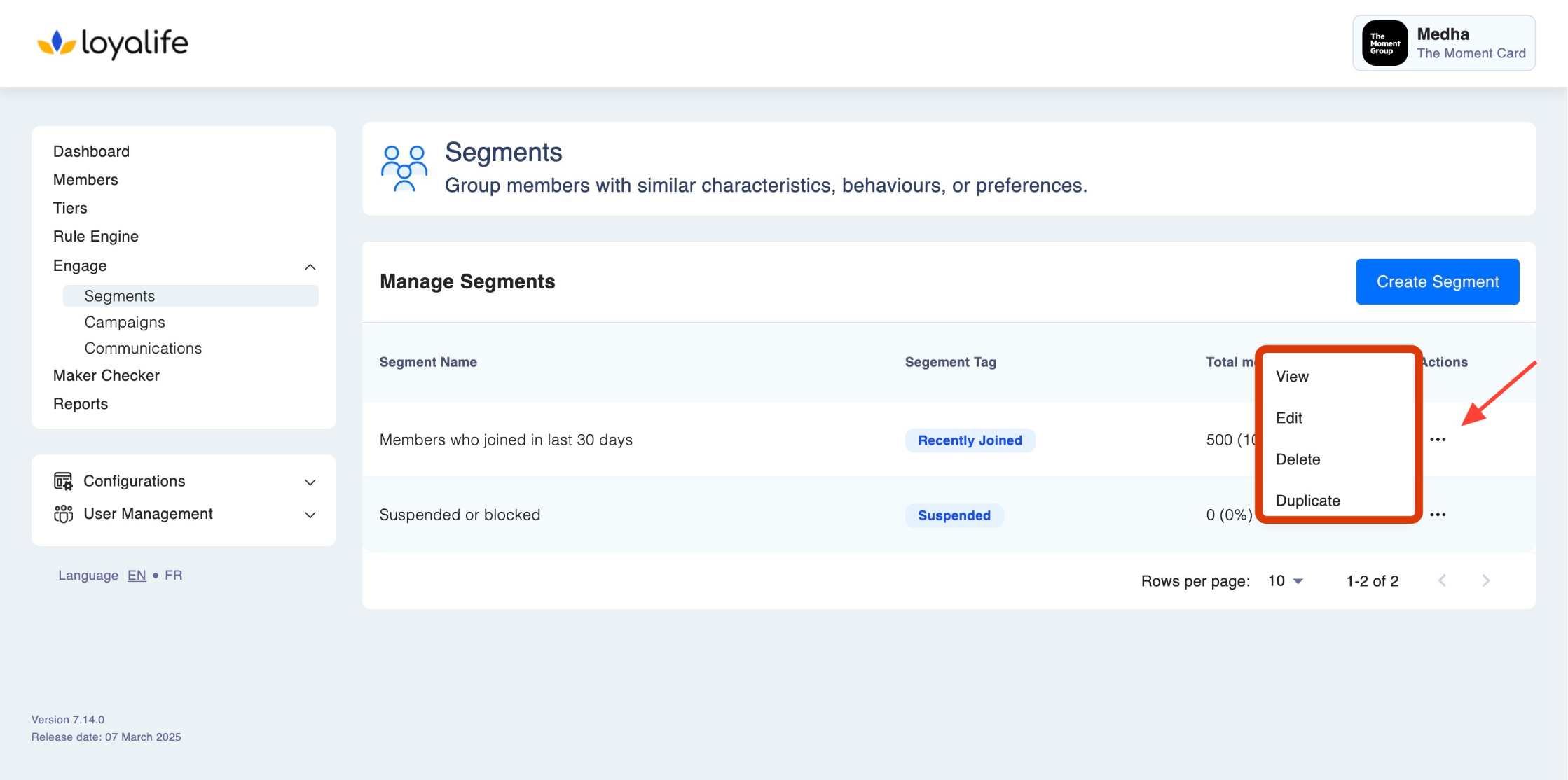
Pre-requisite
Only users with create permissions can delete the segments. Learn more about permission in User Access Management here: [User access management link]
Keep in mind
A segment used in an active campaign cannot be deleted.
FAQ's
1. What is the Segment Sync Period?
The Segment Sync Period refers to the frequency at which segment data is updated or synchronized with your loyalty platform.
2. How often is the Segment Sync Period typically set?
The Segment Sync Period can vary depending on your platform's configuration and business needs. Default sync periods are daily.
3. Can I customize the Segment Sync Period?
Yes, it can be customized at the time of setting up the program for the first time.
Updated 24 days ago