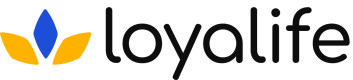Add/Edit a Program
Learn how to add a new Program or edit an existing program on your Loyalife Platform
Adding programs to Loaylife allows you to create and manage multiple loyalty initiatives within a single deployment. Each program can have its own branding, rules, and rewards.
Adding a New Program
Here's how you can add a new program:
Step 1: Click on the Profile icon ➝ "Add Program" to create a new loyalty program.
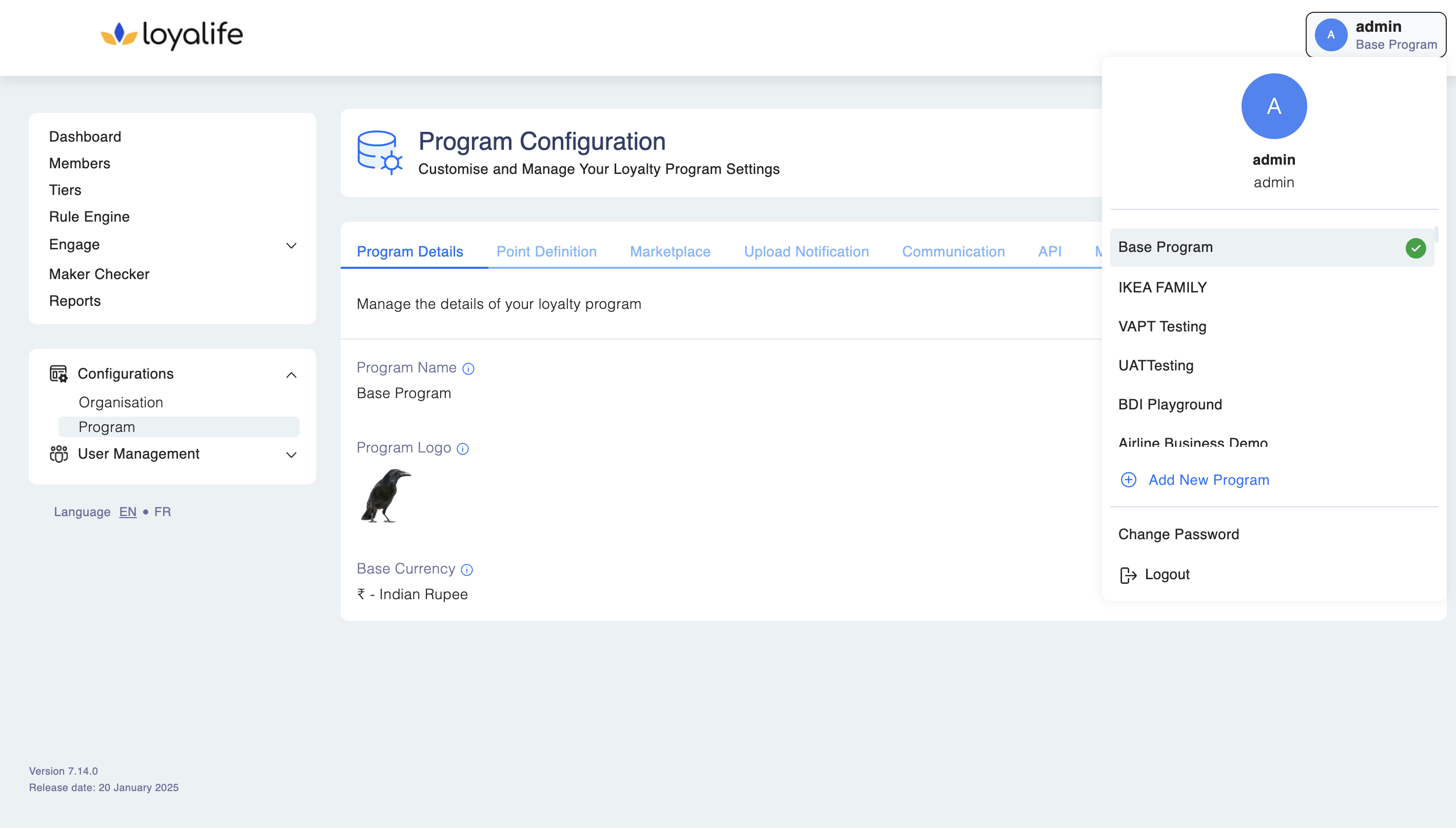
Step 2: Add Program Details
Configure the program-specific details, such as:
- Program Name: Give your loyalty program a distinct name. This is the name referred in notifications content which the loyalty system sends to your members.
- Program Logo: Upload a logo to represent the program.
- Base Currency: Choose the primary currency for this program. The currency in which all transactions occur is known as the base currency. It is referenced in all platforms, member communications, and the marketplace.
- Communication Settings: Set sender name and sender email address for program-related communications.
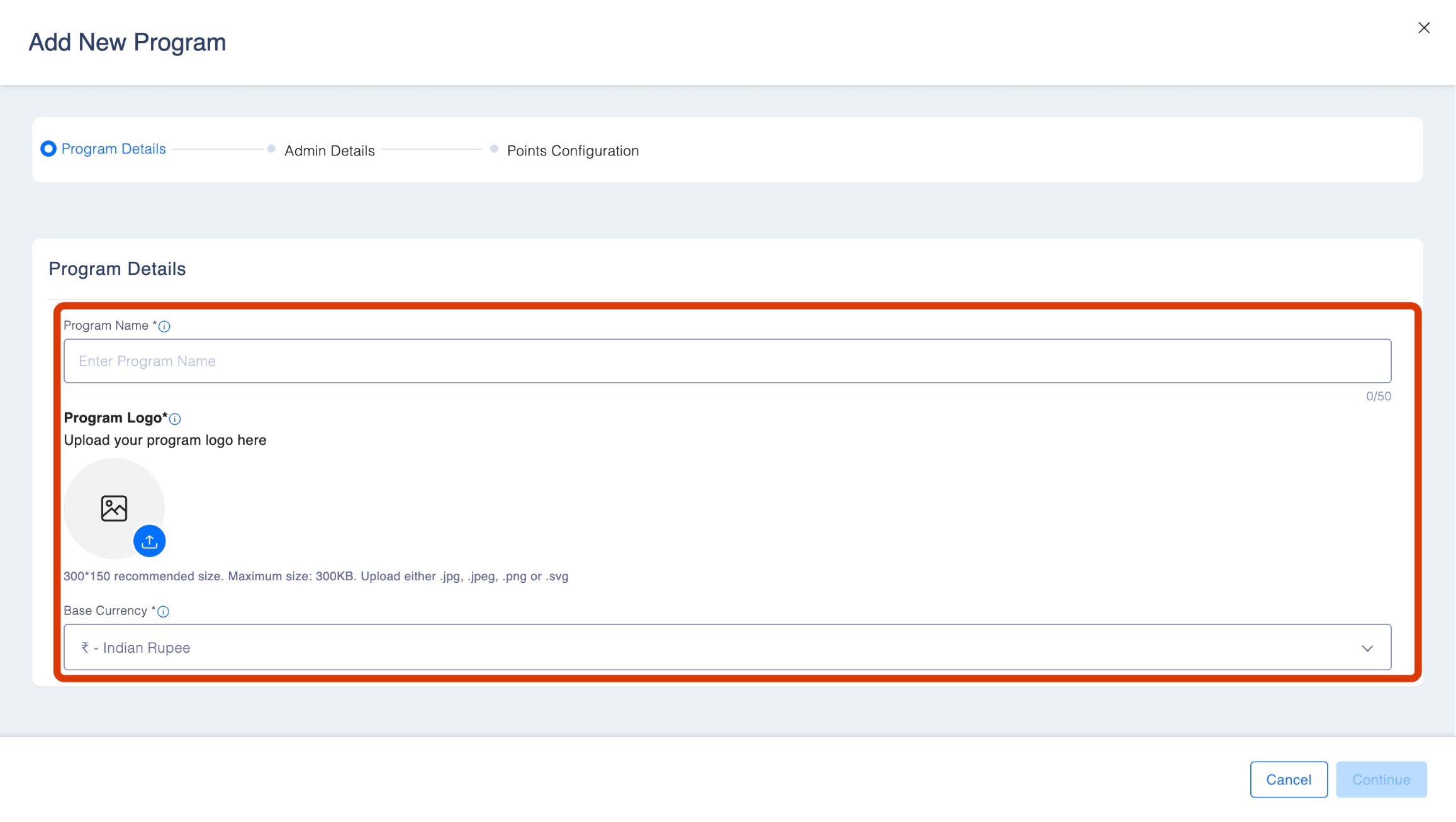
Step 3: Admin Details
Provide the necessary administrative details for the new program. Click Continue to proceed. This includes:
- First and last Name of the program administrator.
- Username of the admin
- Email Address for program-related communication.
- Country Code for the program's location.
- Phone Number of the program administrator.
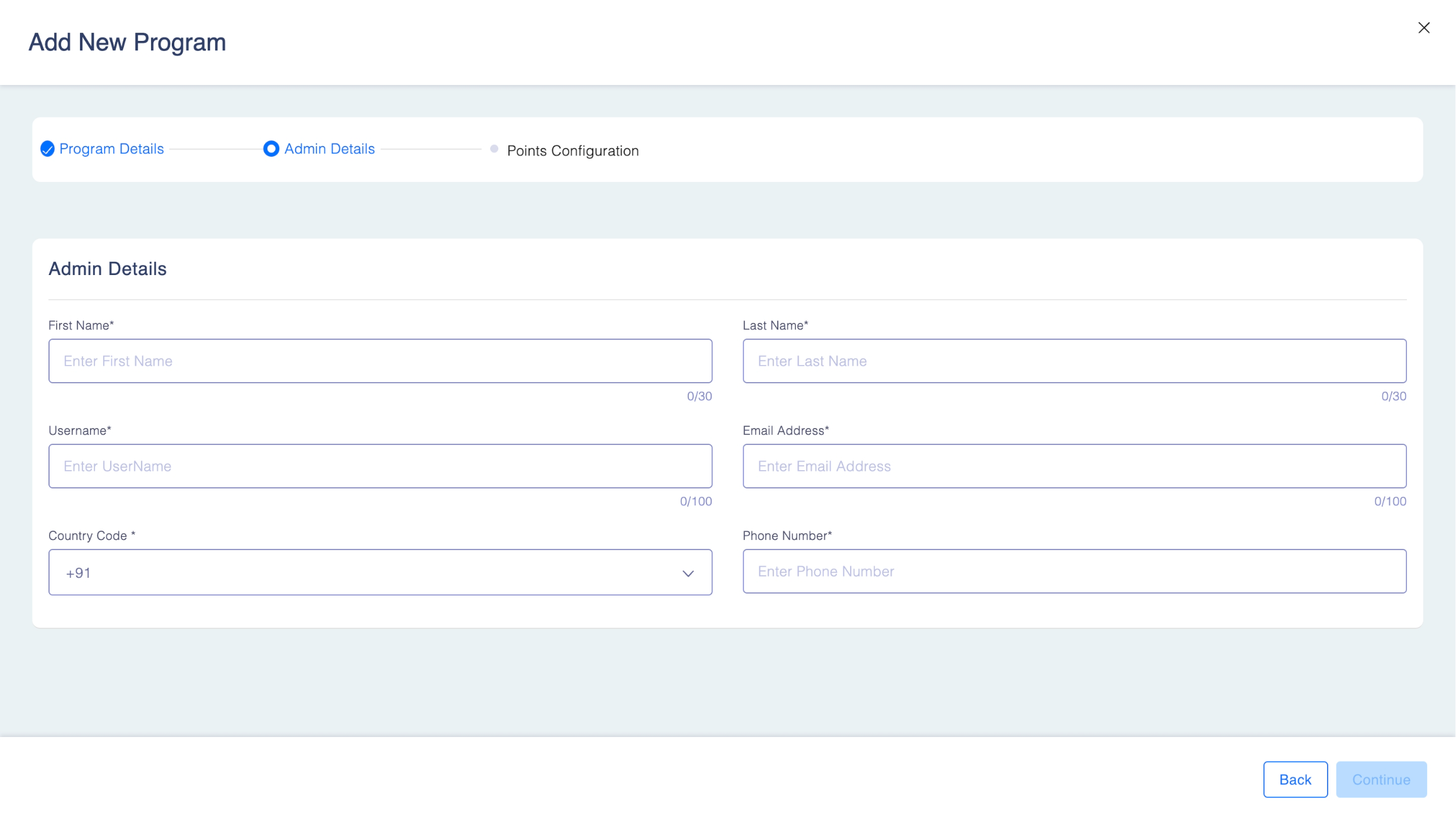
Step 4: Points Configuration
Add the following details in the space provided:
- Points Terminology: Define how loyalty points are referred to in this program. It determines the naming convention of points. This is applied throughout the platform and in notifications.
- Singular – is defining what the points will be called in singular
- Plural – is defining what the points will be called in plural.
- Points Expiration Schedule (in Months): Set the period after which points will
expire. - Point Expiration Period: Specify when points expire (e.g., annually, monthly,
quarterly after the expiration schedule). It determines the time when points will expire after completion of expiration schedule. - Cashback Rate: It is the rate representing the worth of a single point in your base currency. This is used when member account. Points are transformed into base currency for exchange by members.
- Customer Purchase Rate: It is the monetary value of a single point in your base currency when the points are bought by members. This is used to determine the cost of points and helps in calculating the total cost of points purchased.
- Redemption Rate: It determines the conversion of currency y to points for your products and services. For eg: If redemption rate is 2, an item worth 1 currency in your marketplace will be valued at 2 points for purchase.
Once done, Save & Confirm your settings.
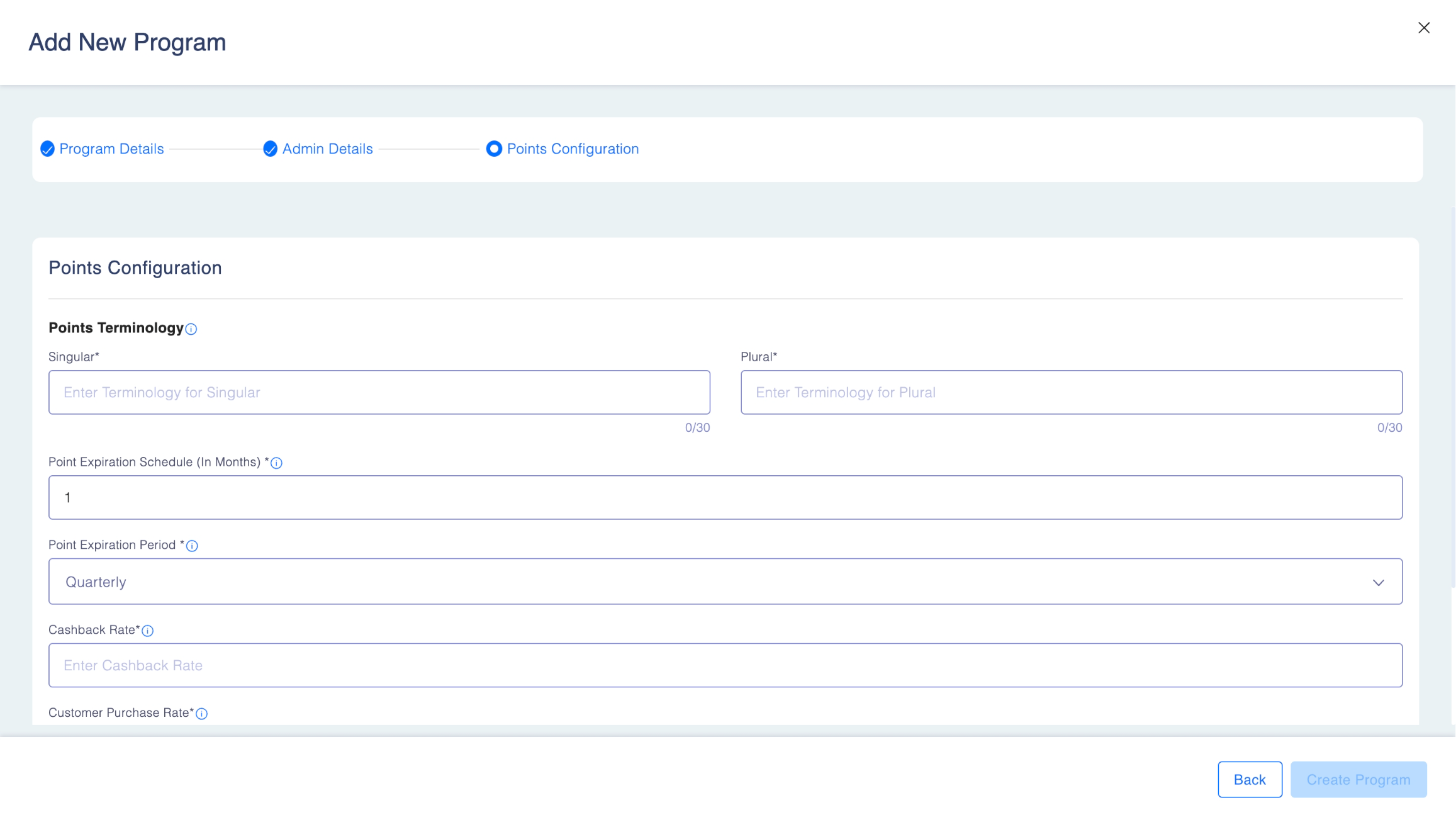
Keep in mind
- The Point Expiration Schedule outlines the duration in months during which the points acquired by members will expire. To elaborate, if the value of this field is set to 12, the points earned by members will expire within the next 12 months, plus the expiry period setting.
- The Point Expiration Period operates in conjunction with the Points Expiration Schedule, determining the period at which points will expire after the completion of the expiration schedule setting.
Program Setup Complete
Once saved, the new loyalty program is added to Loyalife and is ready for further customization and management.
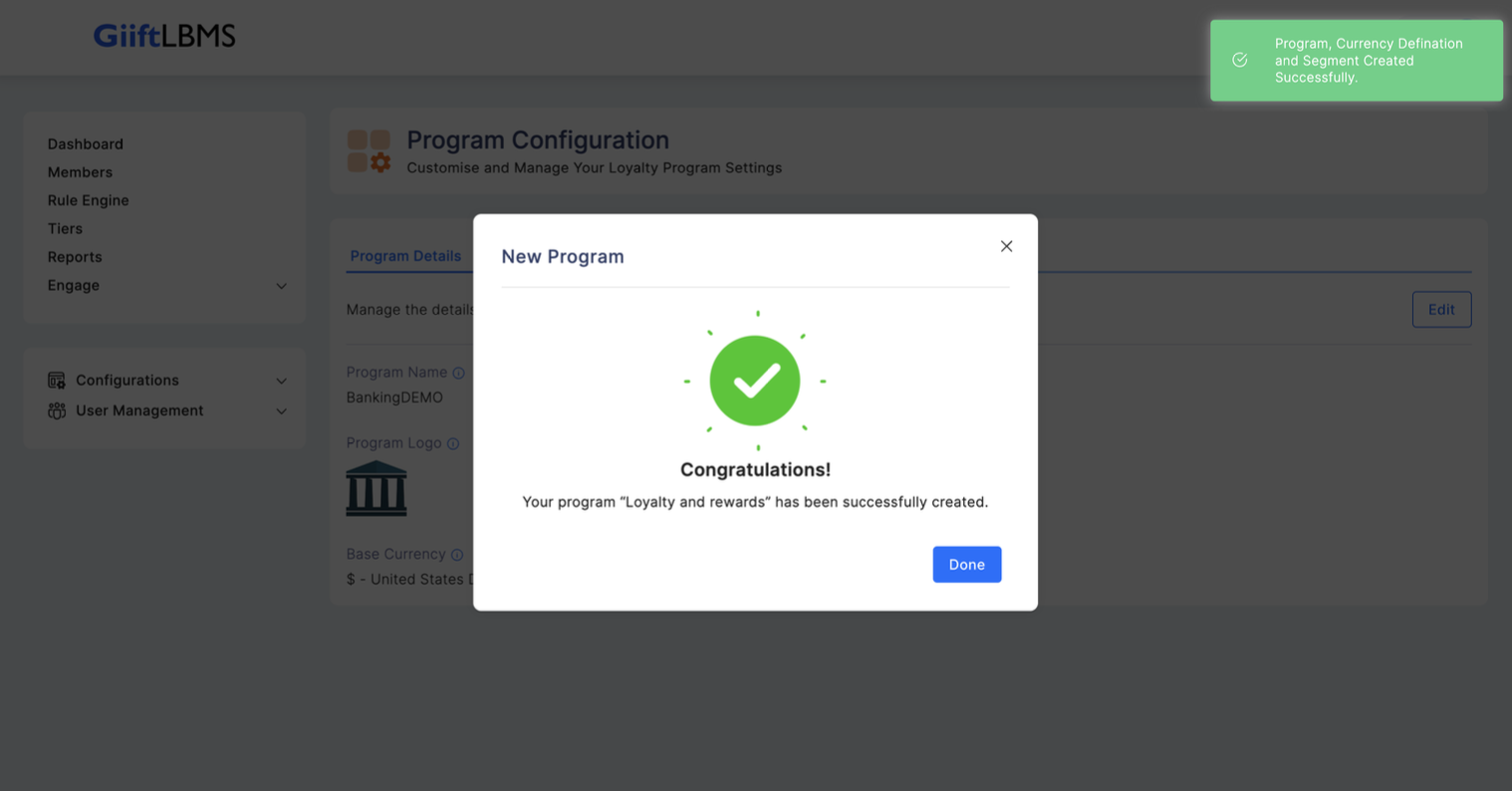
Edit a Program
Step 1: Select the Program you wish to Edit:
- In the profile section in the top right, click on your profile, and view a list of programs you've created.
- Locate the program you want to edit and click on it to select it.
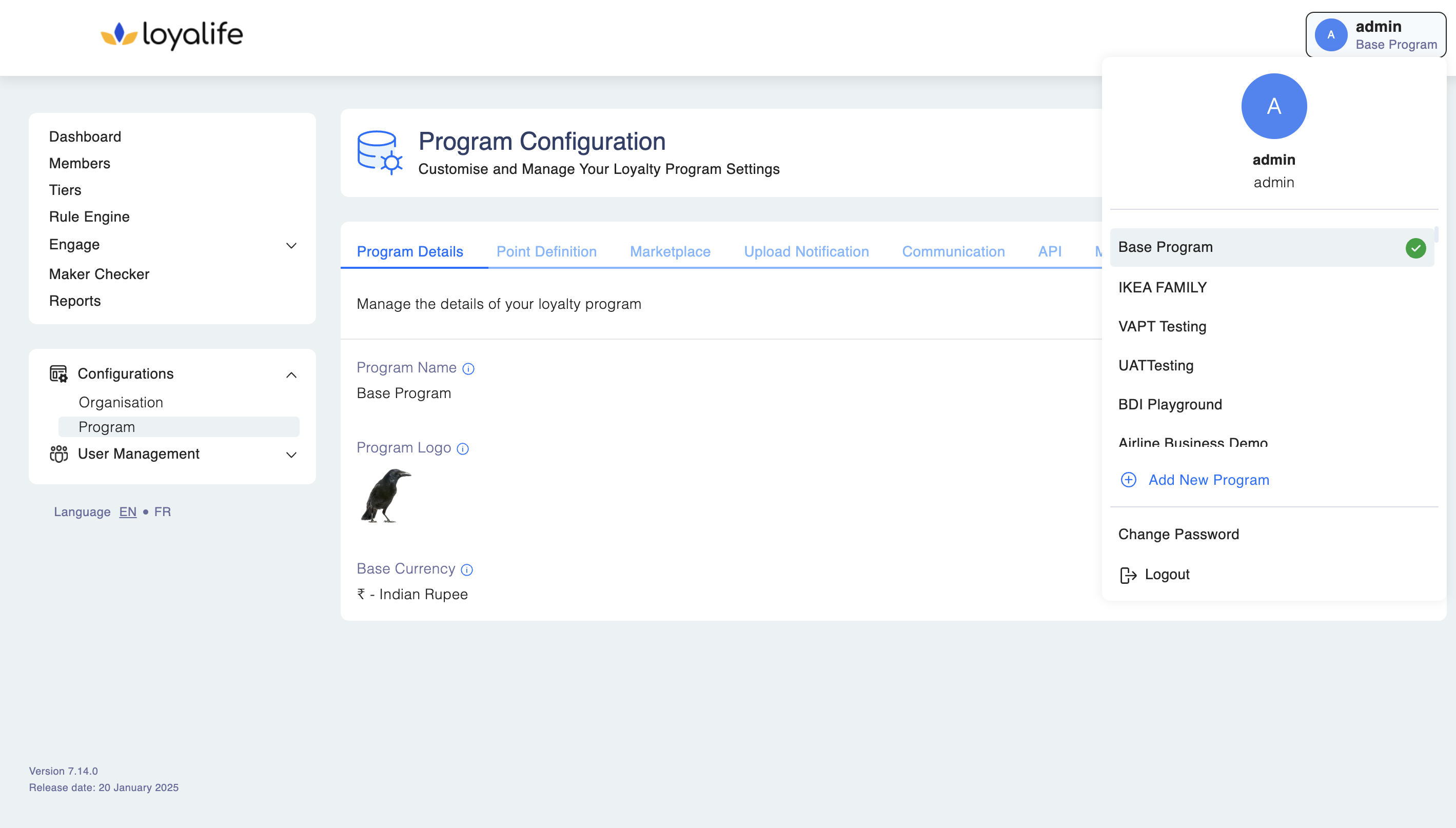
Step 2: Navigate to Configurations > Program on LHS of your dashboard.
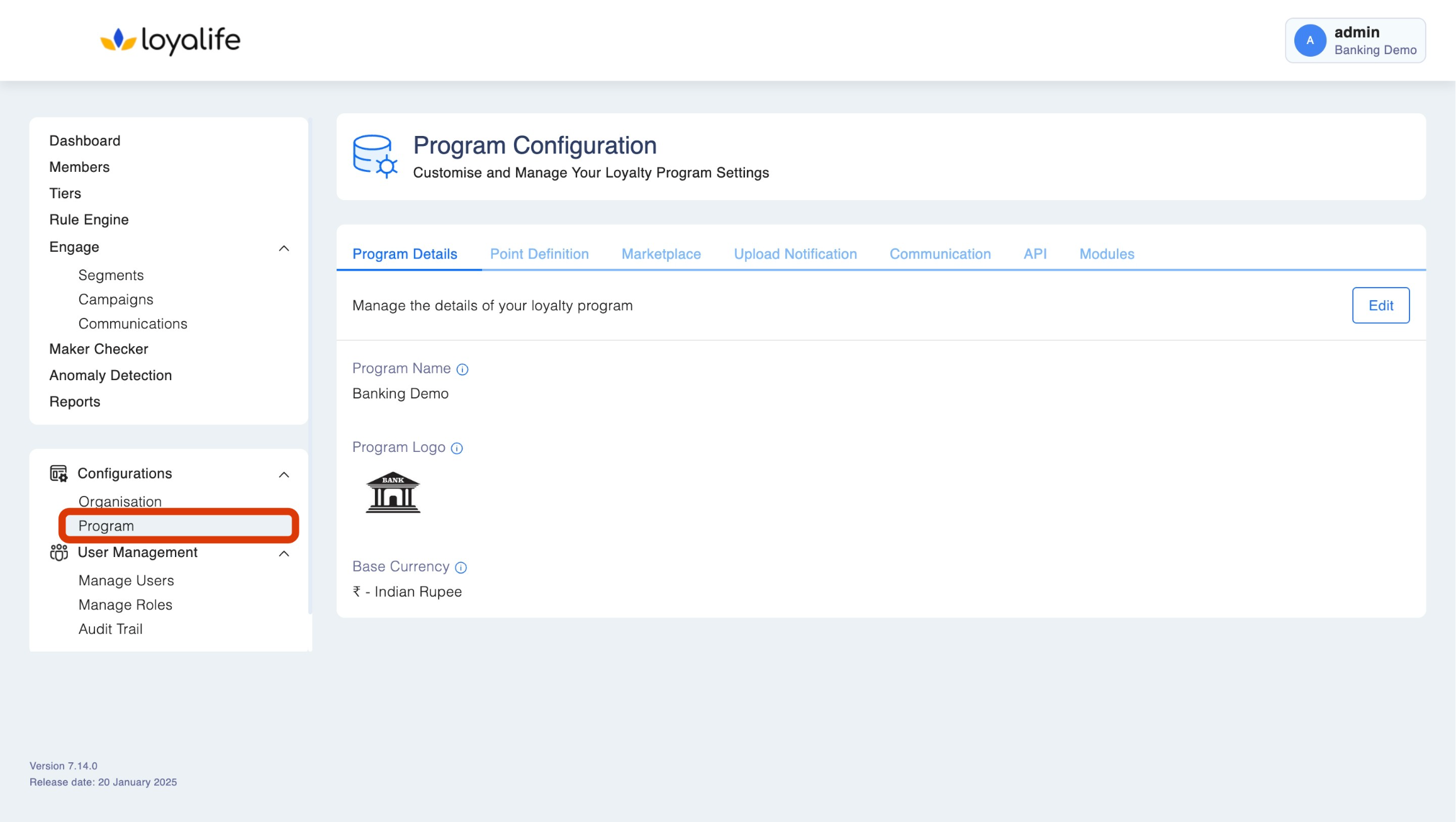
- Modify the specific information you want to change. This may include the program
name, logo, base currency, communication settings, or points configuration.
**Step 3: Click on the Program Details tab and click Edit on the right side of the platform.
Modify the specific information you want to change.
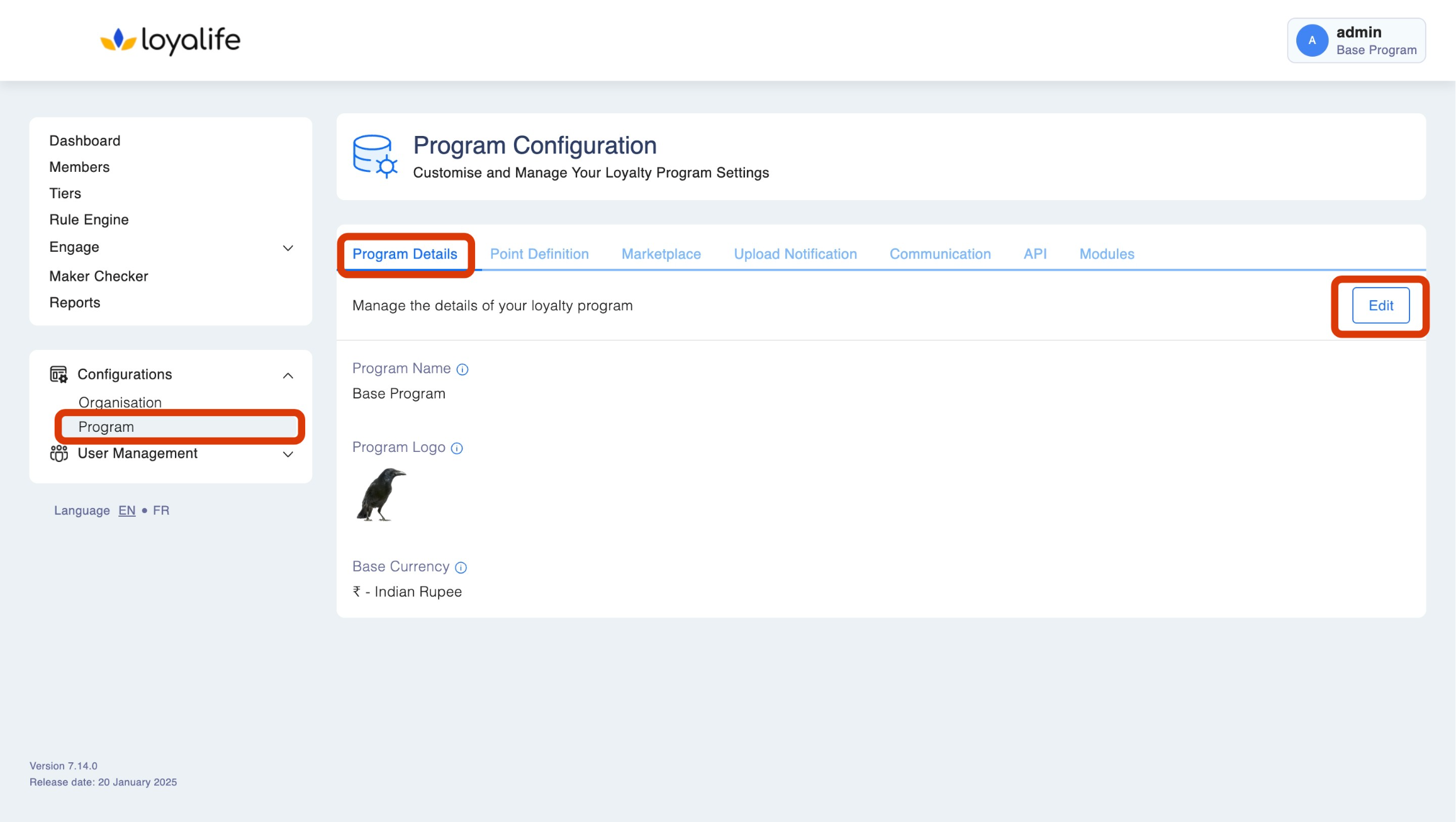
- Program Name: This is the name referred in notifications content which the loyalty system sends to your members.
- Program Logo: logo to represent the program.
- Base Currency: The currency in which all transactions occur is known as the base currency. It is referenced in all platforms, member communications, and the marketplace.
**Step 4: Save Changes:
After making the desired changes, be sure to save your edits. Look for a "Save" or "Update" button on the page.
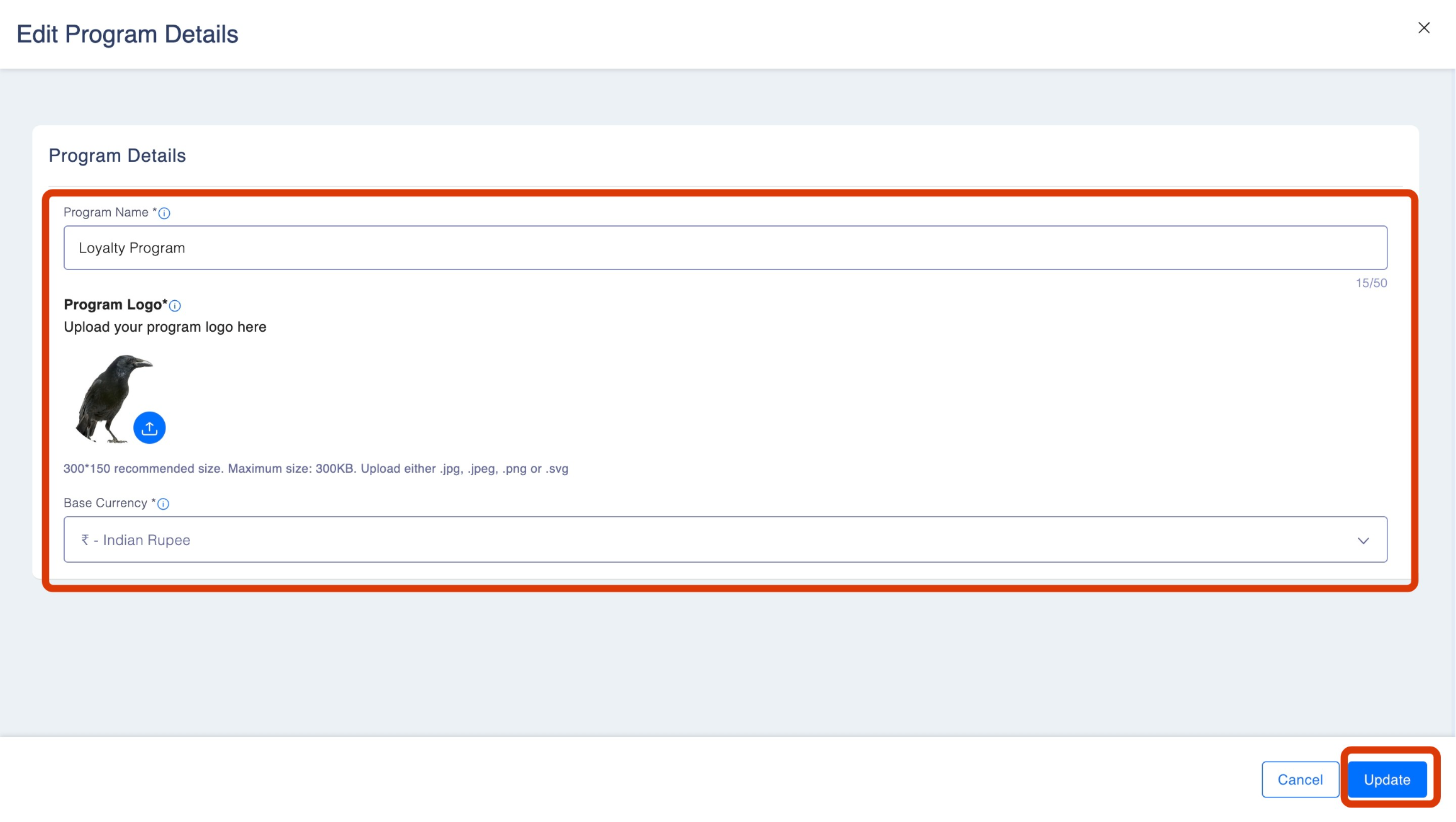
**Step 5: Review and Confirm:
- Review the changes you've made to ensure they are accurate and as intended.
- Confirm that the program settings now reflect the updates you've made.
Pre-requisite
Only a user with edit access to configuration can edit a program.
Keep in mind
Changing in points configuration can cause issues to your member experience of the loyalty program. For example, changing the point expiration to a lower period can expire the loyalty points of your members. Those changes cannot be reverted. Please make sure to provide the right details.
Updated 23 days ago