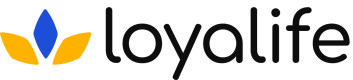Manage Events
Learn how to manage communication events on your Loyalife Platform
Overview
The Manage Events section enables administrators to add and edit triggers for their email and SMS templates. Triggers automate communication to users when specific actions or events occur, ensuring timely and relevant updates.
Accessing Manage Events
Step 1: Log in to your Loyalife admin account.
Step 2: Navigate to Engage > Communications > Create Template from the settings menu.
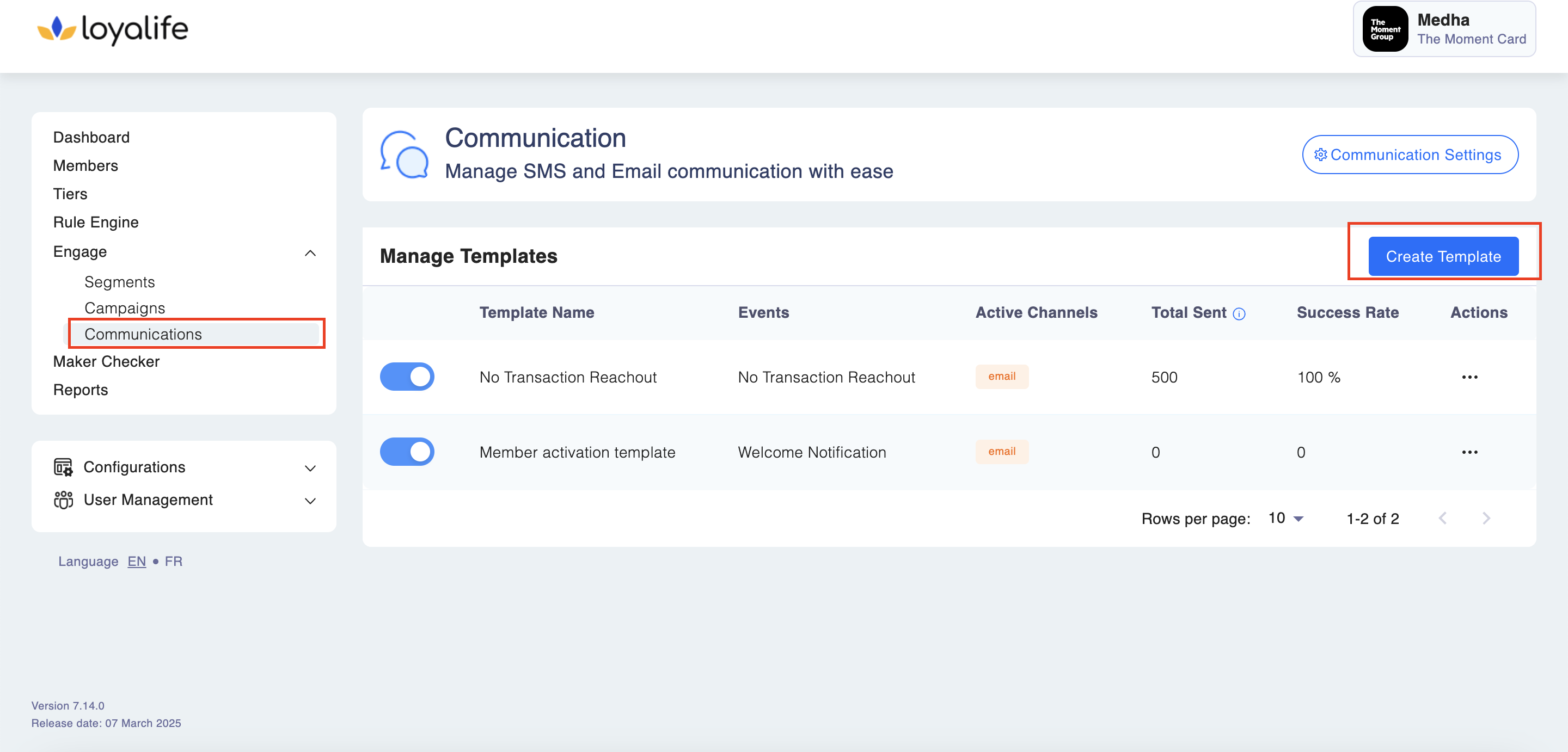
Step 3: Select the Transactional Events option.
A box will appear showing the list of events. On the right side, click Manage Events to view:
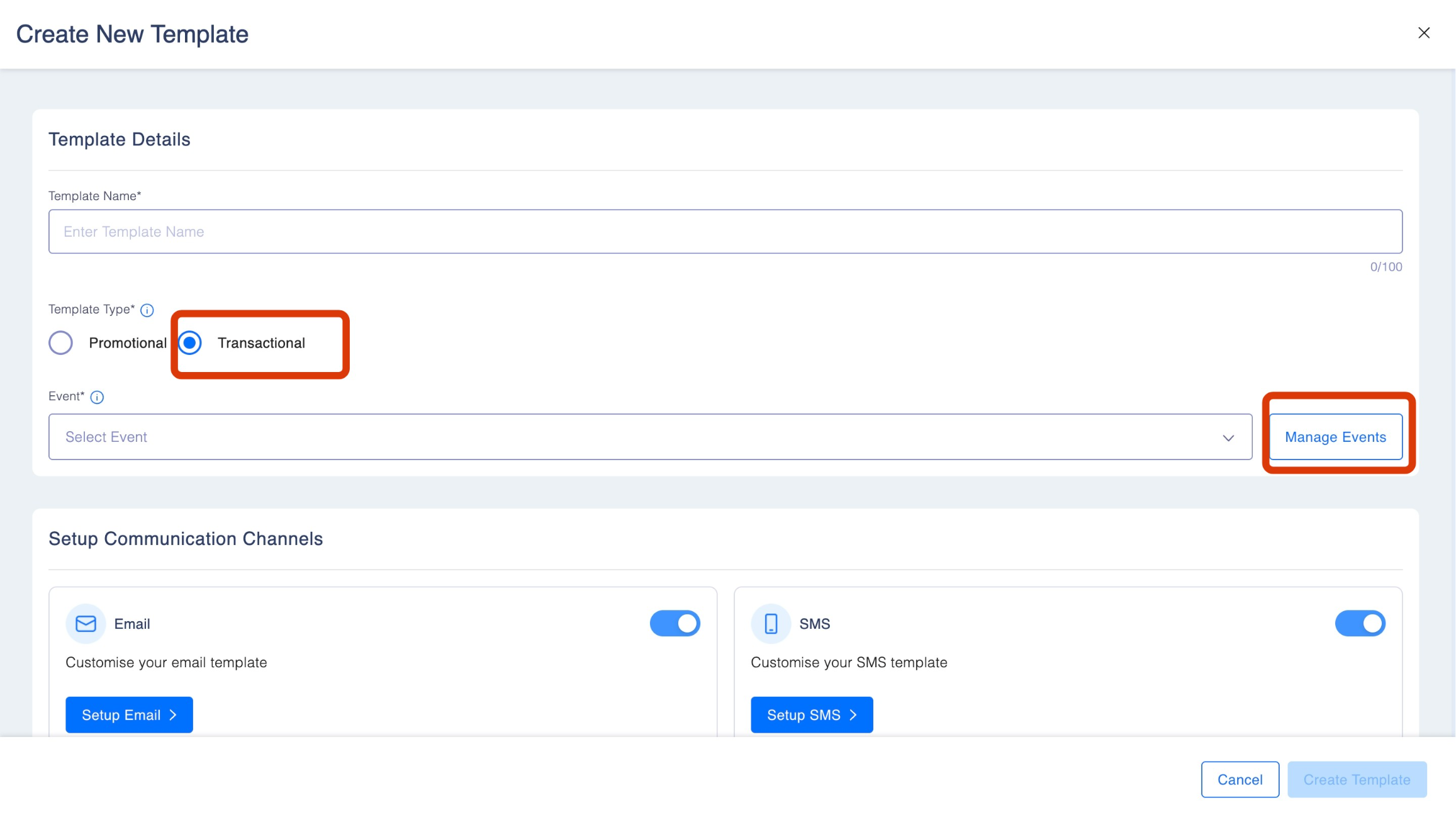
There are two options here. You can either create a New Custom Events or Use the Default Events created.
Option 1: Creating a New Custom Event: Created by admins and editable to meet specific business needs.
- Click on Manage Events and then click Add New Event. Enter the Event Name and Event Key, then click Add Event.
- Event key is the key you pass to send this template communication to members via communication API.
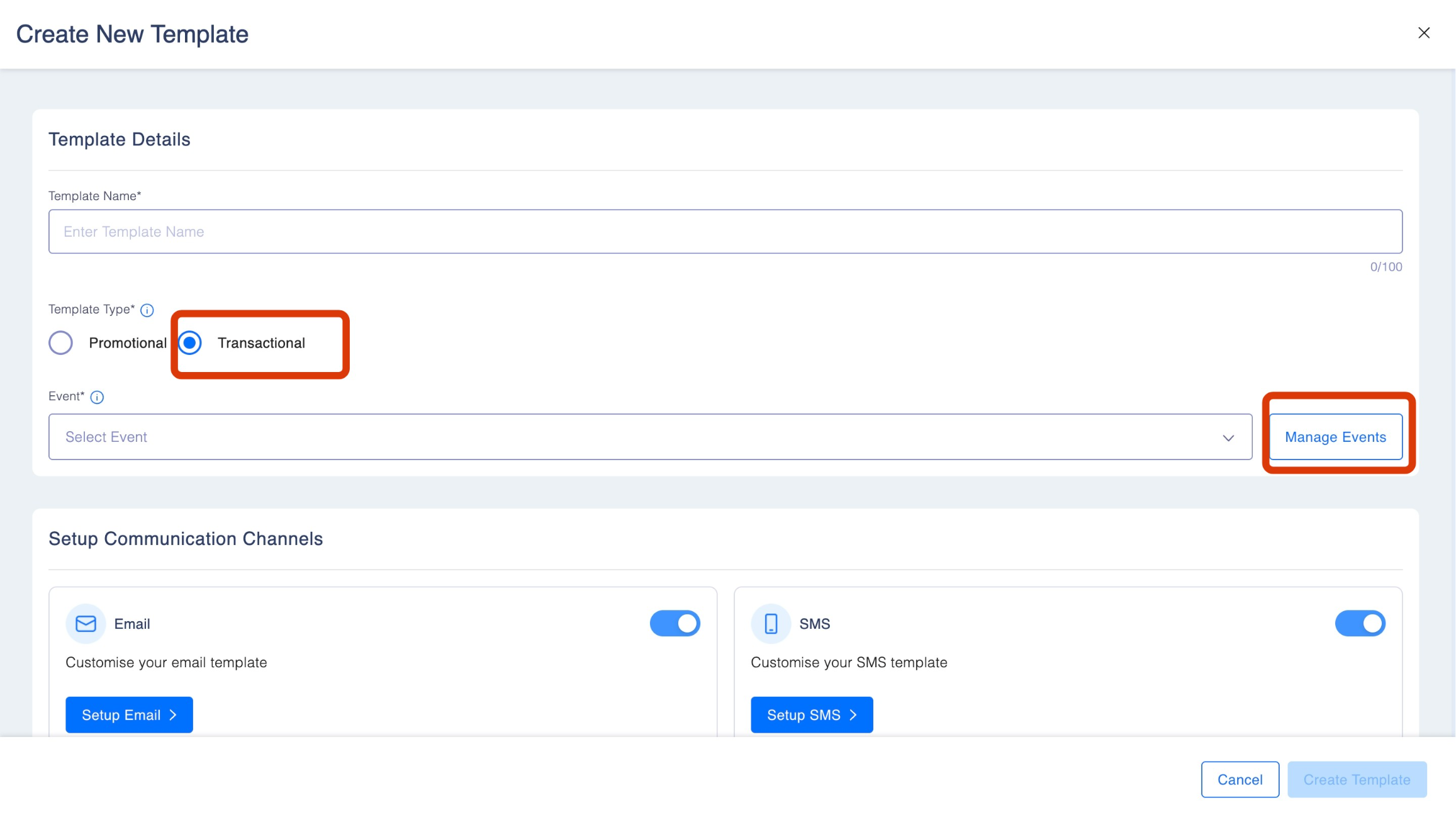
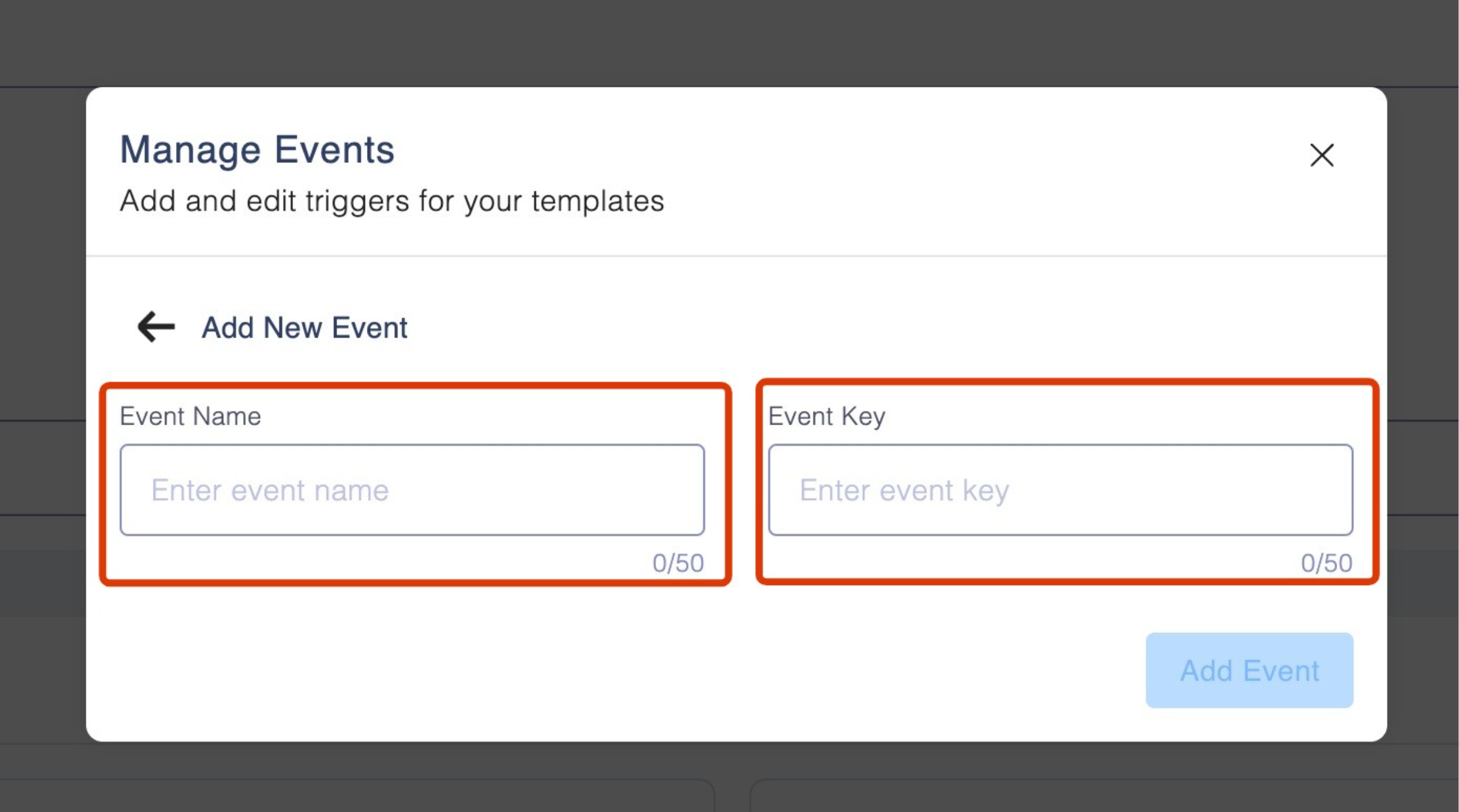
Note: This new event will be added to the list and can be edited later using the pencil icon next to it.
Option 2: Using Default Events: Pre-configured and non-editable.
Some events are pre-configured for all Loyalife users and cannot be edited. These default triggers ensure important communications are sent automatically.
- Select the Transactional Event option.
- Use the dropdown menu to select the event for which you want to create communication.
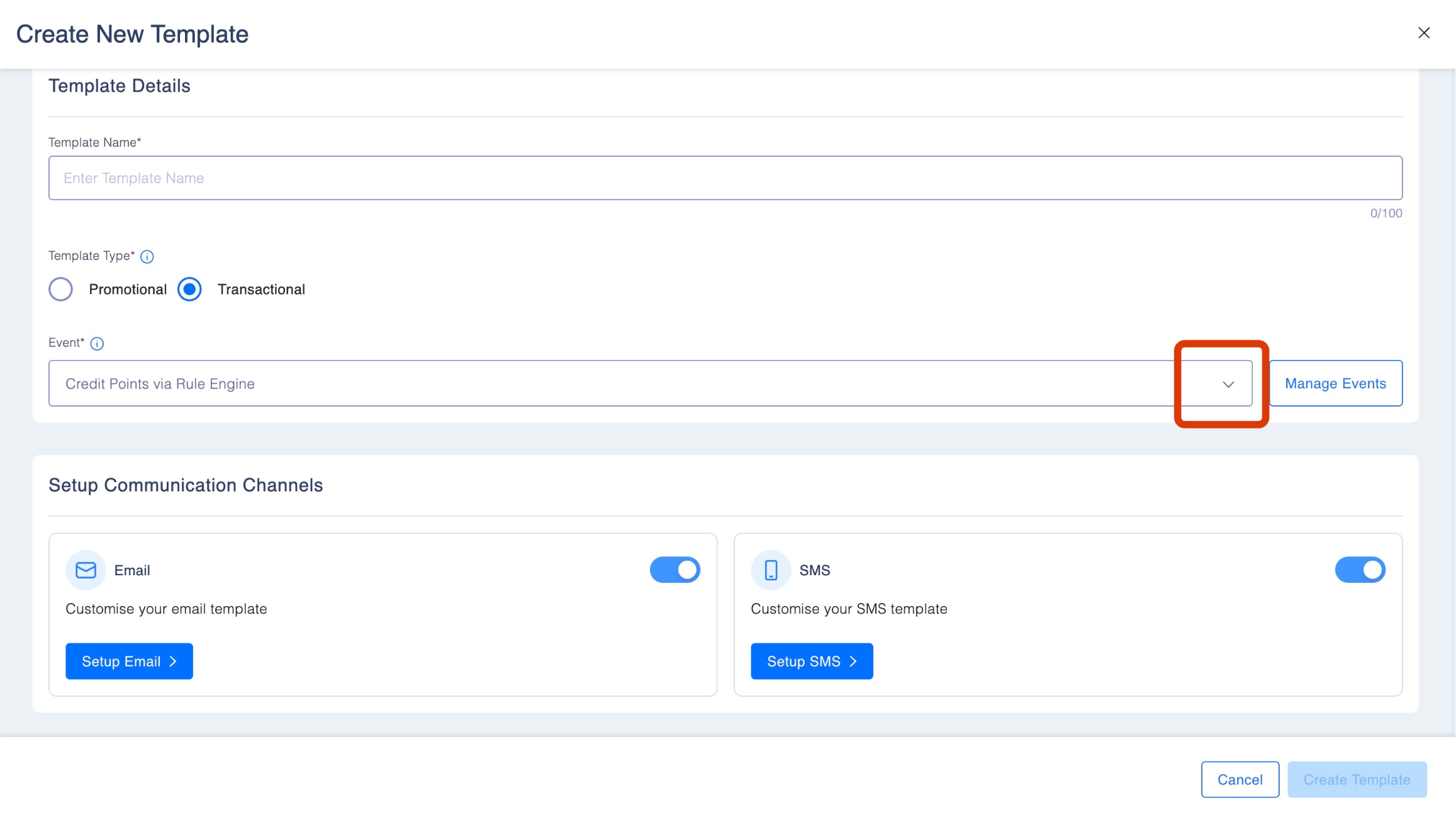
List of Default Events
Default triggers are automatically configured to send emails or SMS messages based on specific actions. Here's what each trigger means. They would be only sent if they are configured and enabled int he communication module.:
- Bonus Points: Notifications are triggered when bonus points are added to a user’s account via campaigns, promotions, or API integrations.
- Credit Points via Rule Engine: Triggered when points are credited to a user’s account based on predefined rule configurations in the system.
- Flight Booking Failed: Sent to notify users when an attempted flight booking fails due to errors or unavailability.
- Flight Booking Success: Triggered to confirm a user’s booking, including booking details, was successful.
- Forgot Password Successfully: Triggered when a user successfully resets their Password, providing confirmation and login instructions.
- Gift Card Redemption: Sent to users when their gift card redemption is successfully processed.
- Hotel Booking Failed: Alerts users when an attempt to book a hotel does not go through, with possible reasons or next steps.
- Hotel Booking Success: Triggered to notify users of a successful hotel booking, often including the booking confirmation.
- Loyalife Member Activation: Sent as a welcome message to newly activated members, helping them get started with the program.
- Loyalife Member OTP: Notifications are triggered when a one-time password (OTP) is sent for authentication.
- Loyalife Point Reversal: Triggered when points previously credited to a user’s account are reversed due to cancellations or adjustments.
- Loyalife Points Redeemed: Sent to confirm a successful points redemption on the marketplace for rewards.
- Miles Exchange: Triggered when users exchange their air miles for other rewards, providing transaction details.
- Package Booking: Notifications are sent when a user successfully books a package through the marketplace.
- Redemption OTP: Sent when users require an OTP to complete a redemption process, adding an extra layer of security.
- Shop Order: Triggered to confirm a user’s successful order placement through the shop, including order details.
- Welcome Notification: A warm greeting to new program users, making them feel valued and engaged when the member status is .
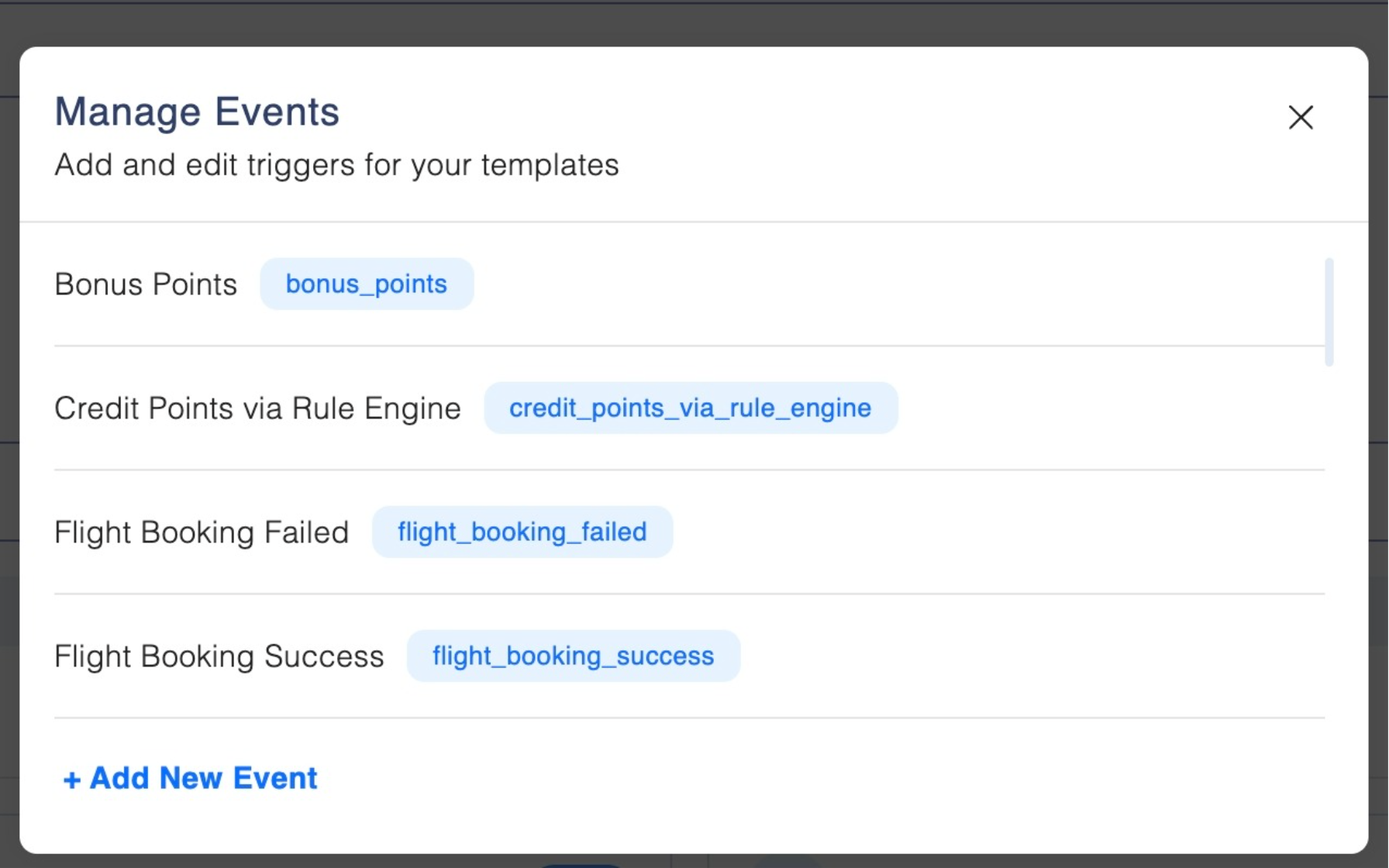
Step 4: After deciding on the event,
- Add the Template Name in the space provided.

- Configure the Email and SMS communication for the event.
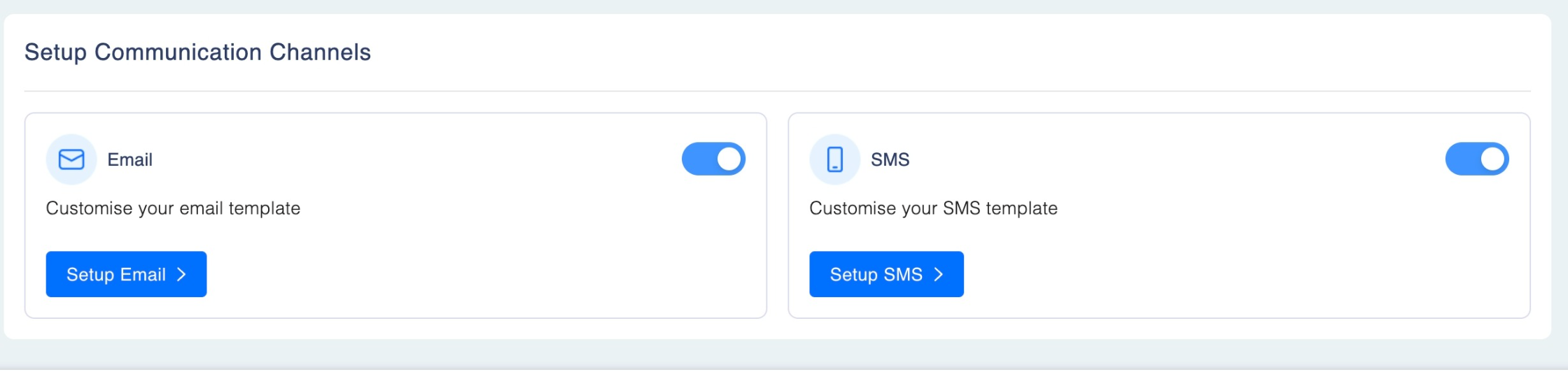
For detailed steps on setting up email and SMS communication, refer to the Create a Campaign guide.
Updated 2 months ago