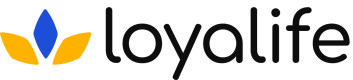Audit Log
Learn about the Audit Log under each members details.
Overview
The Member Audit Log feature in Loyalife provides a comprehensive view of all actions and changes associated with a particular member. This log tracks everything from profile changes to detailed member activities within the storefront (marketplace), where points are redeemed. The audit log is a powerful tool for tracking member behavior, including login activities, browsing history, and redemptions within the marketplace.
The audit log is divided into two key sections:
- Profile Changes: Logs any changes made to the member’s profile (e.g., contact details, status updates).
- Member Activity: Tracks activities within the storefront, including login actions, browsing behavior, and points redemptions.
Accessing the Member Audit Log
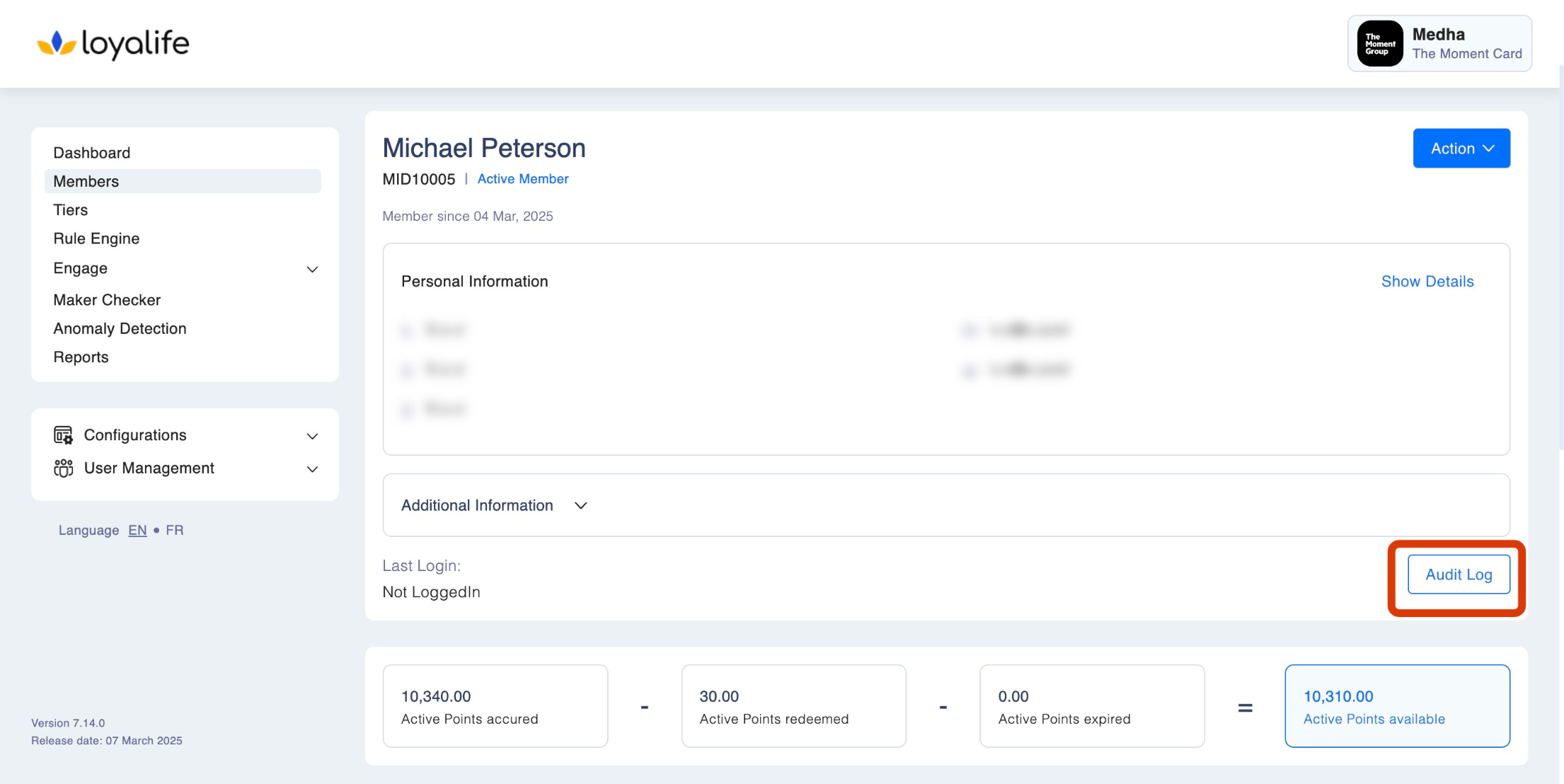
Step 1: Navigate to the Member Module:
- From the main dashboard, select Members from the left-hand panel.
Step 2: Search for a Member:
- Use the search bar to locate the member by Relation Reference, Name, Phone Number, or Email.
Step 3: Open the Member’s Profile:
- Click on the member’s Relation Reference or Name to open their profile. Click Actions > View.

Step 4: Go to the Audit Log:
- Once in the member’s profile, navigate to the Audit Log tab. Here, you can view both profile changes and member activities.
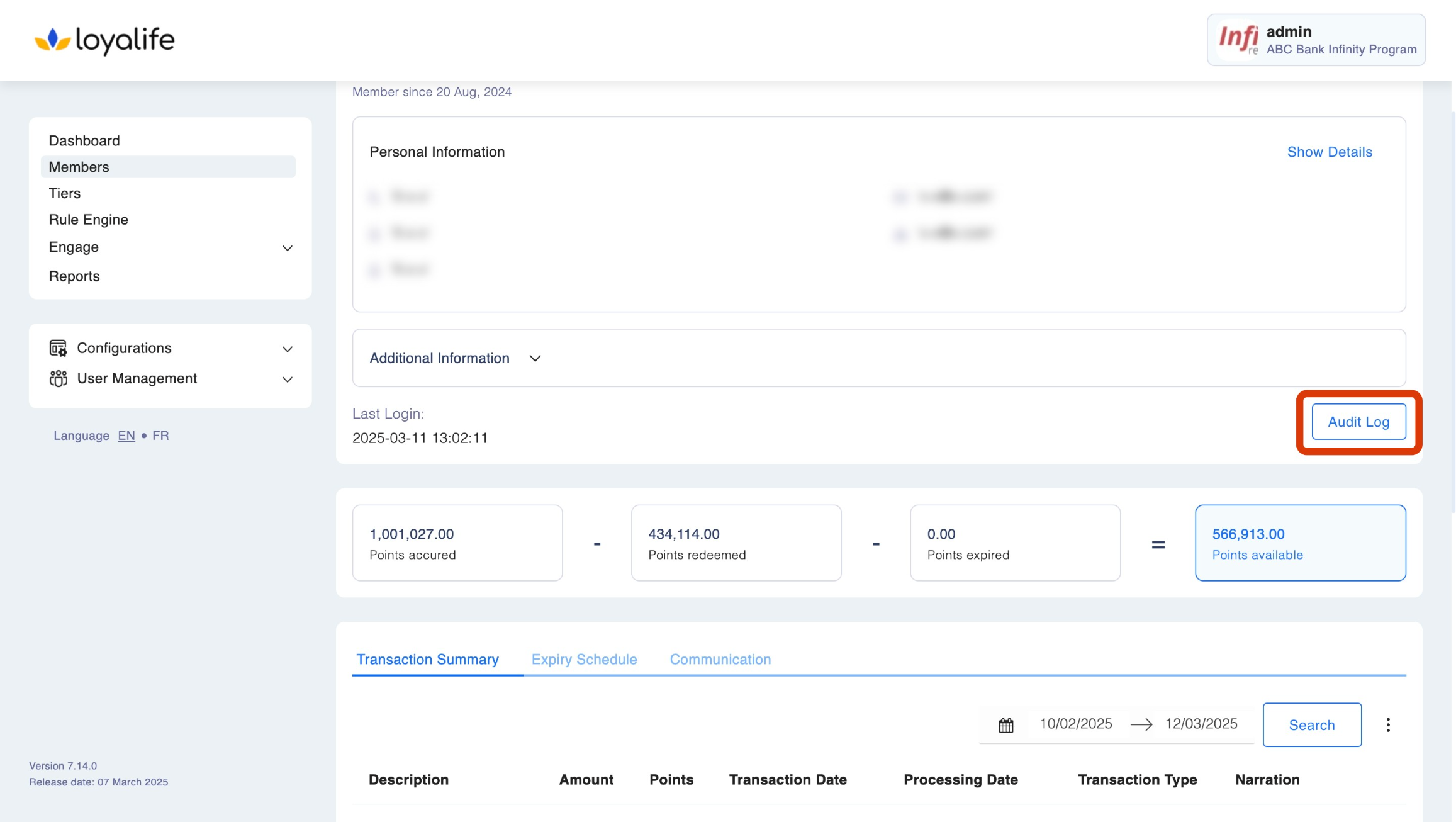
Audit Log Sections
The Audit Log consists of two main sections:
1. Profile Changes
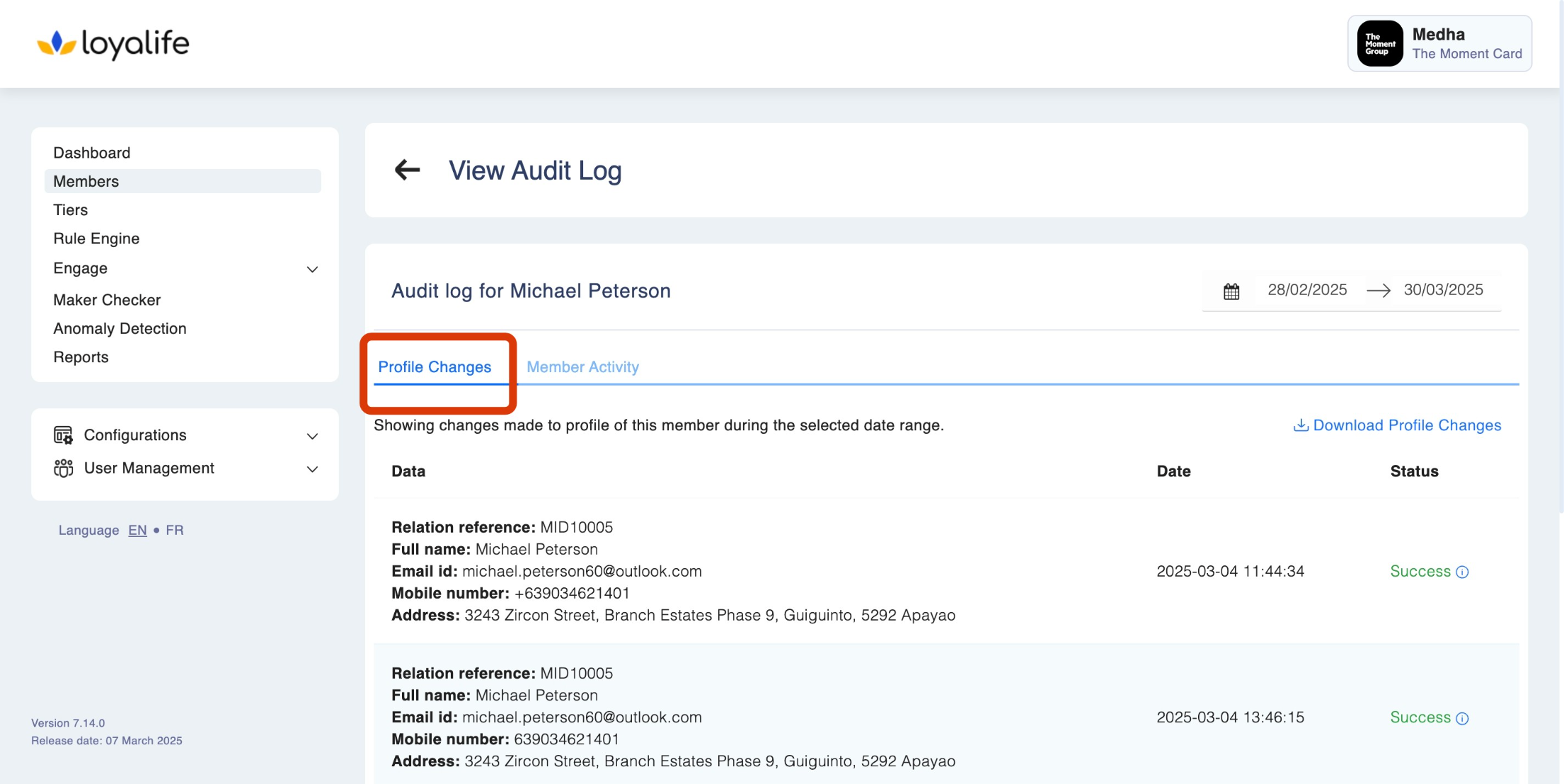
This section records all updates or modifications made to the member’s profile, including any changes to their personal information, status, or tier.
Information Available:
- Relation Reference: The unique ID associated with the member.
- Profile Details: Full name, email, phone number, address changes, etc.
- Date: The date and time when the profile update was made.
- Status: Indicates whether the update was successful or failed.
- And other details from the API/SFTP changes on the member profile
How to View:
- By default, the Profile Changes tab is selected when viewing the audit log.
- Adjust the date range filter on the right to view changes made within a specific period.
Exporting Profile Changes:
- Click the Download Profile Changes link to export the profile change log in CSV or Excel format.
2. Member Activity
The Member Activity section provides detailed insights into the member’s interactions within the storefront (marketplace), tracking all actions performed by the member, from logging in to browsing items and redeeming points. This section lets admins understand a member’s behaviour and engagement with the loyalty program’s marketplace.
Information Available:
- Action Type: Describes the specific activity (e.g., login, browse, redeem, or abandon cart).
- Details: Provides information on the item browsed, redeemed, or carted.
- Performed By: Indicates whether the member initiated the action.
- Page URL: The URL visited during the login session.
- Date: The exact date and time when the activity occurred.
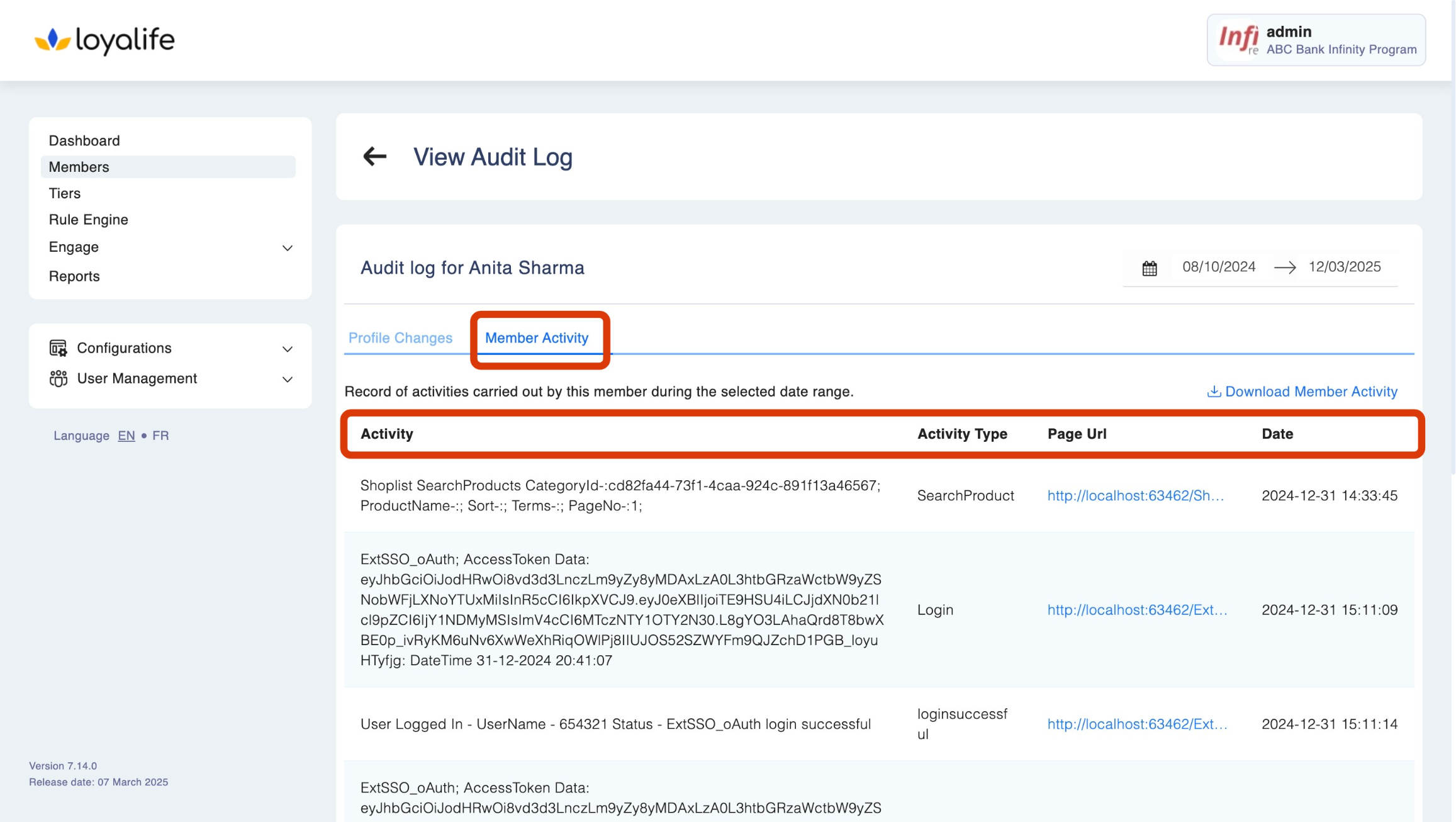
How to View:
- Navigate to the Member Activity tab in the Audit Log section.
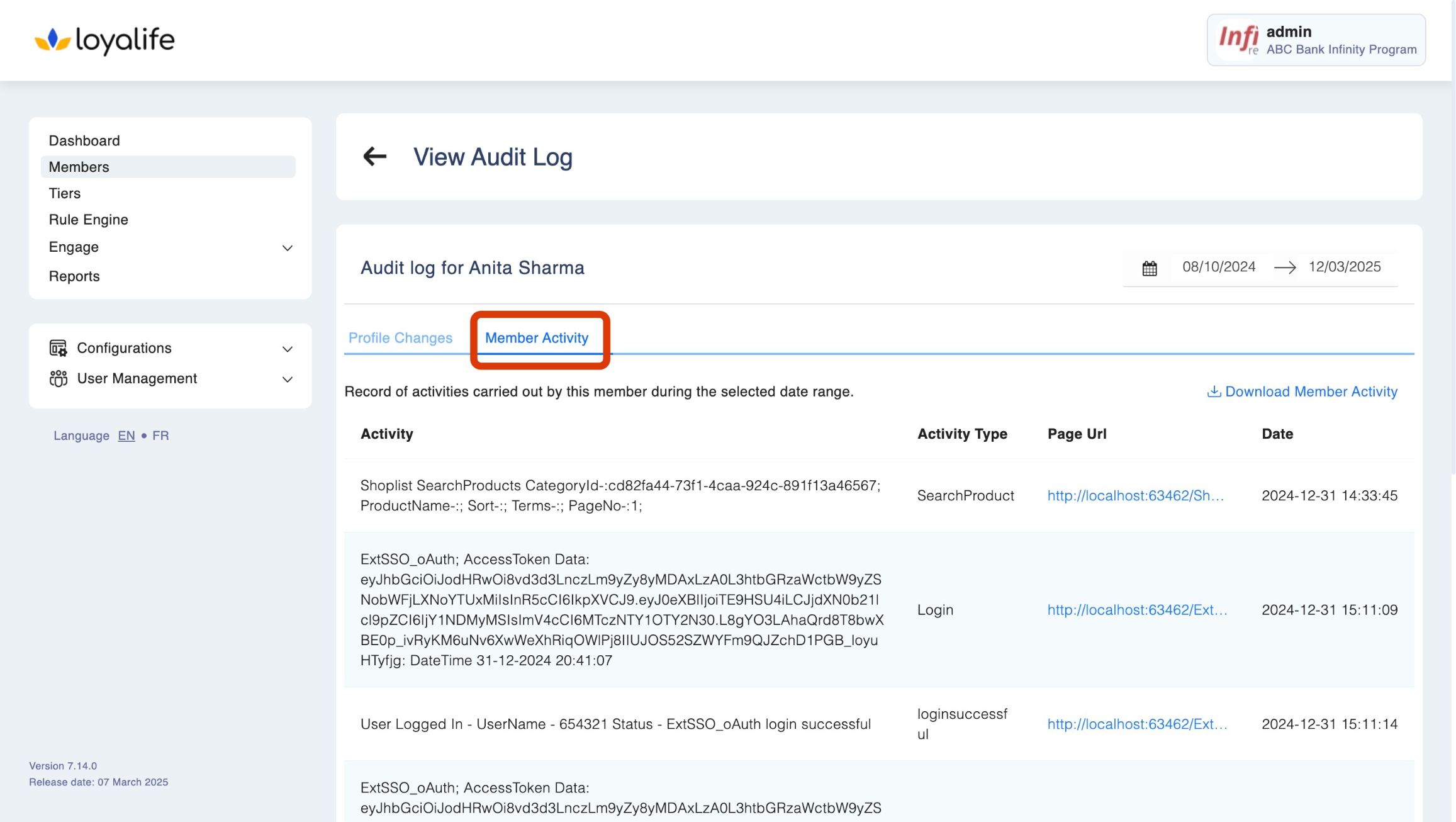
- Adjust the date range to view member activities over a specific period.
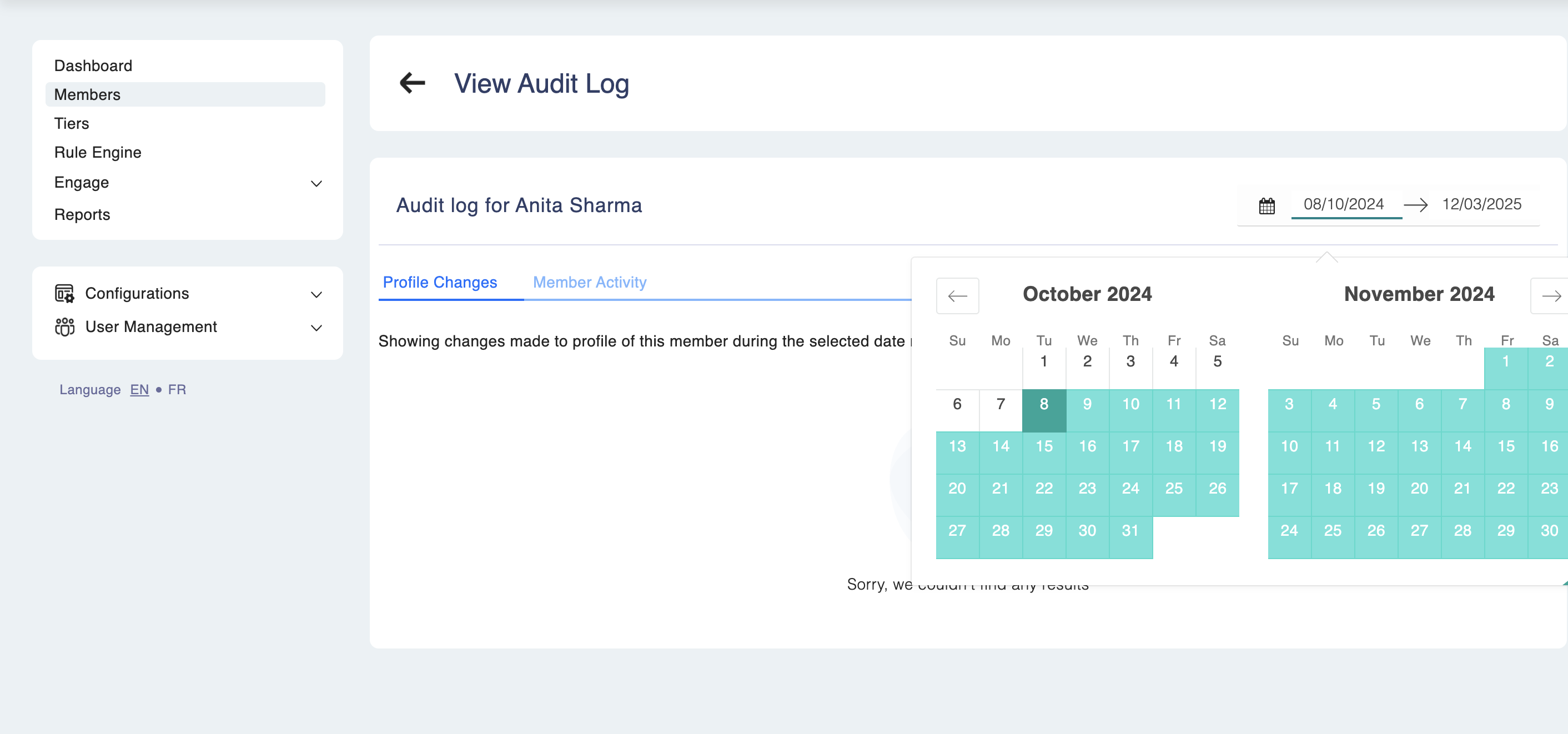
Exporting Member Activity:
- To download the member’s activity log, click on the Download Member Activity link.

Updated 2 months ago