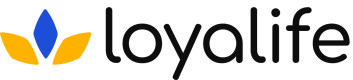Create & Edit Segments
Learn how to create and edit a segment.
Creating a New Segment
Pre-requisite
Only users with create permissions can create the segments. Learn more about
permission in User Access Management here: User Access Mangement
Steps to create a new segment:
Step 1: Go to Engage ➝ Segments.
Step 2: Click on "Create Segment.
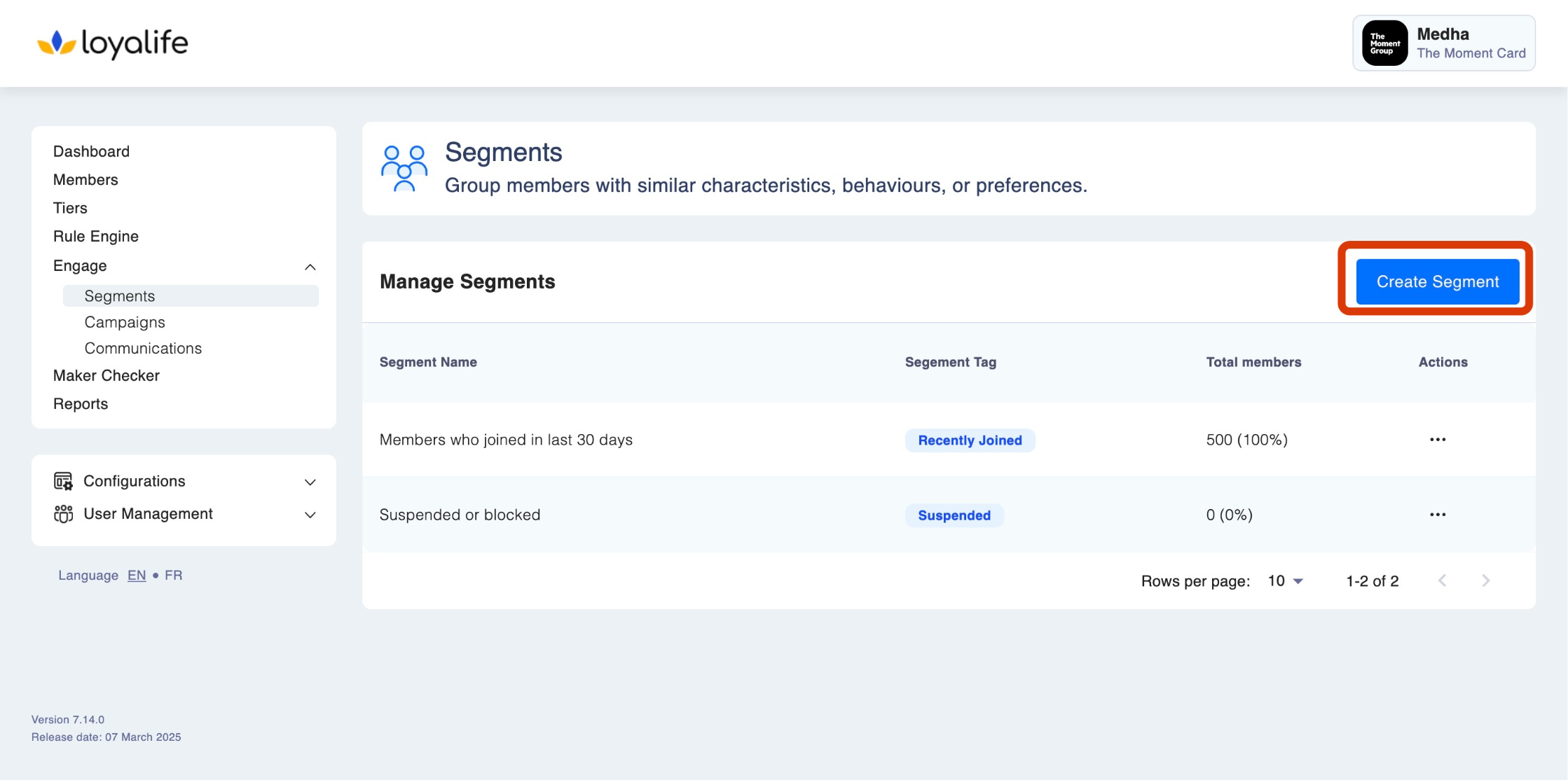
Step 3: Define the criteria for your new segment.
You can set criteria based on various factors like purchase history, demographics, and behaviour.
- Segment Name: This is the name of the segment, clearly identifying its purpose or logic. Best practices suggest using clear, descriptive names that explain the audience.
Example:
"High Spenders - Last 90 Days"
"Gold Tier Members in UAE"
"Inactive Members - Last 6 Months"
For example: Let me demonstrate how segmentation works by creating a custom segment for "High Spenders in New York," where we'll target members with specific spending patterns in a particular location.
- Segment Tag: This is a unique identifier or tag that is linked to the segment.Tags are mandatory because they enhance data accessibility via API calls. The Segment Tag allows external systems (via APIs) to query member data and determine which segments a member belongs to.
Example:
Segment Name: "High Spenders"
Segment Tag: high_spenders_90days
Segment Tags are especially useful for:- Personalized Campaigns
- Member Analysis & Reporting
- Dynamic API Calls that return segmented member data
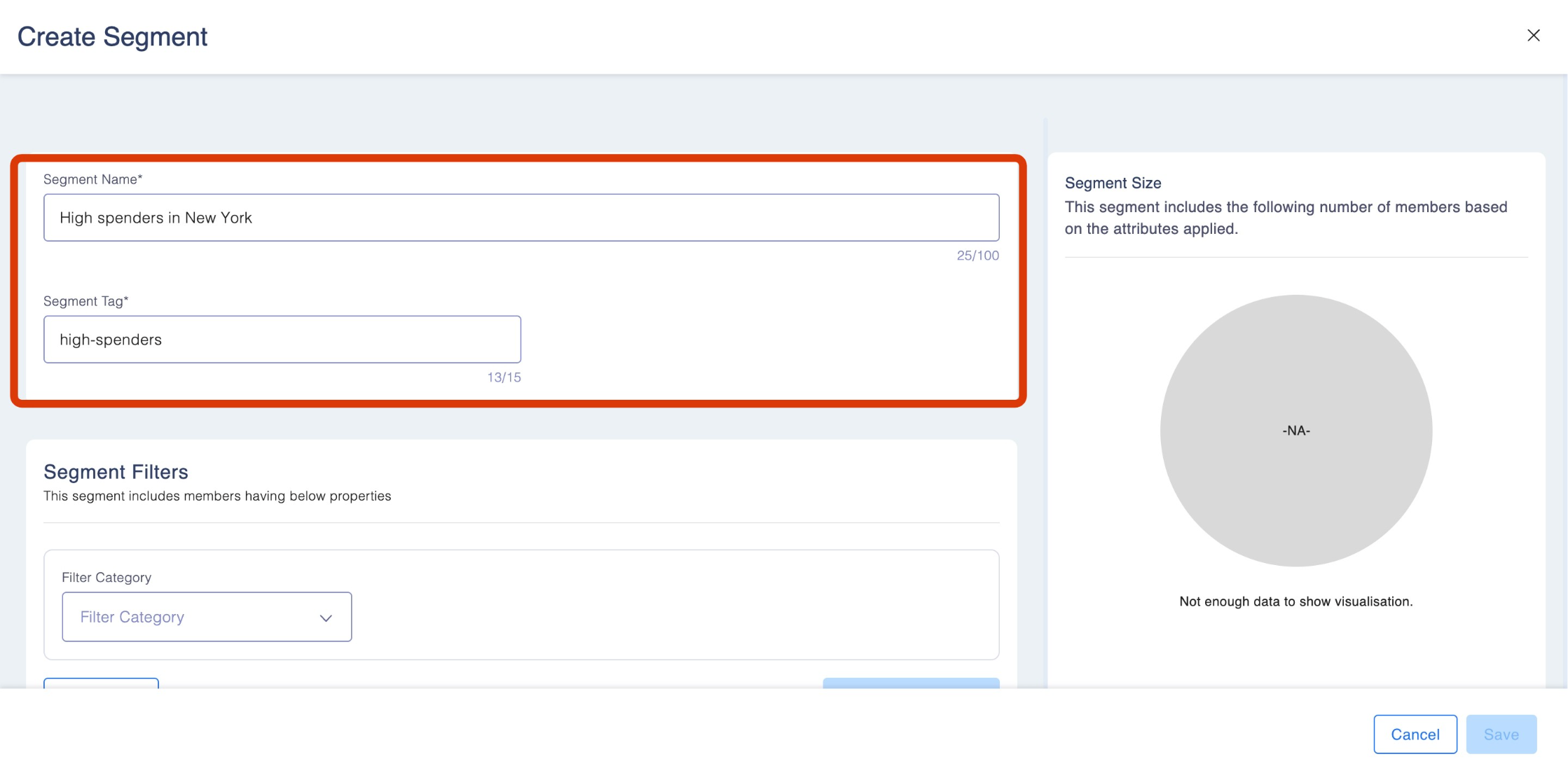
Step 4: Add Segment Filters
4.1 Segment Filters: include members having the filtered and selected properties. Filter categories can be selected using the drop-down. There are five types here:
- Date Based
- Point Based
- Tier and Status Based
- Demographics
- Custom Attributes
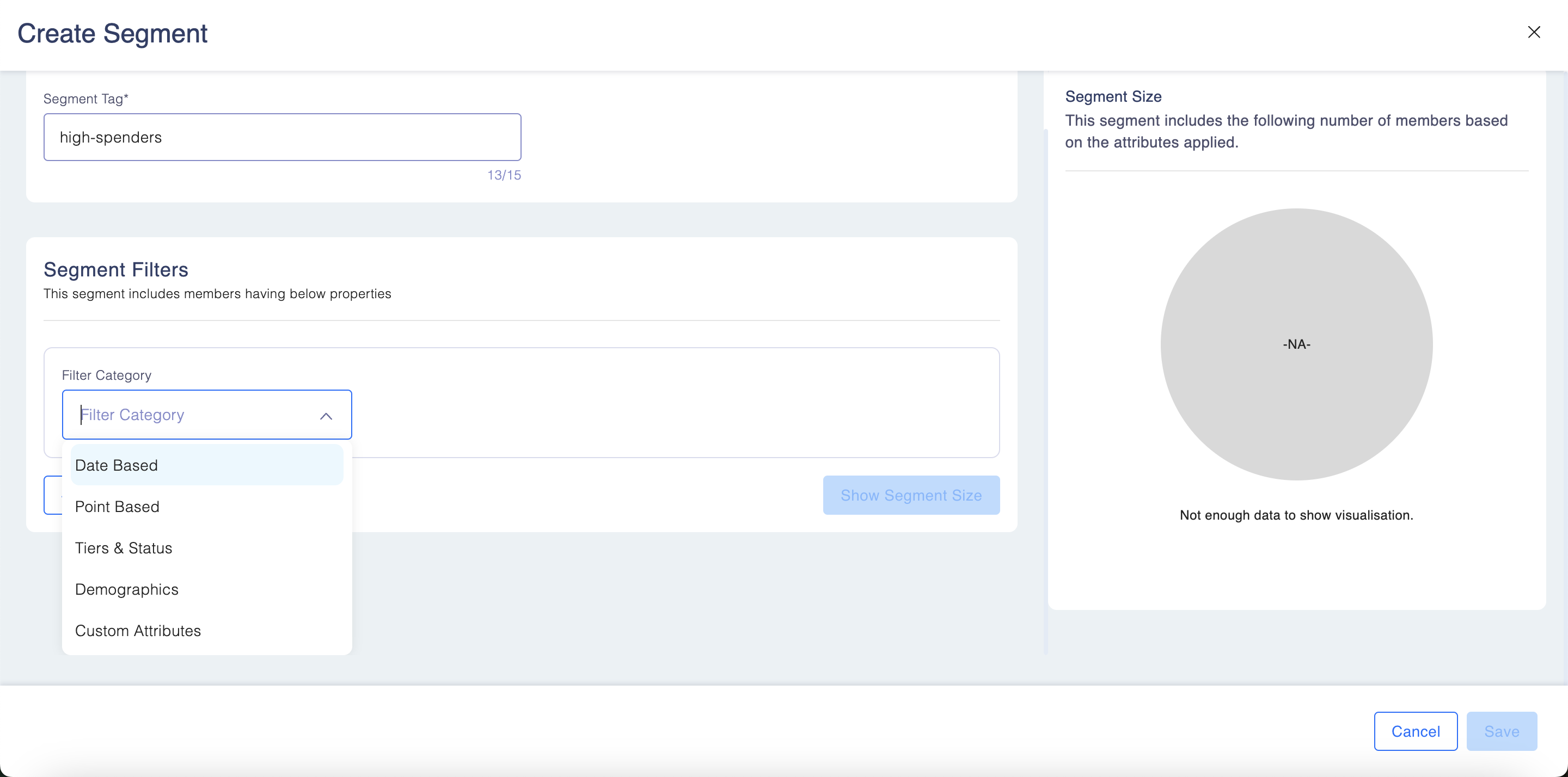
4.2 Once you add the filter category, it wuill ask you to add further filters using drop down.
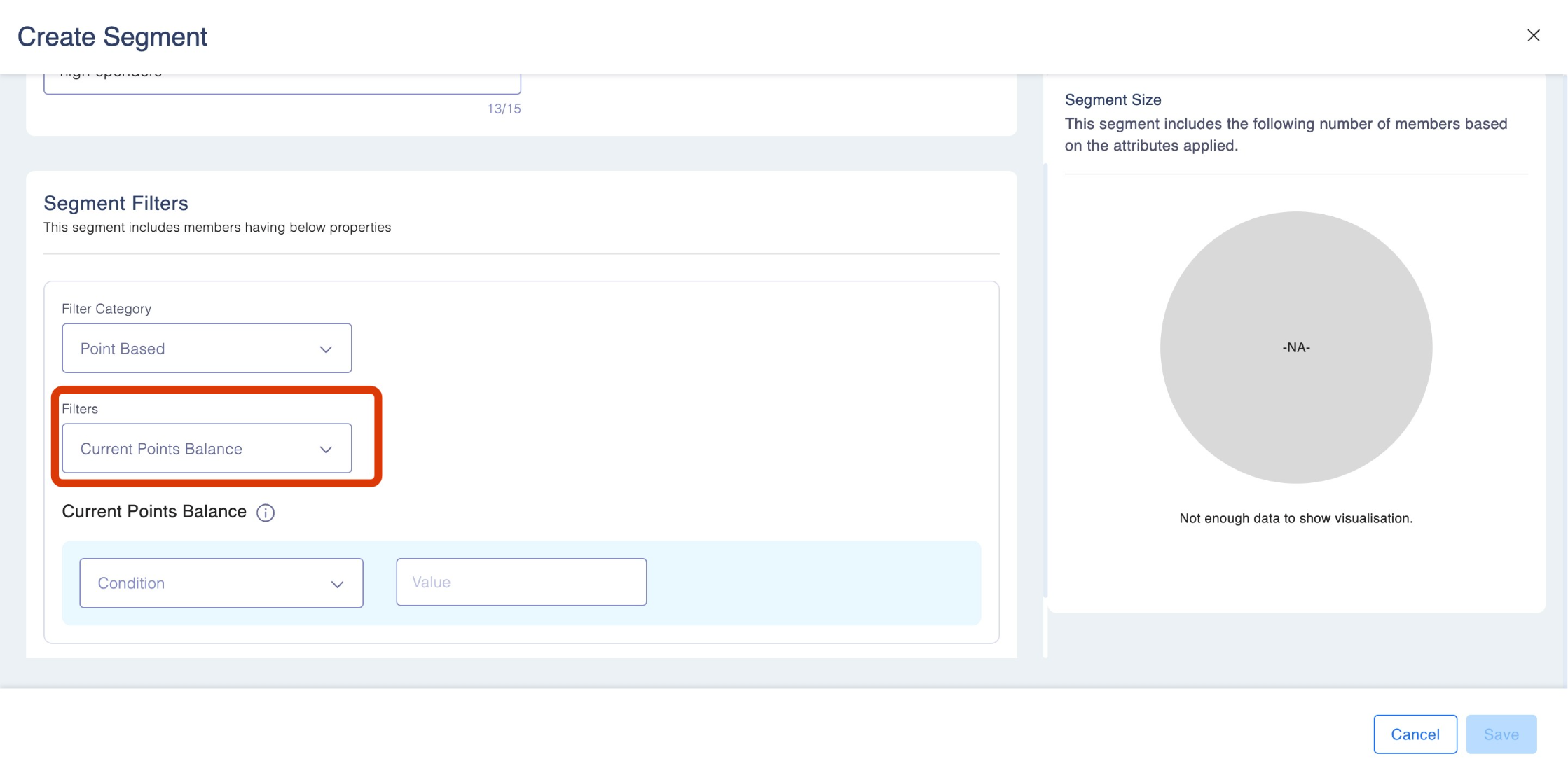
Add more details and click Save once done.
4.3 You can add new filters using the "Add Filter" icon.
Editing an Existing Segment
Pre-requisite
Only users with edit permissions can create the segments. Learn more about
permission in User Access Management here: User Access Management
- Go to Engage ➝ Segments
- Locate the segment you want to edit and click on edit
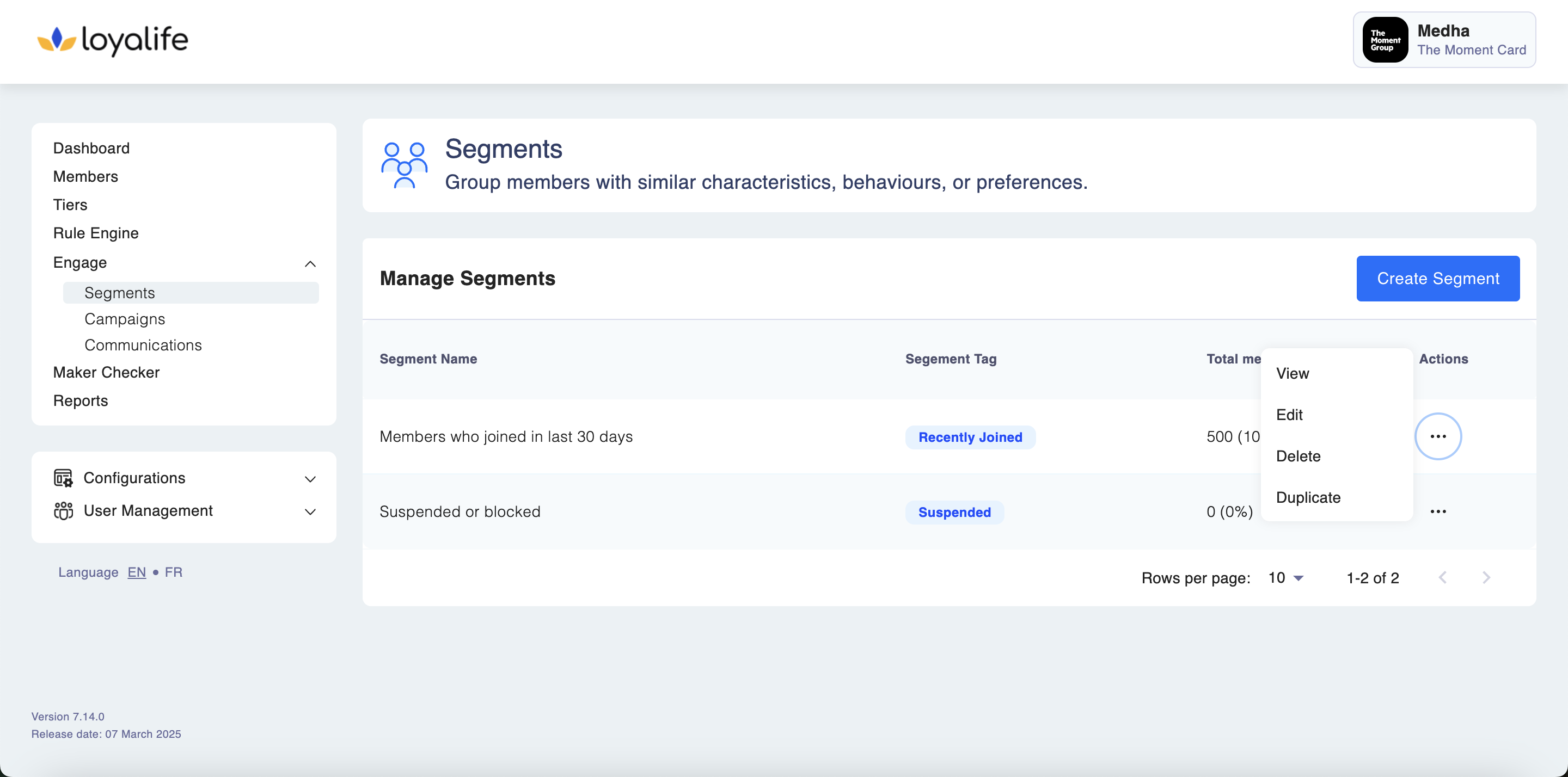
- Modify the criteria or segment name as needed
- Save your changes
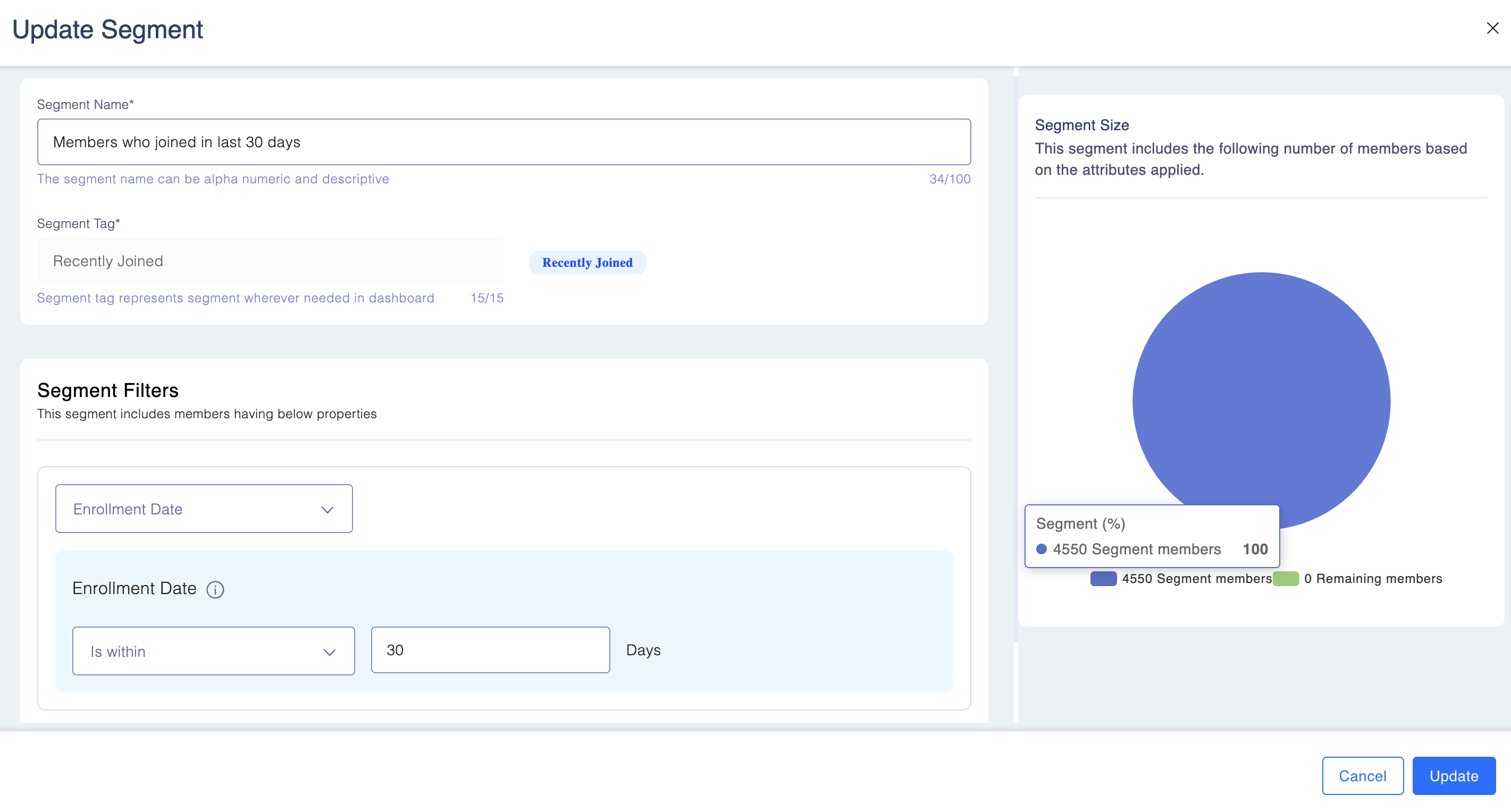
Updated 2 months ago