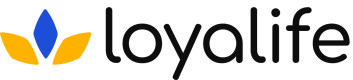Deleting Reports
Learn how to delete old reports from Loyalife
The Reports Module in Loyalife allows users to generate and manage reports, including Transaction Reports, Member Reports, Communication Reports, and Manual Points Reporting. In certain cases, admins may need to delete reports to maintain data integrity, comply with regulations, or free up storage.
This guide provides step-by-step instructions on deleting reports while ensuring compliance with access control and approval workflows.
Who Can Delete Reports?
Only users with the appropriate permissions can delete reports.
To configure this:
- Navigate to → User Management > User Roles
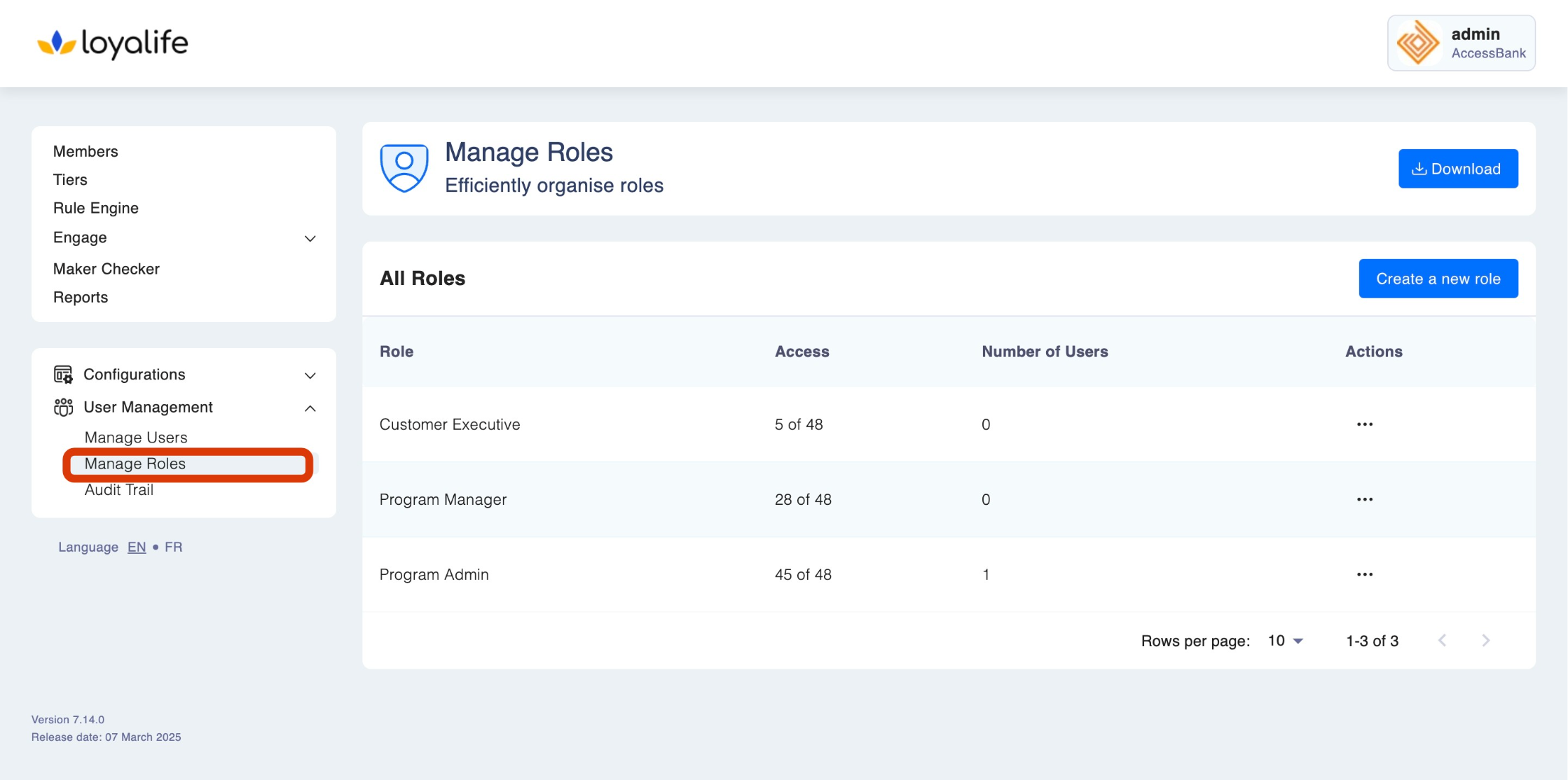
- Enable Permissions → Toggle the Delete Reports sub-option under the User Roles.
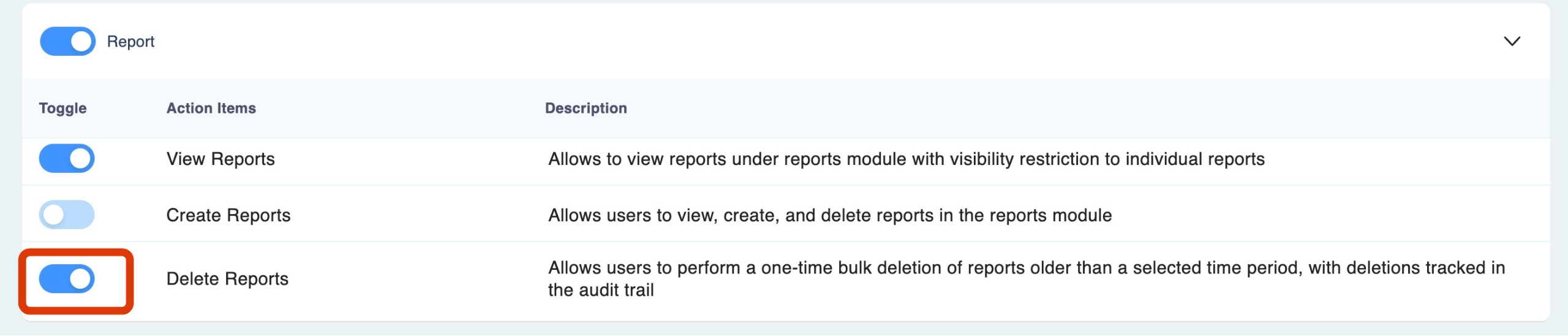
Steps to Delete a Report
Accessing the Reports Module
- Log in to Loyalife
- Navigate to the Reports section from the dashboard.
- Navigate to the Delete icon on the top right.
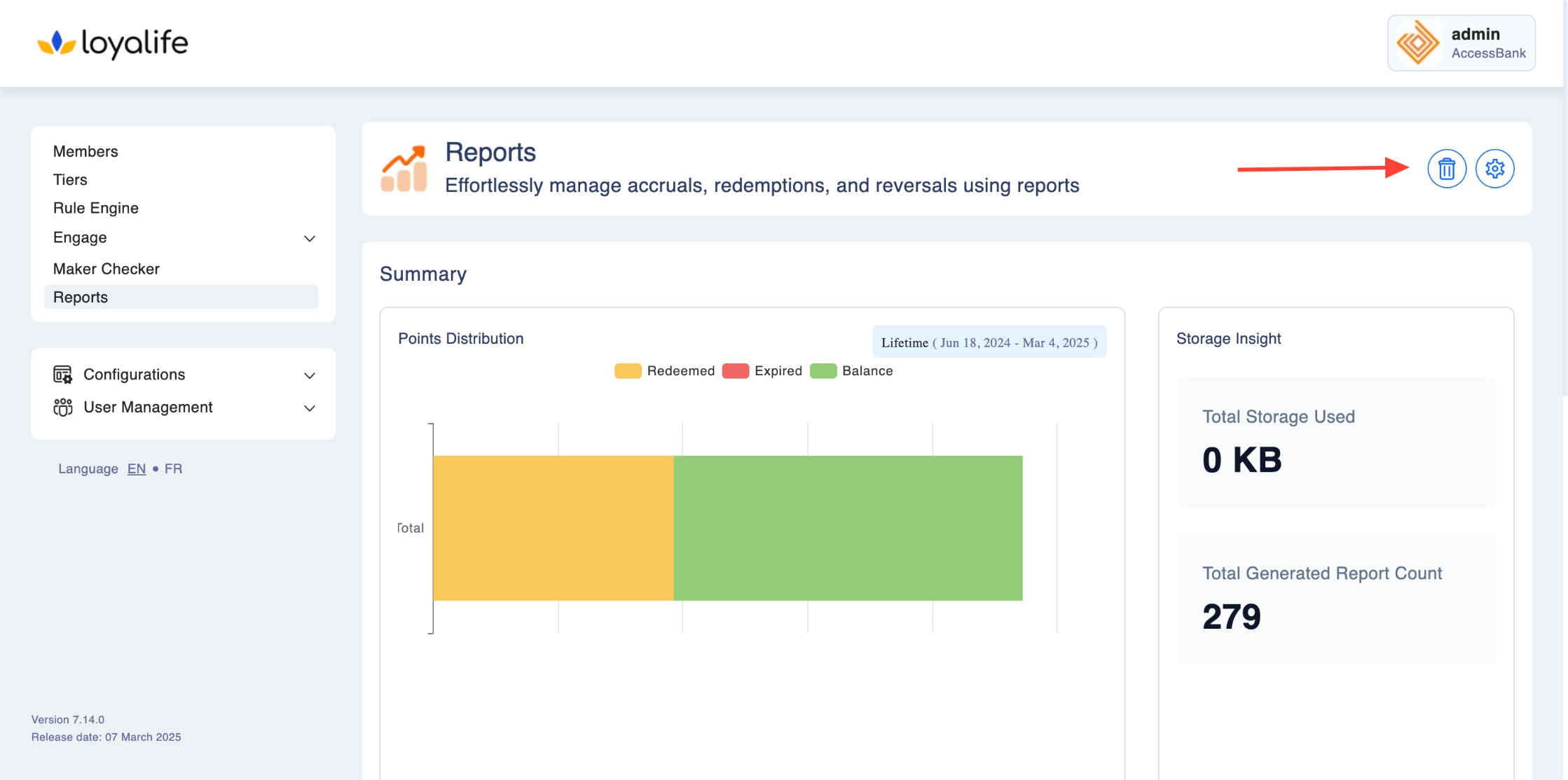
- Select the time frame of reports you want to delete:
- Older than 3 months
- Older than 6 months
- Older than 1 year
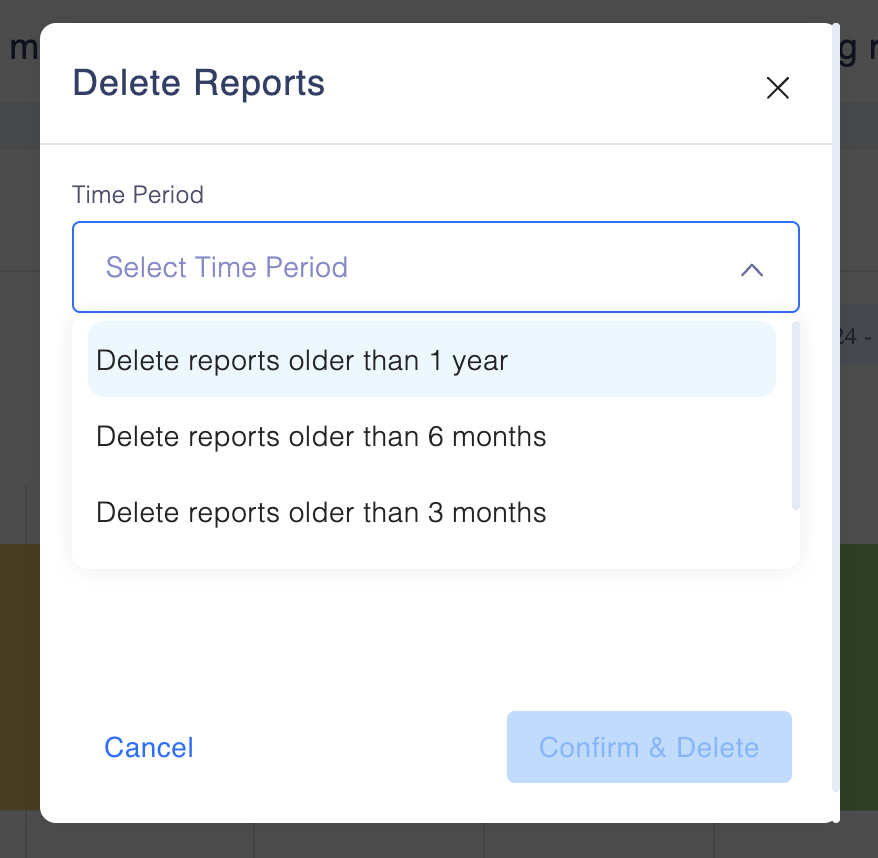
The system will display how much data will be deleted based on the selected timeframe.
- After reviewing the details, click "Confirm and Delete" to proceed.
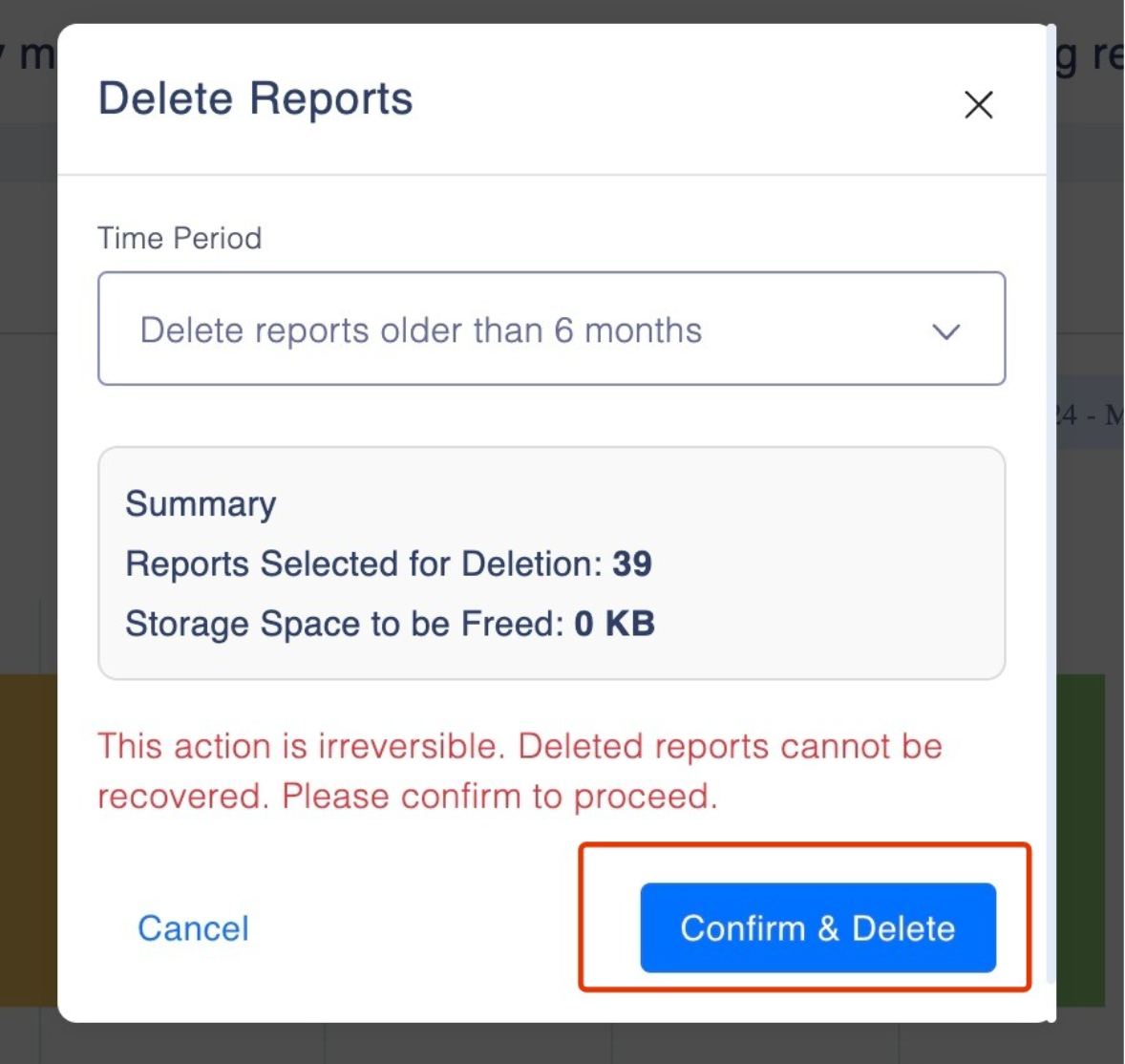
Please Note:
- The deletion request will require approval if Maker/Checker Workflow is enabled. The assigned Checker (Admin/Security Team) will receive a notification. The Checker must review and approve/reject the deletion request. Once approved, the report will be permanently deleted.
- This delete is permanent(files are deleted in the storage bucket) and cant be reversed
- All report types get deleted except the logs(CPD/TXN/BNS/CRD logs) present in Report section
- Available/used storage information is seen on the Loyalife UI.
- This delete option comes with new permission, and that would be enabled by default for admin/program admin users
Updated 2 months ago