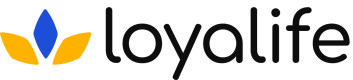Edit & Manage Templates
Learn all about editing and managing communication templates
Edit a Template
To edit a template in the communication module, follow these step-by-step instructions:
- Go to Engage ➝ Communication➝ Locate the template you wish to edit within the
communication module. Click on the three dots under the Actions column and select Edit.
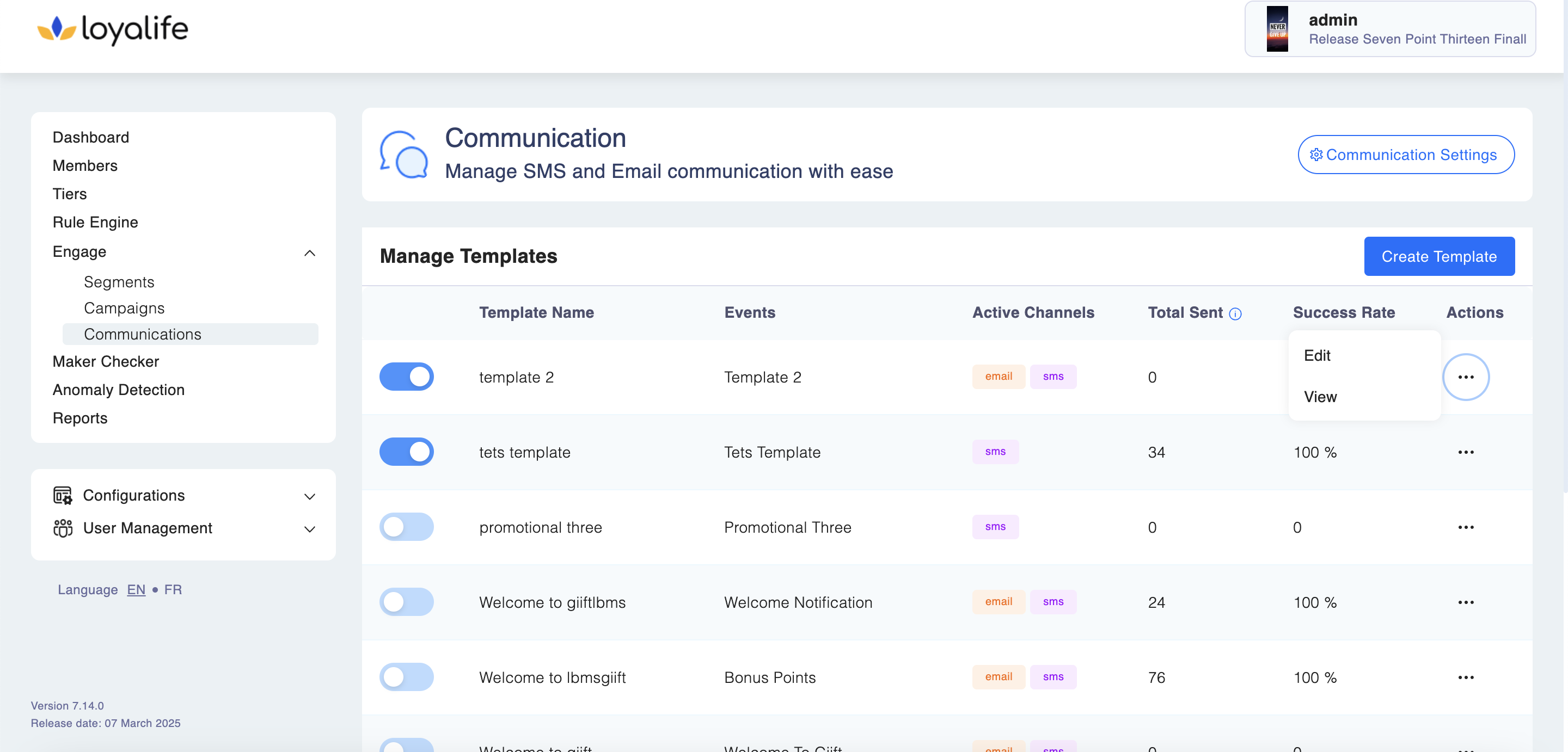
- Click on the template action to access the editing options.
- Modify the fields and content, such as the campaign name, template type, email
subject, body, or SMS content. Save the changes to update the template with the new information.
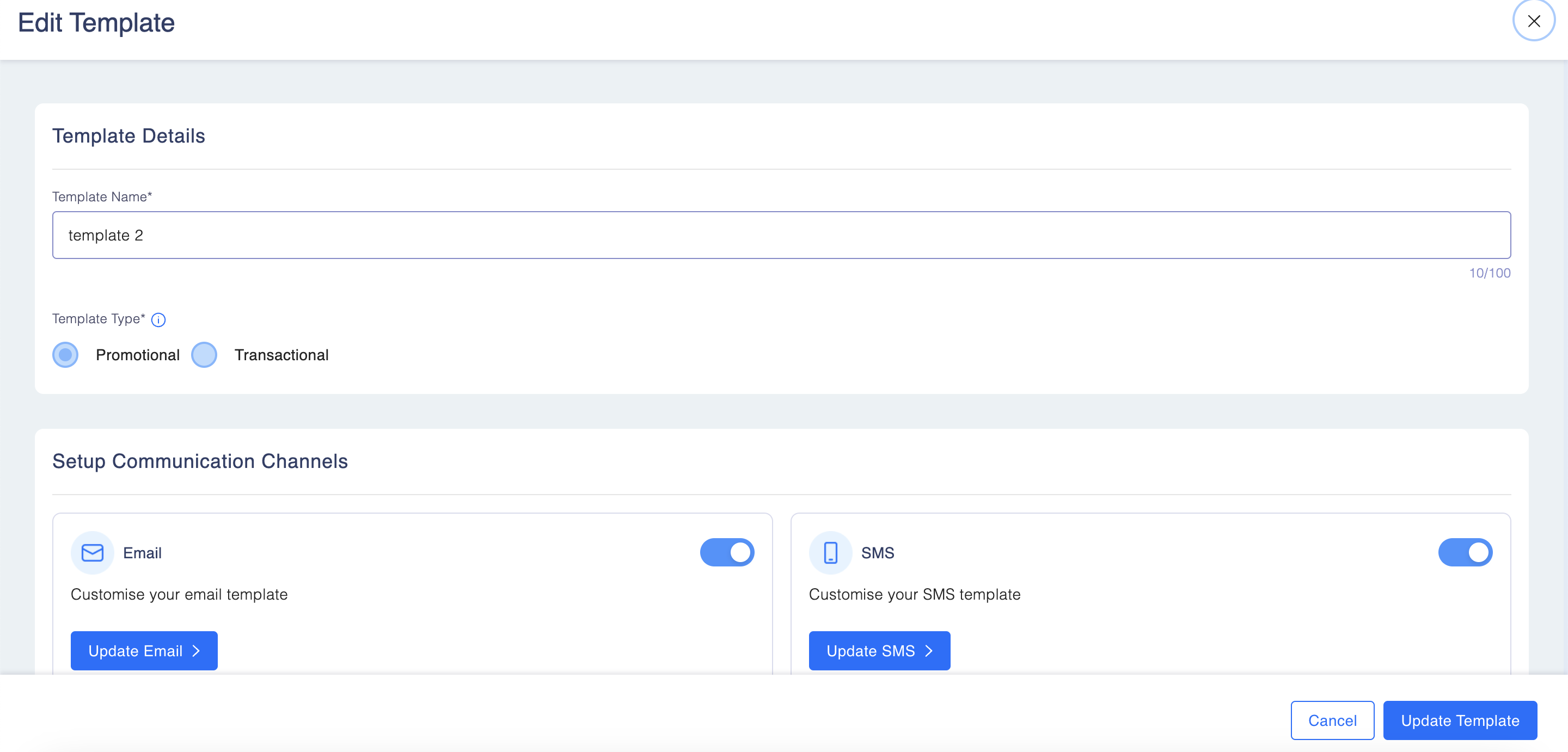
Manage Templates
All the templates created within the communication module are conveniently accessible on the management screen and are available from Engage ➝ Communication. This screen provides an overview of all the templates, allowing users to manage and monitor their communication efforts efficiently.
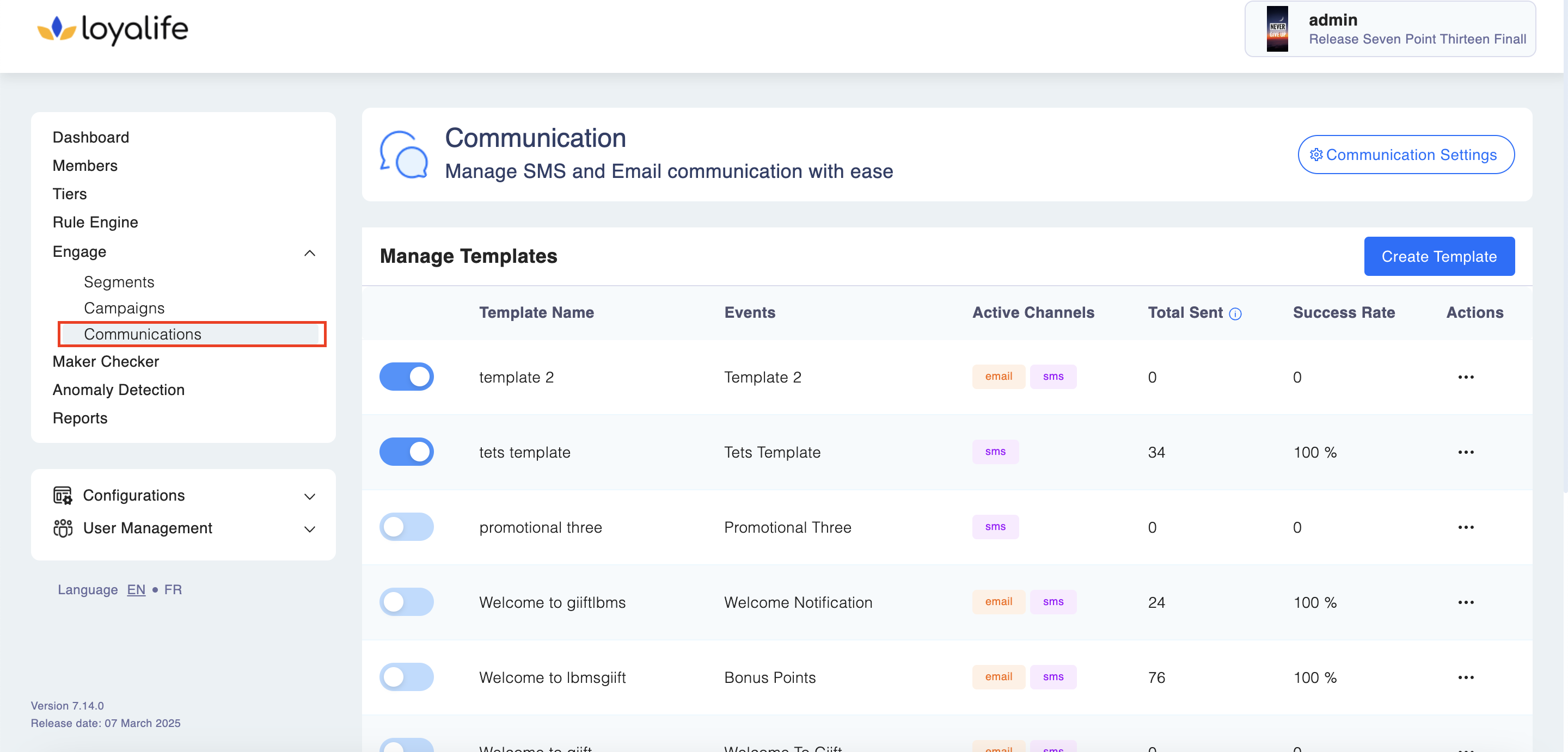
The management screen displays important details about each template, including the template name, template content, active channels (such as email or SMS), and success rate. From this screen, users can also enable or disable communication templates with just a few simple steps.
Note
Success rate is the success rate counting from month to date = 100*(Failed Email Delivery + Failed SMS Delivery)/ (Total Email sent + Total SMS sent)
Keep in mind
When a communication template is disabled, it means that it will no longer be sent out to customers. This can be useful in situations where a template needs to be temporarily paused or modified. Disabling a communication template ensures that it is not being used until it is re-enabled.
Communication Settings
Loyalife allows you to update the layout and branding of your communication templates. This includes customizing the email and sms branding layout to align with your brand guidelines.
To update the communication layout and branding:
- Navigate to Engage > Communication > Communication Settings.
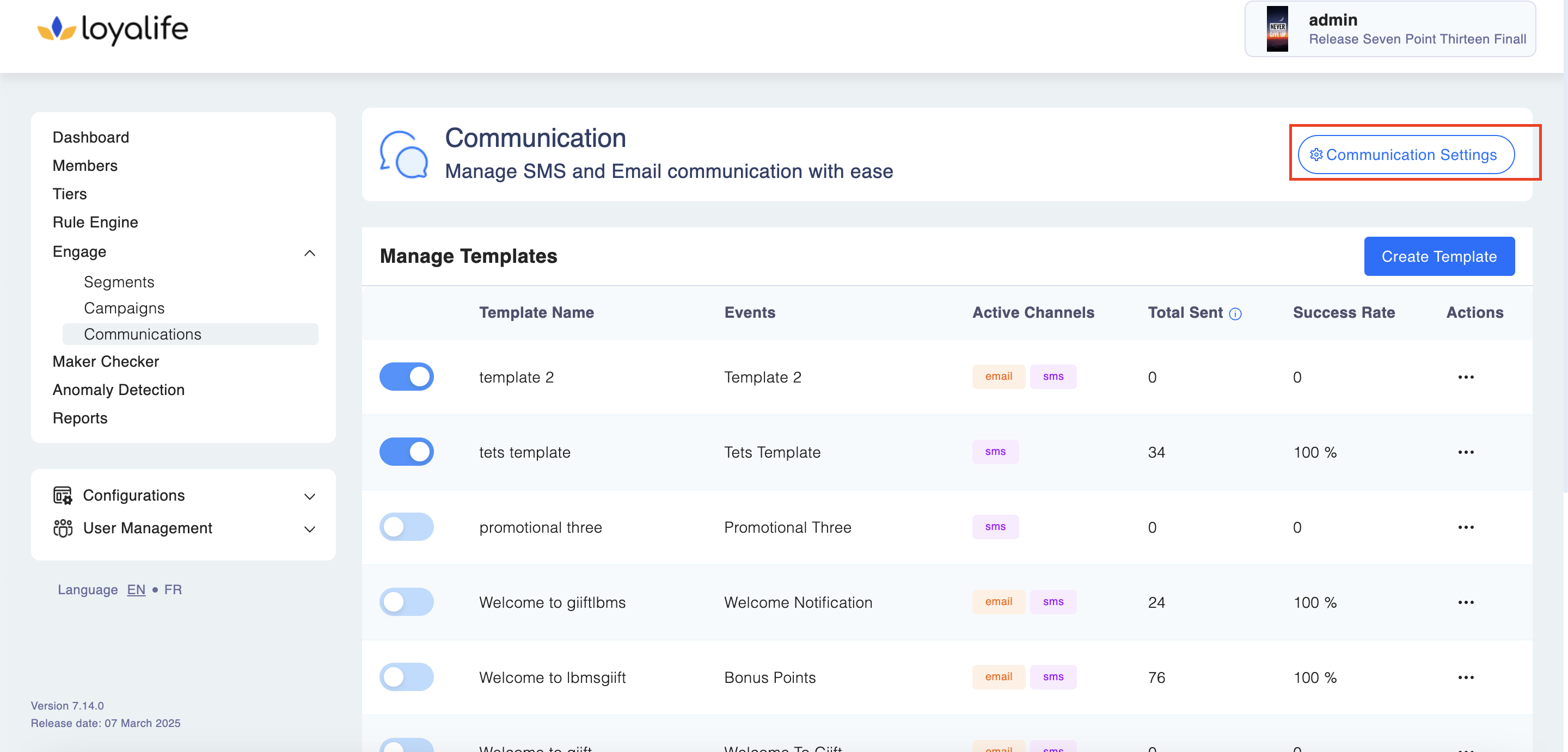
- Click on Edit to make changes to the layout and design.
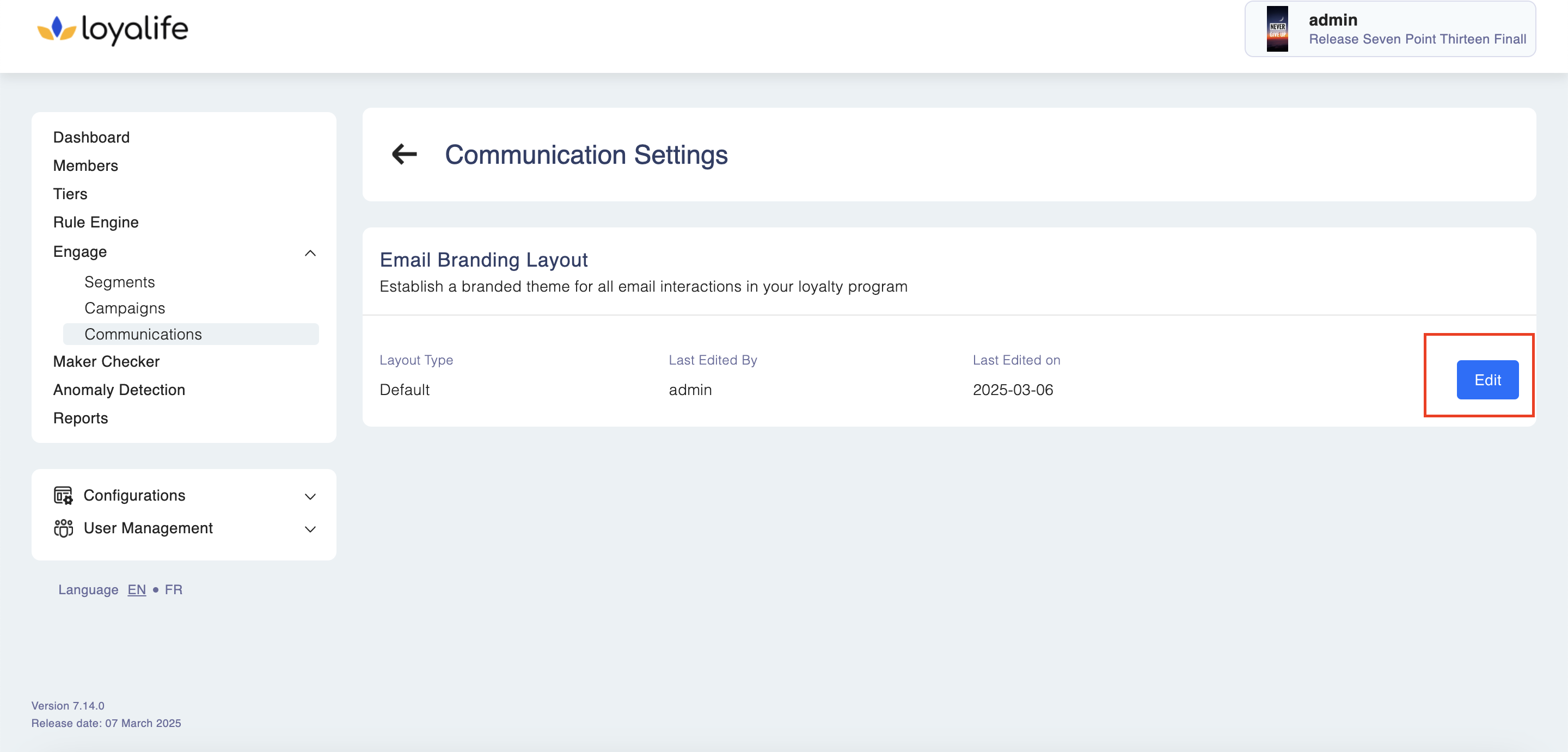
- Update the branding elements such as logos, colors, fonts, and overall style.
- Once done, click Update to save your changes.
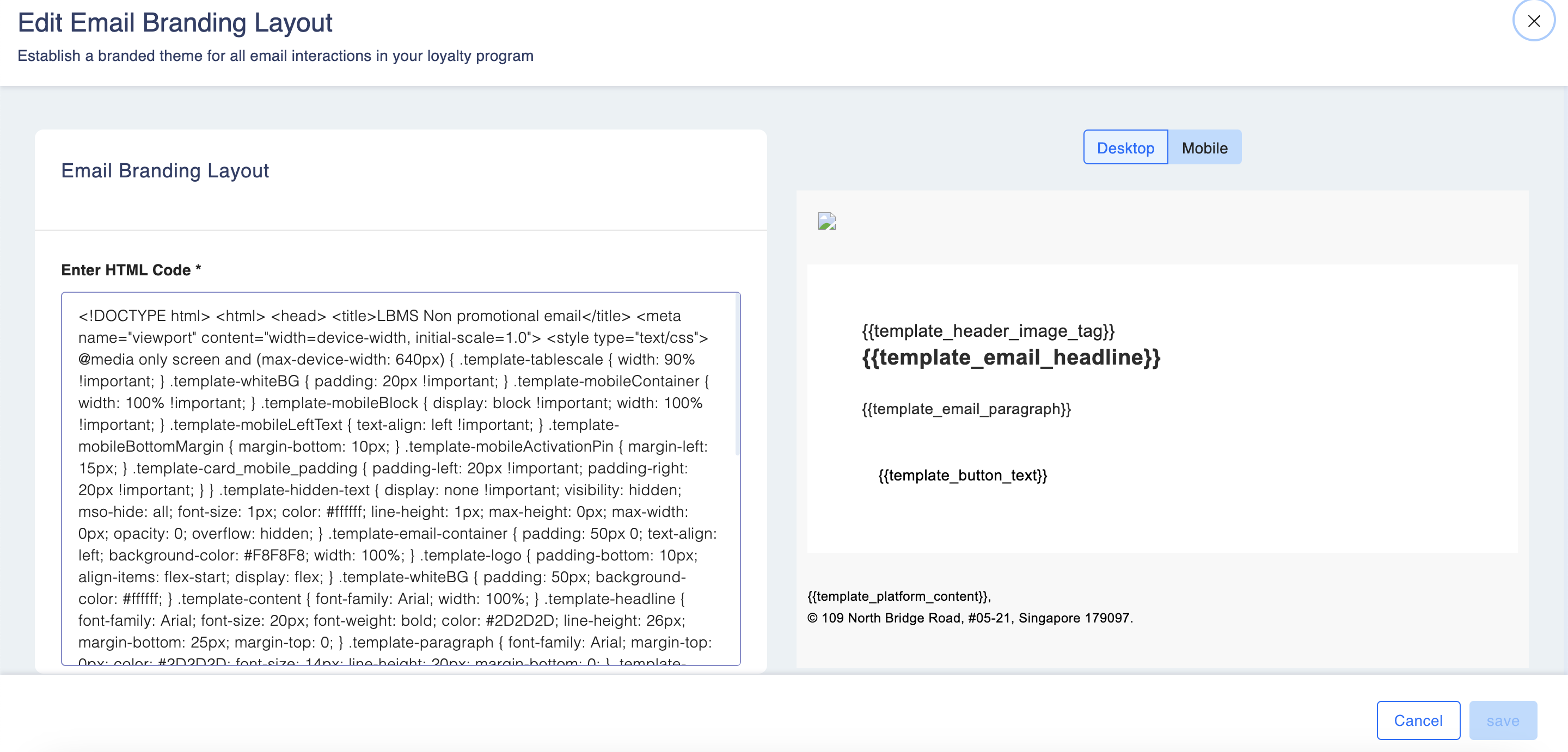
Updated 2 months ago