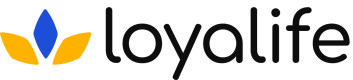Administrative Reports
Learn all about Administrative Report on Loyalife Platform.
Overview of Administrative Reports
Purpose:
Administrative reports in Loyalife provide critical data exports related to various administrative functionalities, such as user management, rule engine configurations, member transaction history, and more.
These reports are generated from individual modules and are available under the Reports section under Administrative Data.
They serve as essential resources for system administrators for auditing, compliance, and operational management.
How to Download Administrative Reports
Navigate to Reports:
- Go to Reports from the main menu.
Access Administrative Data:
- Under the Reports section, find and click on Administrative Data.
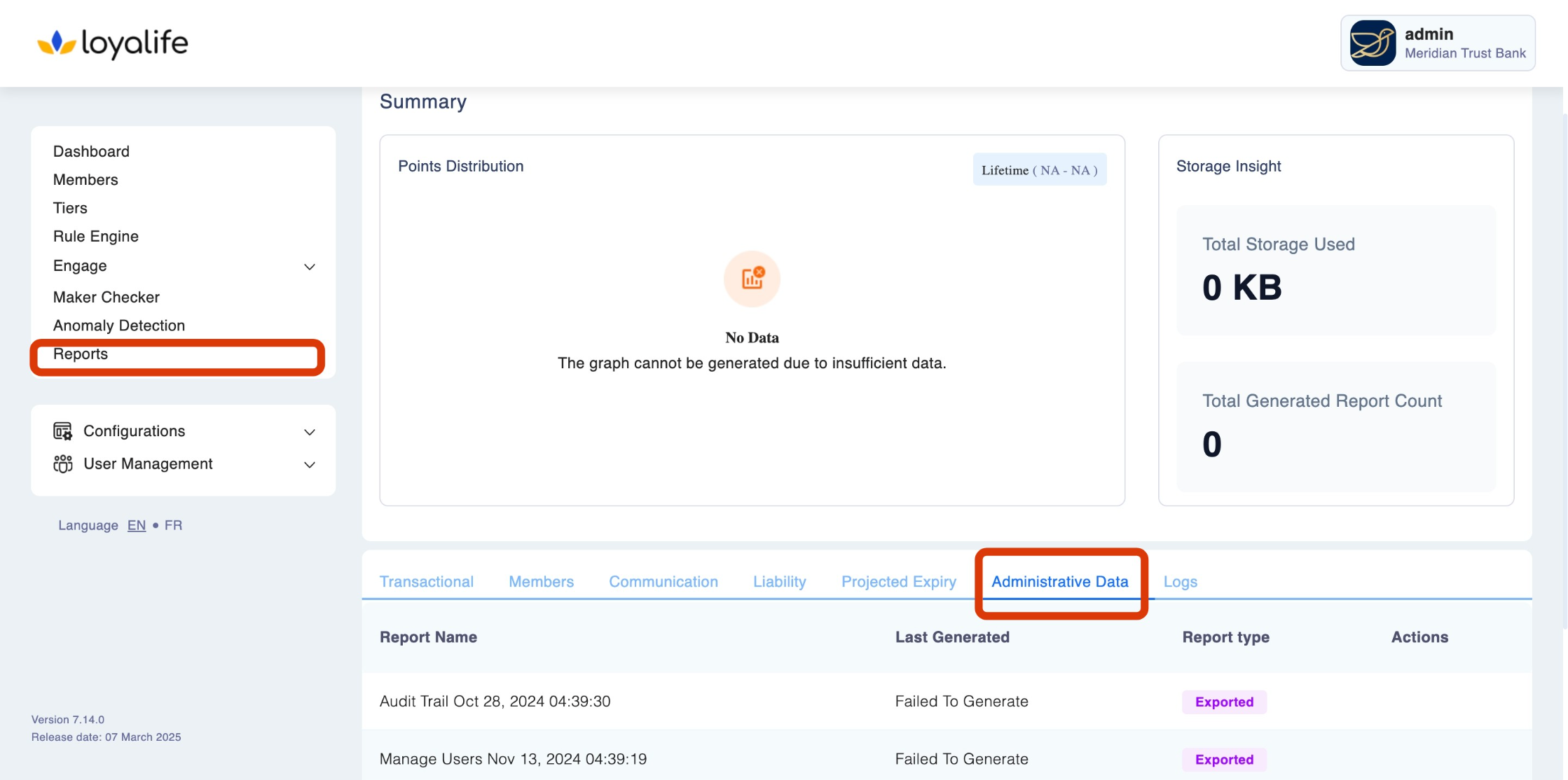
Select the Desired Export:
- Once in the Administrative Data section, select from the available options, such as User & Roles Export, Rule Engine Export, or Member Transaction History Export.
Download the Report:
- After selecting the report type, the system will generate the report in a CSV format, which can be downloaded to your device for further analysis.
Sharing Reports Data
To share the Administrative Data Report, follow the steps below:
Select the View to Share:
- Navigate to the Admin Data Report section. Find the report for the desired time frame that you wish to share.
- Click the three-dot menu on the right side of the view and select Share.
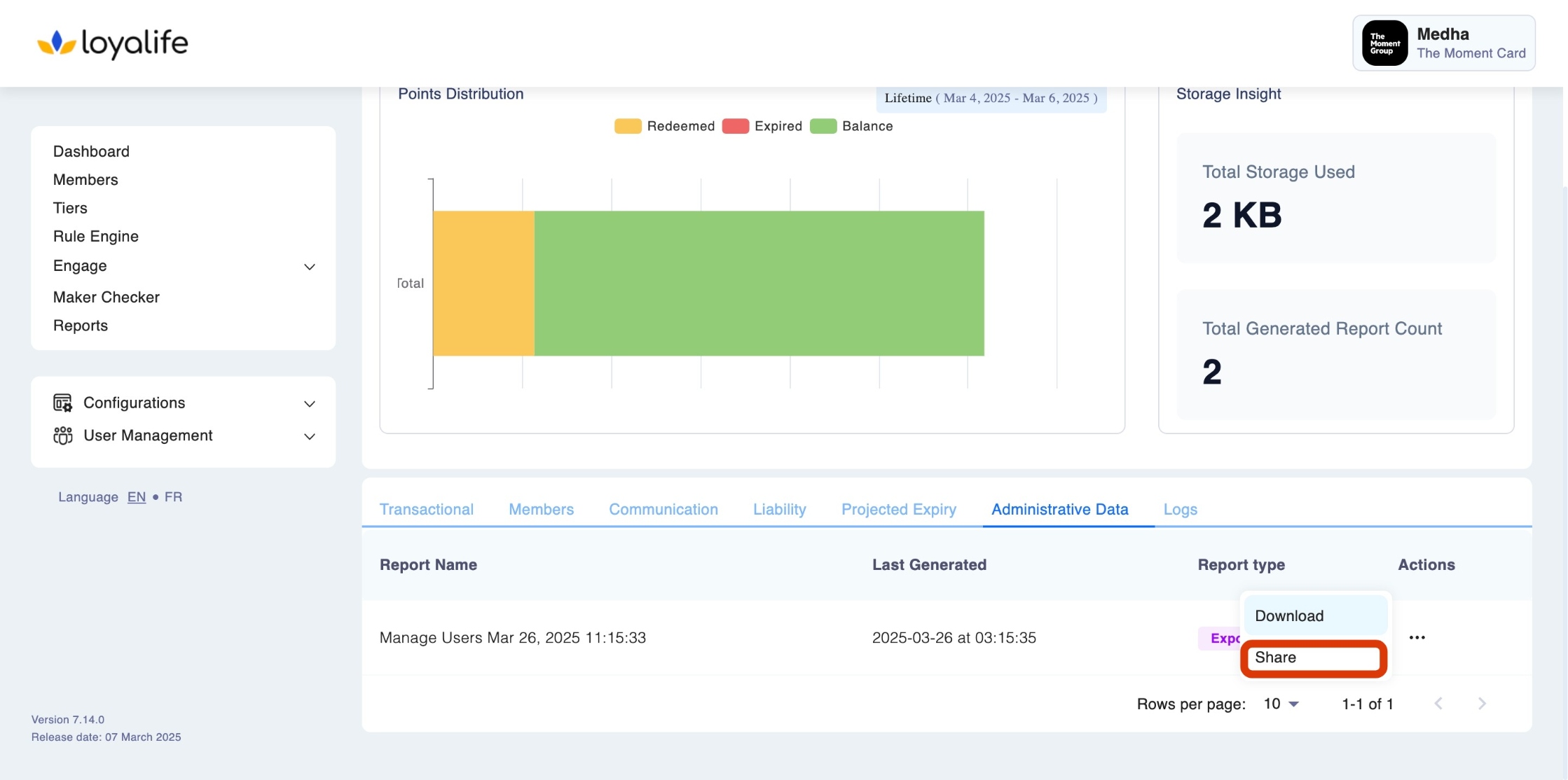
- In the dropdown menu, select the user you want to share the view with.
- Click Share to grant access.
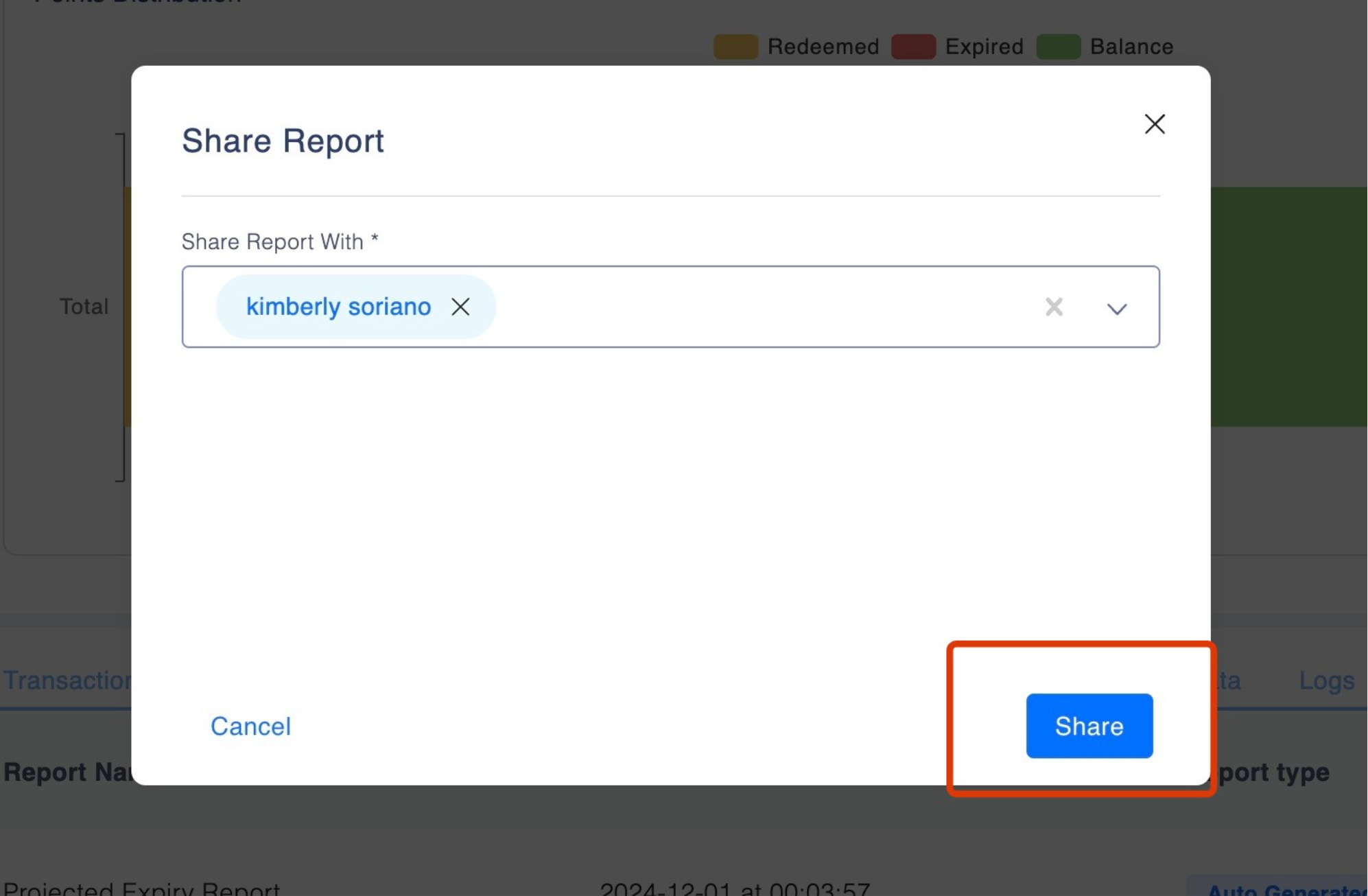
Note: Note: Sharing options will depend on the user’s access permissions.
Other Reports that can be downloaded from here:
- Manage Users Report: The downloaded user report from User Management > Manage Users > Download Report can be found under Reports > Administrative Reports.
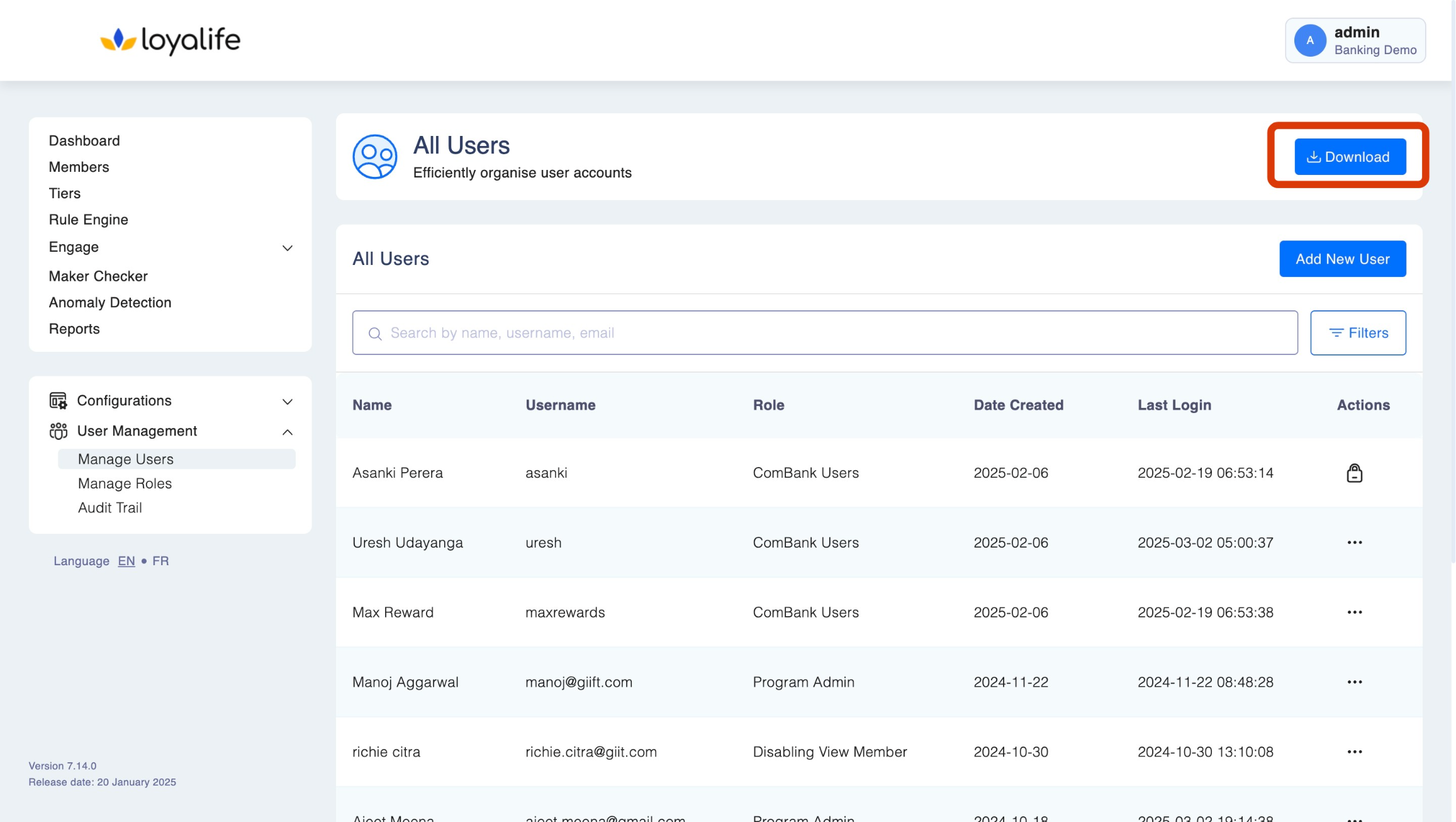
- To download, go to the specific report and click the three-dot menu.
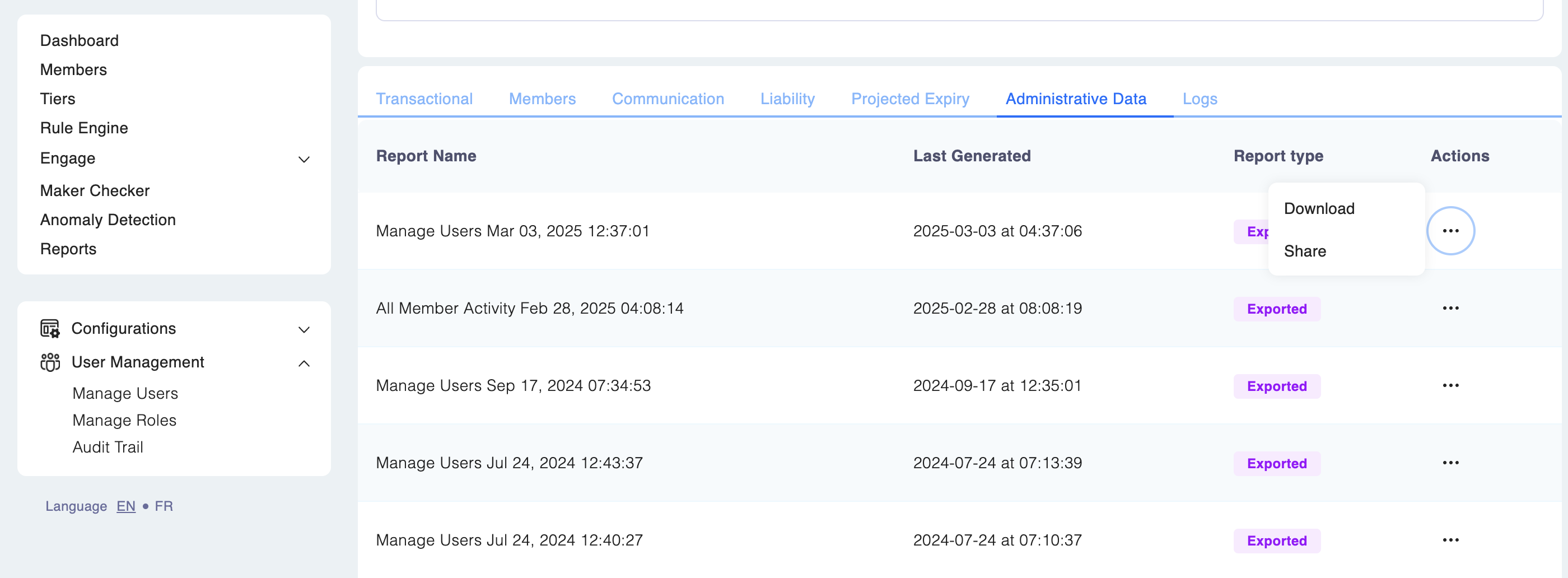
Updated 2 months ago